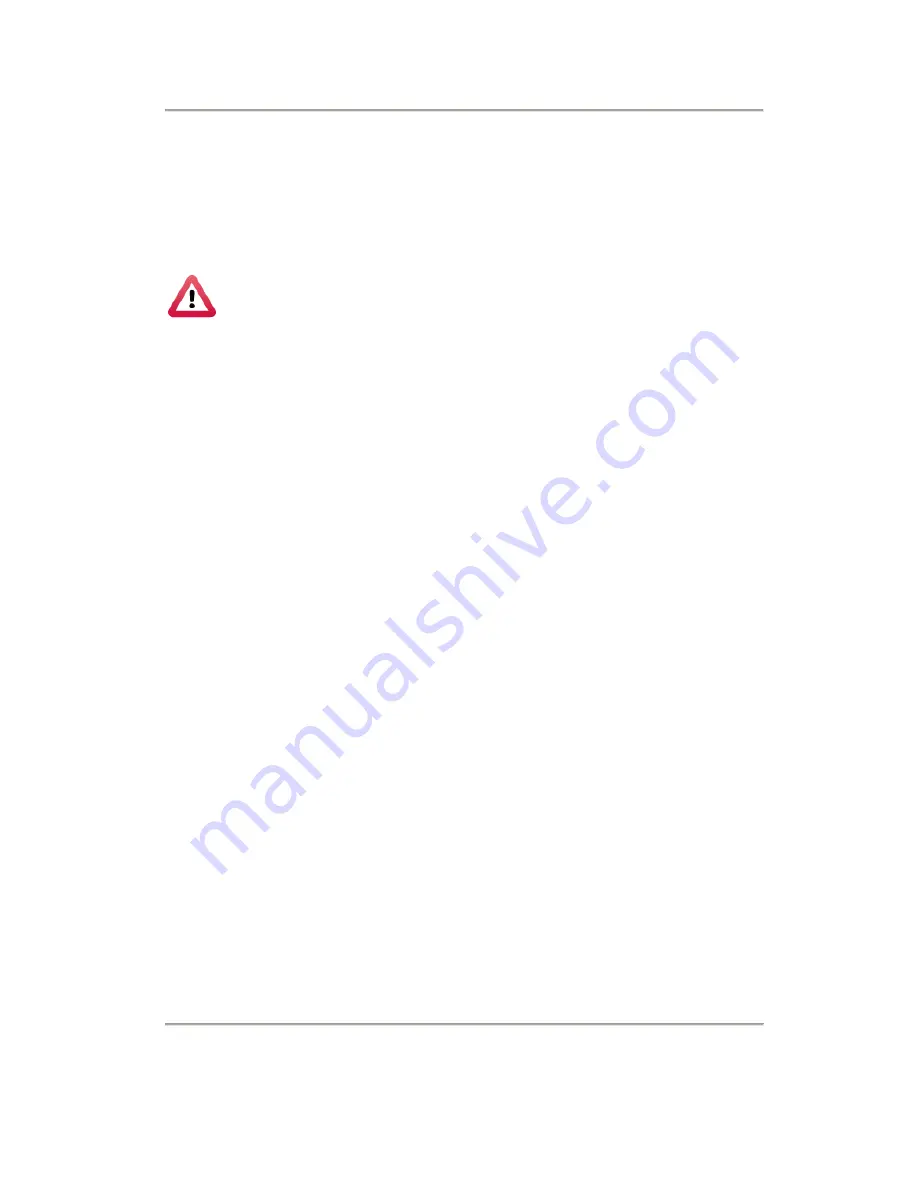
2-Channel Mobile Video Recorder User Manual
1
Disclaimer
This document is deemed accurate at time of writing. Due to continuous
hardware and software improvement, images and software screenshots
depicted here may be different from the actual products.
Improper installation or use may cause hazard such as electrical
shock and fire. The user and installer are advised to read this
manual carefully.
The manufacturer provides no warranty against any damage, loss, or claim
arising from negligence, improper installation or use, or transportation
accidents.
The performance of GPS may be affected by external factors out of control
of the device. Such factors may include weather, satellite signal strength,
installation location of the GPS antenna, and other unforeseeable factors.
The manufacturer provides no warranty for LCD pixel defect.
Caution
This manual provides general guidance to installing the device on vehicles.
However, as the actual electrical wiring may vary from vehicle to vehicle,
the user and installer are advised to follow safety advices from the vehicle
manufacturers.
Please seek help from professional technician in installing the product.



































