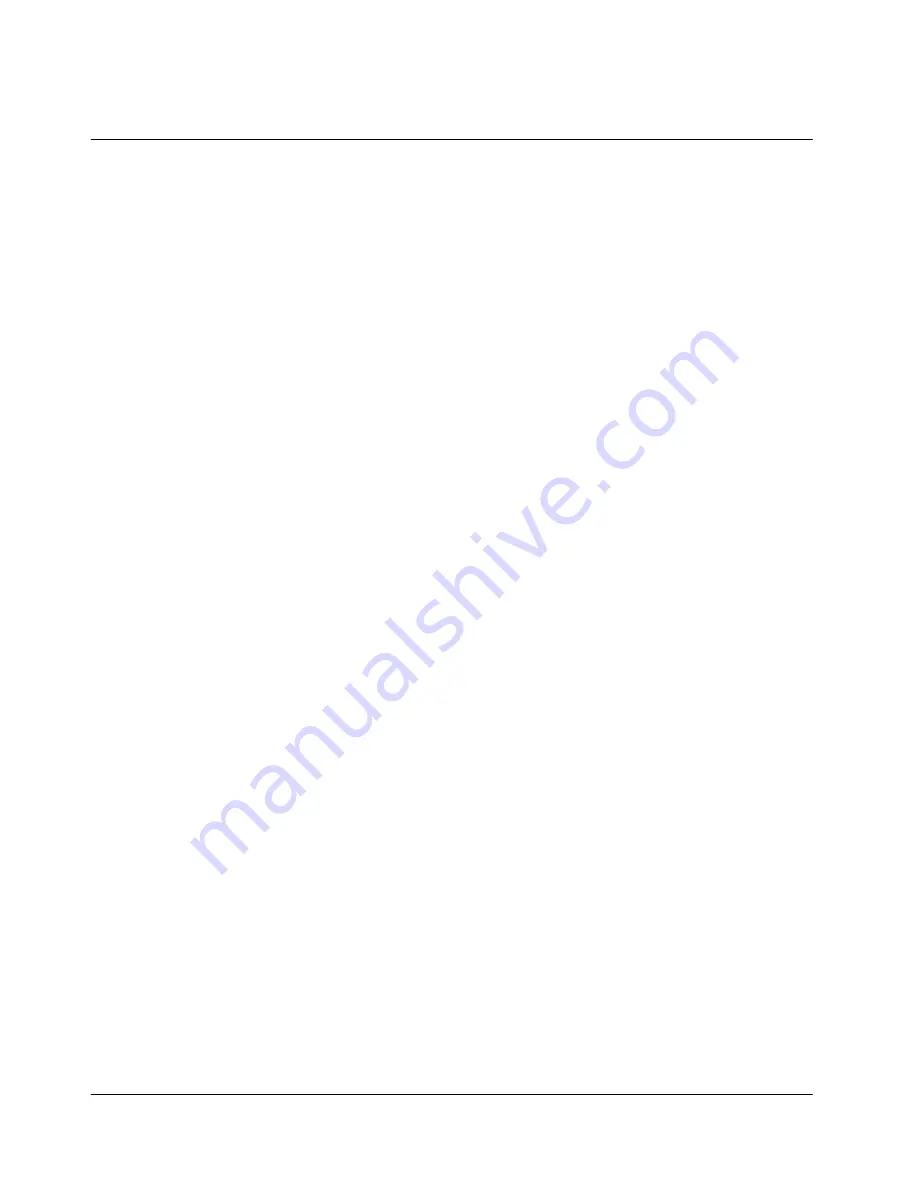
4
3. Roam Ringer
4. Volume Control
5. Alert
V. SECURITY FUNCTION
1. Phone Lock
2. Changing Password
3. Restrict Sending Calls
4. Voice Privacy
5. Network Change
6. Initialization
VI. PIM (Personal Information Management)
1. Alarm
2. Schedule
3. Calendar
4. Calculator
5. Memo
6. World Time View
VII. CALL FUNCTION
1. Call Forward
2. Call Waiting
3. Caller Identification
4. Service Access Number Edit
Using Menu During a Call
1. Phone Book
2. Message
3. Phone Setting
4. Sounds (Earpiece / Mic / Key Tone / Alert / Mic Mute / Key Tone Mute / Alert Setting)
ENTERING LETTERS & NUMBERS
FCC RF EXPOSURE INFORMATION





































