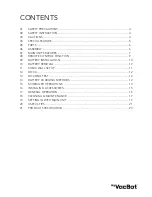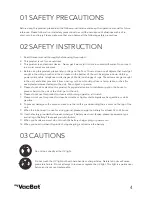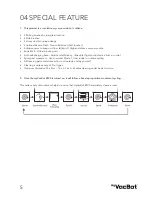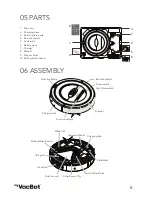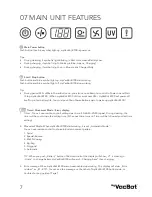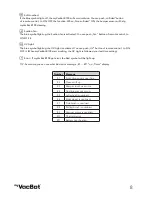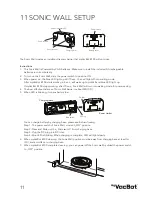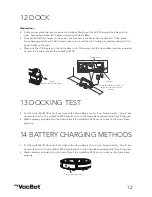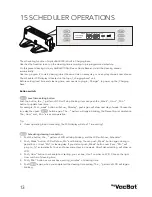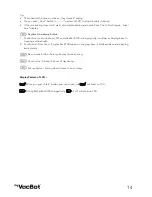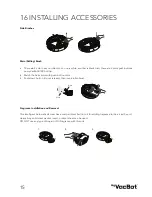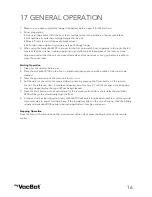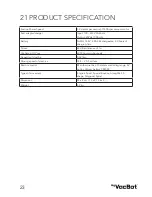17
18 CLEANING & MAINTENANCE
The operation and maintenance of the myVacBot B100 is very simple. To maintain top performance of the
unit, it is recommended that you follow a routine cleaning and maintenance schedule after earch use.
Make sure to clean empty the Dust Bin and to brush off the Filter after every cleaning cycle.
Make sure that there ist not a lot oh hair, string, etc cuaght up in the Roller Brush.
Make sure that there is nothing blicking the air ventilation exits on the black and bottom of the unit.
Cleaning Dust Bin and Air Filter
Please follow Step 1-6 to clean it. In Step 2, you can see Open-button at side of dust bin.
Washing Dust Bin and Air Filter
• Please follow Step 7 to separate Dust Bin and suction motor unit.
• Follow Step 8 and 9 to wash it.
• Follow Step 10 and 11 to install it.
1.
2.
3.
4.
5.
6.
Slo t
Slo t
7.
8.
10.
11.
9.