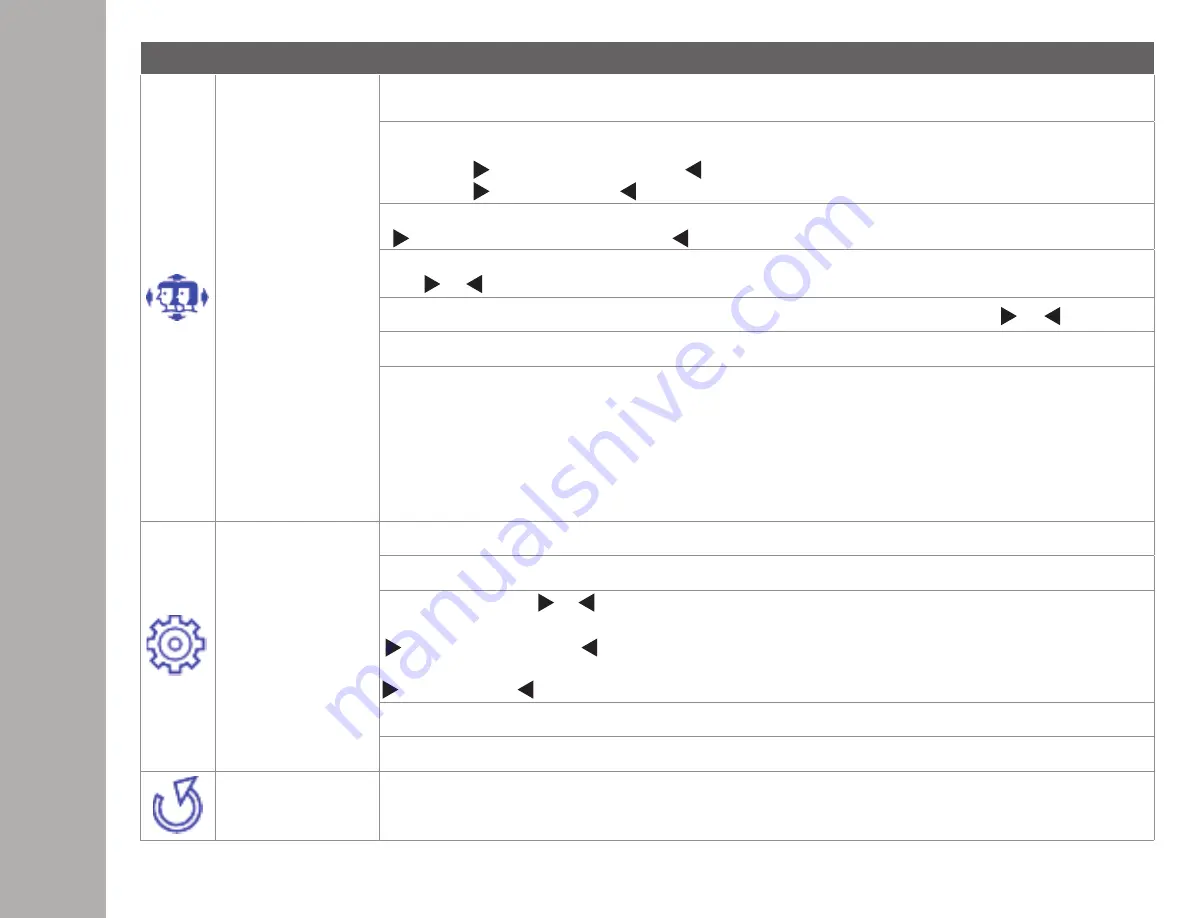
ON
SCREEN
DISPL
AY
Short Cuts Function from the button(s)
Manual Image
Adjustment
To manually adjust the H. / V. Position, Horizontal size, Fine tune, Sharpness, Aspect Ratio and
Color Vision Mode.
H. / V. Position
:
To adjust the width of the screen image.
H. Position:
move screen to the right,
:
move screen to the left.
V. Position:
move screen up, move screen down.
Horizontal Size
:
To adjust the width of the screen image.
increase the width of screen image, decrease the width of screen image
Fine tune:
To adjust the delay time of data and clock
Press or to adjust to your preference.
Sharpness:
To adjust the clarity of a non-WXSGA+ Resolution (1366x768) signal with or button
Aspect Ratio:
To select the video mode from FULL SCREEN or 4:3
Color Vision Mode:
Provides an optimum display environment depending on the contents displayed. It
contains 5 user-selectable presets.
•
Standard
is for general windows environment and monitor default setting.
•
Game
optimized for PC game environment
•
Video
optimized for movie and video environment
•
Landscape
optimized for displaying outdoor scenery images.
•
Text
optimized for text editing and viewing in a word processing environment
Menu Setting
To set up Language select, OSD Position, OSD time out and OSD background
Language Select:
To allow users to choose from available languages
OSD Position:
Press or button to select between horizontal and vertical OSD Position Adjustment.
OSD H. Position:
To horizontally adjust the OSD Position
move OSD to the right, move OSD to the left
OSD V. Position:
To vertically adjust the OSD position.
move OSD up, move OSD down.
OSD time out:
To automatically turn off On Screen Display (OSD) after a preset period of time.
OSD background:
Allows the user to turn the OSD background On or Off
Memory recall
To recall factory settings for Video controls. Press
MENU
button to select the Memory Recall menu option.






























