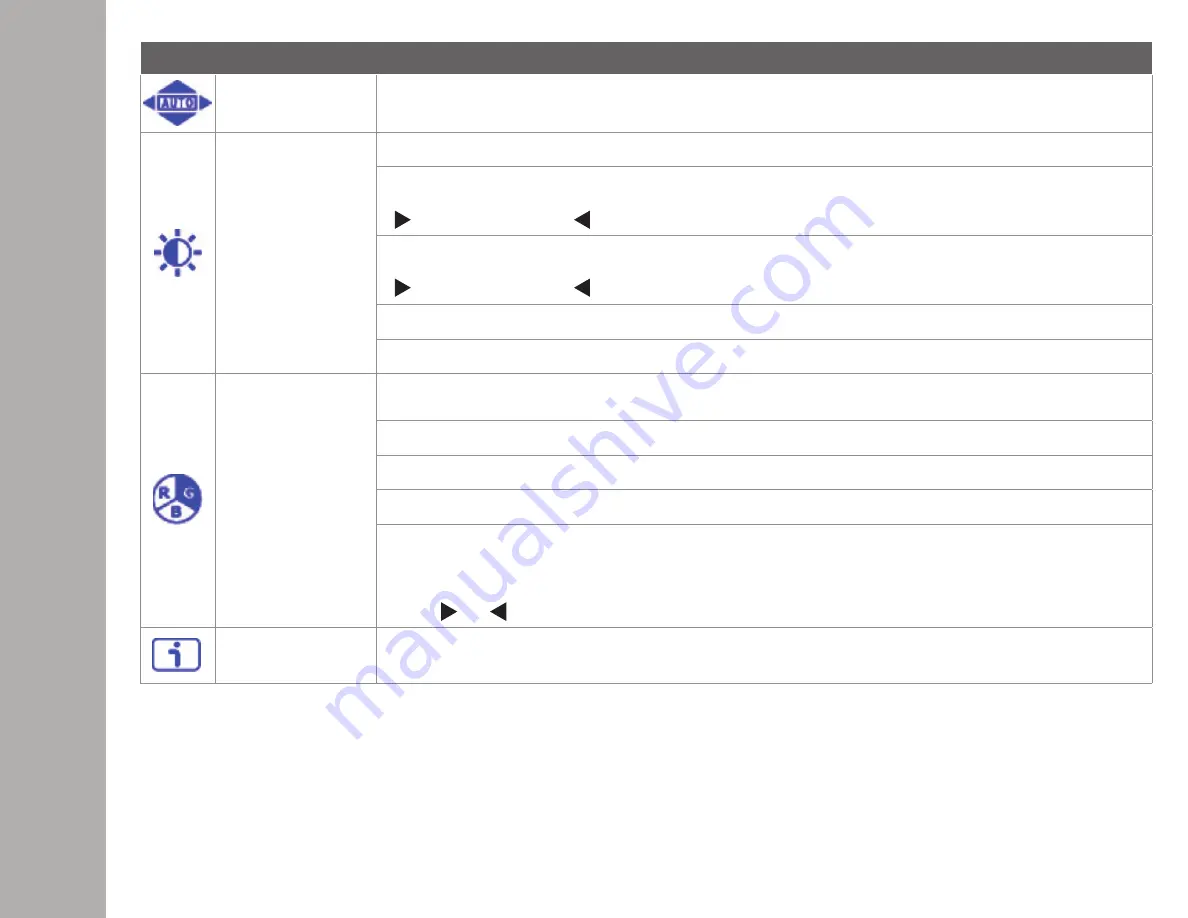
Short Cuts Function from the button(s)
Auto Image Adjust
To auto adjust Horizontal Position, Vertical Position, Phase (Fine Tune) and Clock (H. Size) of the screen
Contrast/Brightness
To manually adjust the CONTRAST, BRIGHTNESS, DCR and ECO of screen image
CONTRAST
: To adjust the foreground white level of screen image
increase contrast decrease contrast
BRIGHTNESS
: To adjust the luminance of the video
increase contrast decrease contrast
DCR
: To detect the distribution of the visual signals inputs, and create an optimized contrast
ECO
: Allows the user to change the ECO mode. Brightness adjustment will be disabled when ECO is active
Color Adjust
To select the color for improving brightness and color saturation between COOL, NORMAL, WARM,
USER COLOR
COOL
: Adds blue to screen image for cooler white
NORMAL
: Adds red to screen image for warmer white and richer red
WARM
: Adds green to screen image for a darker color
USER COLOR
: Individual adjustments for red (R), green (G), Blue (B)
1. Press MENU button to select the desired color
2. Press or button to adjust selected color
Information
To display the information, regarding the current input signal coming from the graphic card in your computer.
Note:
See your graphic card user guide for more information about changing the resolution and refresh rate.
ON
SCREEN
DISPL
AY












