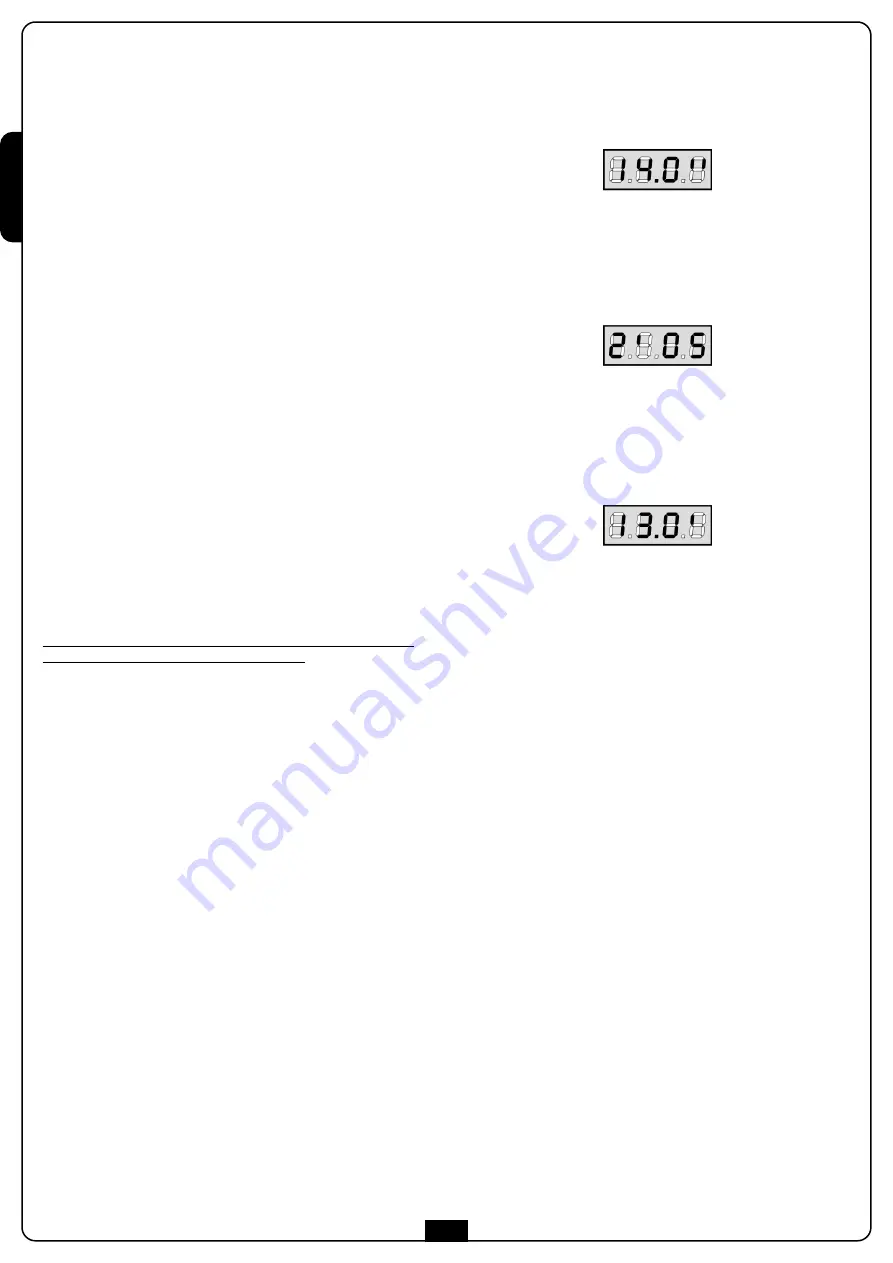
E
N
G
L
IS
H
50
OPERATION OF THE OBSTACLE
DETECTION SENSORS
The control unit is equipped of a sophisticated system
that allows to find if the movement of the barrier is being
prevented by an obstacle.
This system is based on the acknowledgment of the stalling
condition (through encoder) and on the measure of the current
draw. The measure of the current is disabled by default.
Through the appropriate
SEnS
menu it is possible to enable and
regulate the threshold of participation of the obstacles sensors.
The monitoring/recognition is carried out either during the
normal ride or when slowing down.
During the opening, an obstacle would cause the arrest of the
boom. During the closing, an obstacle would cause the complete
reopening, in order to free the obstacle.
In both cases the automatic closing comes disabled the second
time that the cycle is interrupted by an obstacle.
If the obstacle is found nearing the of the travel height, is
interpreted as a mechanical arrest.
CONTROL UNIT
CONFIGURATION
The configuration menu
-PrG
consists in a list of configurable
items; the display shows the selected item.
By pressing DOWN, you will pass to the next item; by pressing UP,
you will return to the previous item.
By pressing MENU, you can view the current value of selected
item and possibly change it.
The last menu item (
FinE
) allows storing the carried out
changes and going back to the control unit normal operation.
You must exit from programming mode through this menu item
if you do not want to lose your configuration.
m
WARNING: in case no operation is carried out for
more than one minute, the control unit exits from the
programming mode without saving any of your setups and
changes, which will get lost.
By holding down the DOWN key, configuration menu items will
scroll fast, until item
FinE
is viewed. Viceversa, by holding down
the UP key, items will scroll fast backwards until item
t.ASE
is
viewed.
In this way, you can quickly reach either the top or
bottom of the list.
There are the following three kinds of menu items:
• Function menu
• Time menu
• Value menu
Function menu setup
Function menus allow selecting a function from among a group
of available options. When you enter into a function menu, the
current active option will be viewed; you can scroll all available
options through DOWN and UP keys. By pressing the MENU key,
you will activate the option viewed and you will return to the
configuration menu.
Programming the Time Menu
The time menus allow to set up the duration of one function.
When entering a time menu it shows the set up current present
value; the format of the reading depends on the value itself:
• The times up to 1 minute are shown in this format:
Every pressure of the UP/DOWN push-buttons
increases/diminishes the set up time, with variable steps: a tenth
of a second for times up to 15 seconds, average second per times
up to 30 seconds, 1 second per times until 1 minute.
• The times comprised between 1 and 5 minutes are shown in
this format:
Every pressure of the UP/DOWN push-buttons
increases/diminishes the set up time, with variable steps: 5
seconds for times up to 2 minutes, 10 seconds per times up to 5
minutes.
• The times comprised between 5 and 15 minutes are shown in
this format:
Every pressure of push-buttons UP/DOWN increases/diminishes
the set up time of 1 minute.
By holding down the UP key, you can quickly increase the time
value, up to reach the max. value allowed for this item. Vice
versa, by holding down the DOWN key, you can quickly decrease
the time value down to reach
0.0”
.
In some circumstances, setting the value to 0 means that the
relevant function is disabled, in this case, ‘
no
’ will appear instead
of
0.0”
.
By pressing on MENU you will confirm the displayed value and
you will return to the configuration menu.
Value menu setup
Value menus are similar to time menus; however, the setup value
can be any number.
By holding down UP or DOWN keys, the value will increase or
decrease slowly.
Summary of Contents for ZENIA
Page 2: ......
Page 9: ...ITALIANO 7 Fig 3...
Page 11: ...ITALIANO 9...
Page 16: ...ITALIANO 14...
Page 34: ...ITALIANO 32 INSTALLAZIONE DELL ACCESSORIO 163604...
Page 41: ...ENGLISH 39 Fig 3...
Page 43: ...ENGLISH 41...
Page 48: ...ENGLISH 46...
Page 66: ...ENGLISH 64 INSTALLATION OF THE ACCESSORY 163604...
Page 73: ...FRAN AIS 71 Fig 3...
Page 75: ...FRAN AIS 73...
Page 80: ...FRAN AIS 78...
Page 98: ...FRAN AIS 96 INSTALLATION DE L ACCESSOIRE 163604...
Page 105: ...ESPA OL 103 Fig 3...
Page 107: ...ESPA OL 105...
Page 112: ...ESPA OL 110...
Page 130: ...ESPA OL 128 INSTALACI N DEL ACCESORIO 163604...
Page 131: ......
Page 132: ......


































