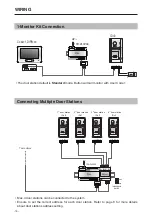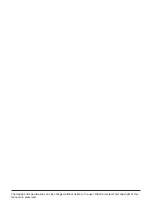-13-
Setting Image Display Mode
Please know that this setting is only effective for monitors which does not support man-
ual operation for pan-tilt.
When door station calls monitor,the image will be displayed on screen,there are 3 modes for im-
age displayed,
Alternate switching mode
,
Zoom mode
and
Full screen mode
.
Alternate switching mode:
when the monitor being called, switch at regular time(5s) between
Full screen
and
Zoom
image.
Zoom mode:
when the monitor being called, the image will be displayed on full screen for 5
seconds, then switch to
Zoom
image.
Full screen mode:
when the monitor being called, the image will be always displayed on
Full
screen
.
Alternate switching mode is default, to change the setting, please follow the steps:
When answering the call, the image switching reminder can be activated or forbidden.
If set to activated mode, the image switching reminder will be different for different image display
mode.
Alternate switching mode:
When answering the call, image switching reminder is not effective.
Zoom mode:
When answering the call, the image will be displayed on
full screen
for 5 sec-
onds, then switch to
Zoom
image to remind to enter talking status.
UNLOCK Indicator:ON
TALK Indicator:ON
Buzzer
Beep+, Beep
In standby mode, press
KEY_SET
button
four
times
.
UNLOCK Indicator:ON
TALK Indicator:ON
Buzzer
Beep+
Press
KEY_2
button to set
the image display mode
to
Cycle switching
.
UNLOCK Indicator:ON
TALK Indicator:ON
Buzzer
Beep, Beep
Press
KEY_2
button again
to set the image display
mode to
Zoom mode
.
UNLOCK Indicator:ON
TALK Indicator:ON
Press
KEY_2
Buzzer
Beep, Beep,Beep
Press
KEY_2
button again
and again to set the image
display mode to
Full screen
.
During setting mode, press
KEY-2
to switch
Cycle switching
mode
,
Zoom
mode and
Full screen
mode in cycle.
SETUP INSTRUCTIONS
When the monitor being called
When answering the call
•
If setting mode has not been exited, you can change the image display mode by pressing KEY2 circularly.
•
The
LED_NAME
indicator will blink all the time until exit out the setting mode.
•
If without any operation in 10 seconds, it will exit out setting mode automatically.
•
In this step,press
KEY_SET
button once to exit out the setting mode manually.