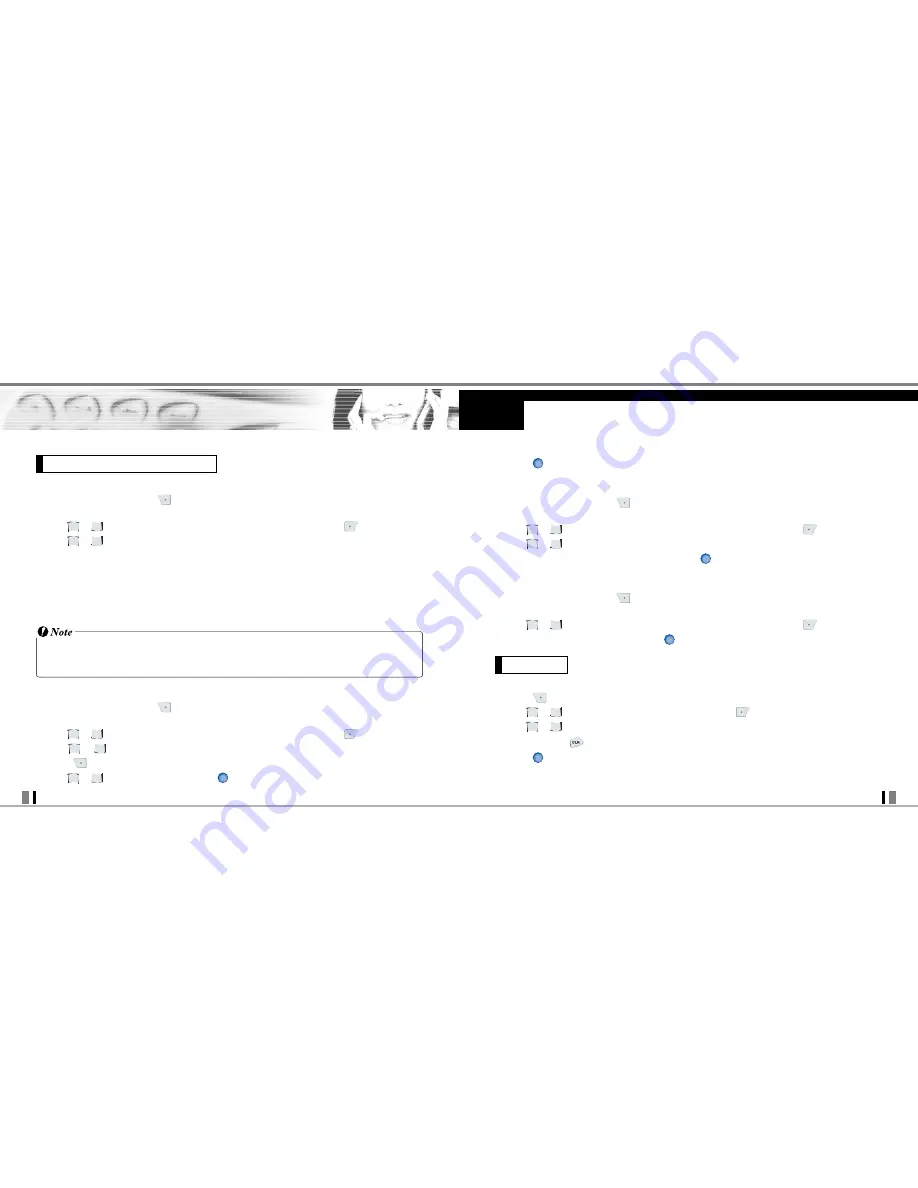
21
CDM9945 User Guide
CONTACTS IN YOUR PHONE’S MEMORY
20
CDM9945 User Guide
5. Press
to Set the new number as the Default Number.
Editing Stored Phone Numbers
1. From standby mode, press
[Contacts].
Your Contacts display alphabetically.
2. Use
,
to highlight the Contact entry you want to edit, then press
[Edit].
3. Use
,
to highlight the phone number.
4. Edit the phone number as necessary and press
.
Editing Stored Names
1. From standby mode, press
[Contacts].
Your Contacts display alphabetically.
2. Use
,
to highlight the Contact entry you want to edit, then press
[Edit].
3. Edit the name as necessary and press
.
Deleting a Phone Number from a Contact
1. Press
[Contacts].
2. Use
,
to highlight the Contact entry, then press
[Edit].
3. Use
,
to highlight the phone number to be deleted.
4. Press and hold
to delete number.
5. Press
.
A confirmation message is displayed.
OK
OK
OK
OK
Deleting
From the Contacts Screen
1. From standby mode, press
[Contacts].
Your Contacts display alphabetically.
2. Use
,
to highlight the Contact entry you want to edit, then press
[Edit].
3. Use
,
to highlight a Label, then enter the number and press to save.
A confirmation message is displayed.
Default Numbers
The phone number saved when a Contact is created is the Default Number. If more than one
number is saved in a Contact entry, another number can be designated as the Default
Number.
• The Default Number cannot be deleted by itself. The entire Contact entry can be deleted or another
number can be set as the Default Number allowing you to delete the original saved number and keep
the Contact entry.
Changing the Default Number
1. From standby mode, press
[Contacts].
Your Contacts display alphabetically.
2. Use
,
to highlight the Contact entry you want to edit, then press
[Edit].
3. Use
,
to highlight the phone number you want to set as the Default Number and
press [Options].
4. Use
,
to highlight Set As Default
.
OK
Editing Labels for Contacts


























