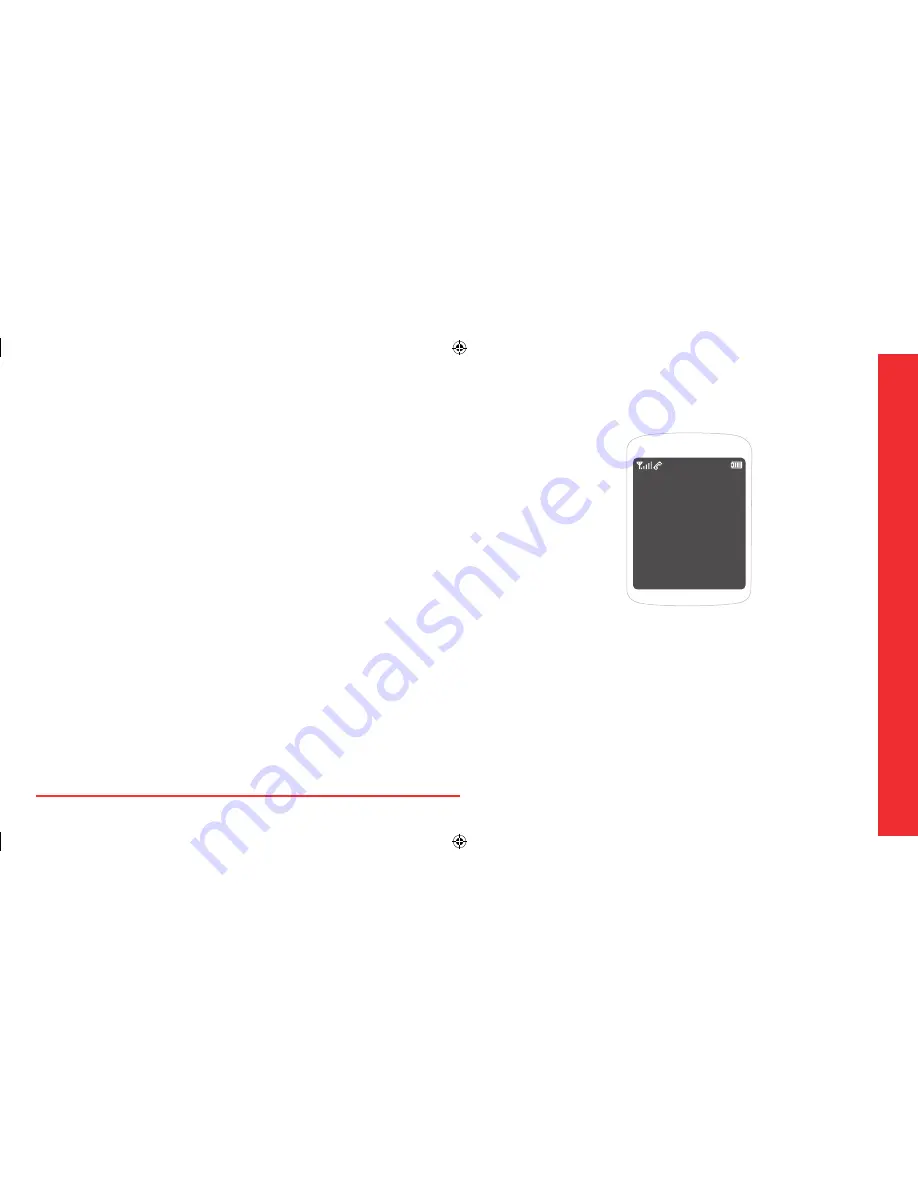
Other files .....................................................39
Playing a game .............................................39
Media player .................................................40
USEFUL FEATURES ....................................41
Calendar ........................................................42
Alarm clock ...................................................42
Tip calculator, Calculator, World clock &
Stopwatch .....................................................43
Voice commands ...........................................43
Voice memo ..................................................44
SETTINGS ..................................................45
Change the display .......................................46
Ringtones, Alerts & Tones ............................47
Call options ...................................................48
Security ..........................................................48
Msg settings ..................................................49
Game settings ...............................................49
Bluetooth ......................................................49
Memory .........................................................49
To set other options .....................................49
Phone info ....................................................50
CONNECTIVITY .........................................51
Bluetooth ......................................................52
Using the internet ........................................53
VirginXL ........................................................55
My stuff .........................................................56
APPENDIX .................................................57
12 Month limited warranty .........................58
Safety information for wireless handheld
phones ...........................................................59
Safety information for FCC RF exposure ....62
SAR information ...........................................62
FDA consumer update .................................63
Emergency calls ............................................68
Compliance with other FCC regulations .....69
General safety ..............................................69
Antenna ........................................................69
Battery ...........................................................70
Adapter/Charger ...........................................71
Recycle your cell phone! ..............................71
FCC Hearing-Aid Compatibility (HAC)
regulations for wireless devices ..................72
U.S.Federal Communications Commission
radio frequency interference statement ....73
FCC compliance information .......................74
2
Contents
CHAPTER 1
GETTING
STARTED
Package contents
Phone dimensions
Phone overview
Menu overview
Charging the battery
Install/Remove the microSD card
Using sensitive touch keys
Turn the phone on/off
Display icons
Entering text
Activating your Virgin Mobile phone
Finding your phone’s serial number
Programming your phone
CHAPTER
1
GETTING
ST
AR
TED
080814_CDM8964_IM_EN.indd 2-3
2008.8.14 2:23:36 PM
Summary of Contents for Shuttle CDM8964VM
Page 1: ...2008 8 6 4 4 50 PM...




































