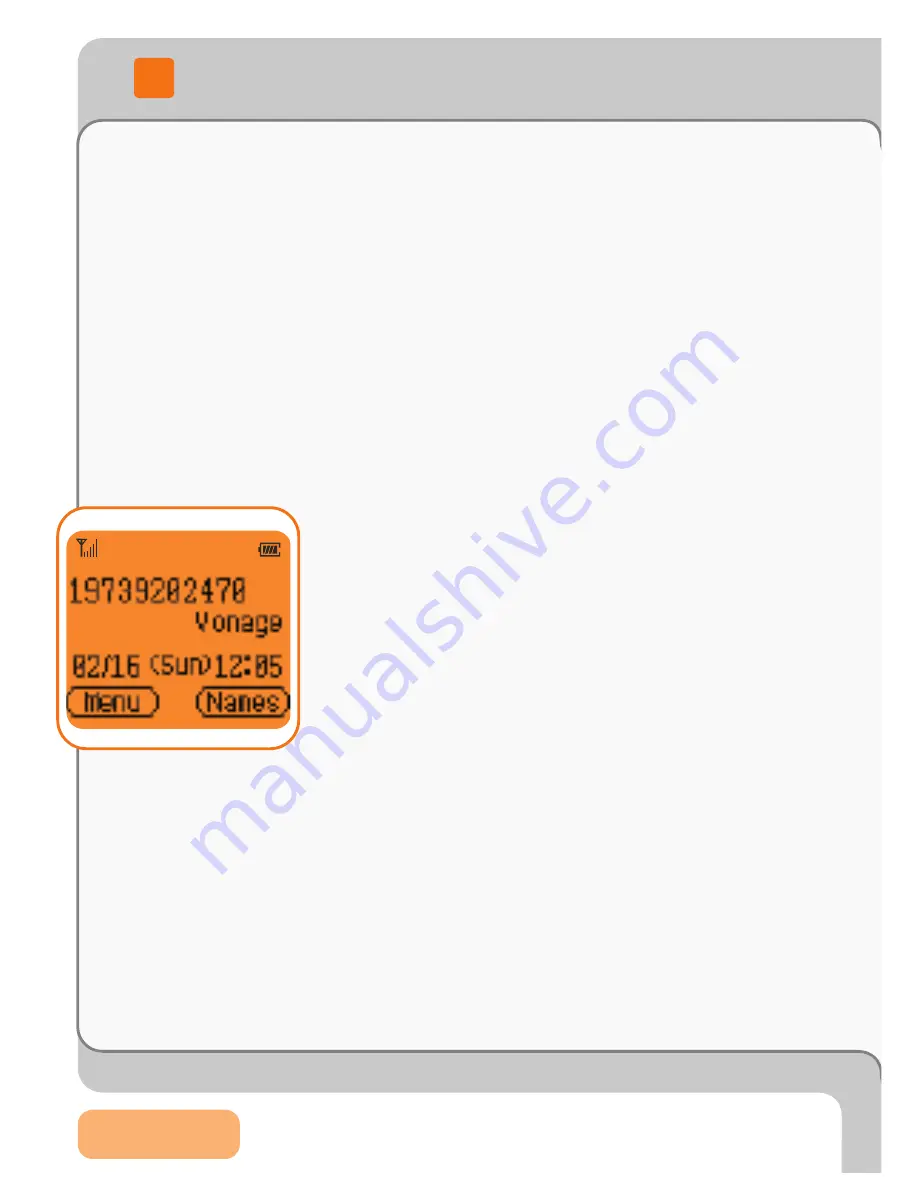
Page 03
3
Connecting to a Wireless Network
Your F1000 WiFi phone has been pre-configured to provide the
Vonage service via any available open wireless Access Point (AP)
connected to the Internet. If you want to use a specific AP or your
AP is protected by encrypted access, refer to Section 3.2.
3
When you turn on the F1000, it searches for
available APs, selects the AP with the best signal
and attempts to connect to it. You will see the
message "Connecting to APname" while the
phone is attempting to connect.
Note:
When the F1000 is used for the first time and has
successfully connected to an AP, it will need to be
provisioned. Please refer to Section 4.
Once connected (and provisioned if this is the first
time you are using your F1000), you will see the
message "Registering via APname". When the
Vonage screen appears displaying your phone
number, you are ready to make and receive calls.
Note:
I
f the WiFi phone cannot connect to an AP, it will
k
eep searching and wear down your battery.
V
erify
O
pen
AP availability.
I
f not found, turn off the phone until you are
within range of an AP.
3.1 Connecting to Open Access Points
3






































