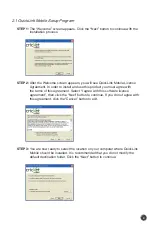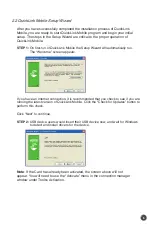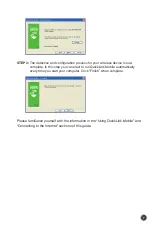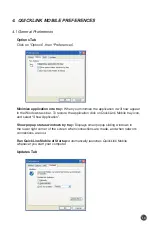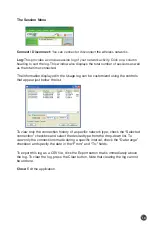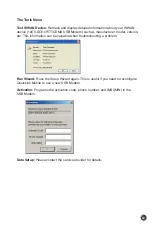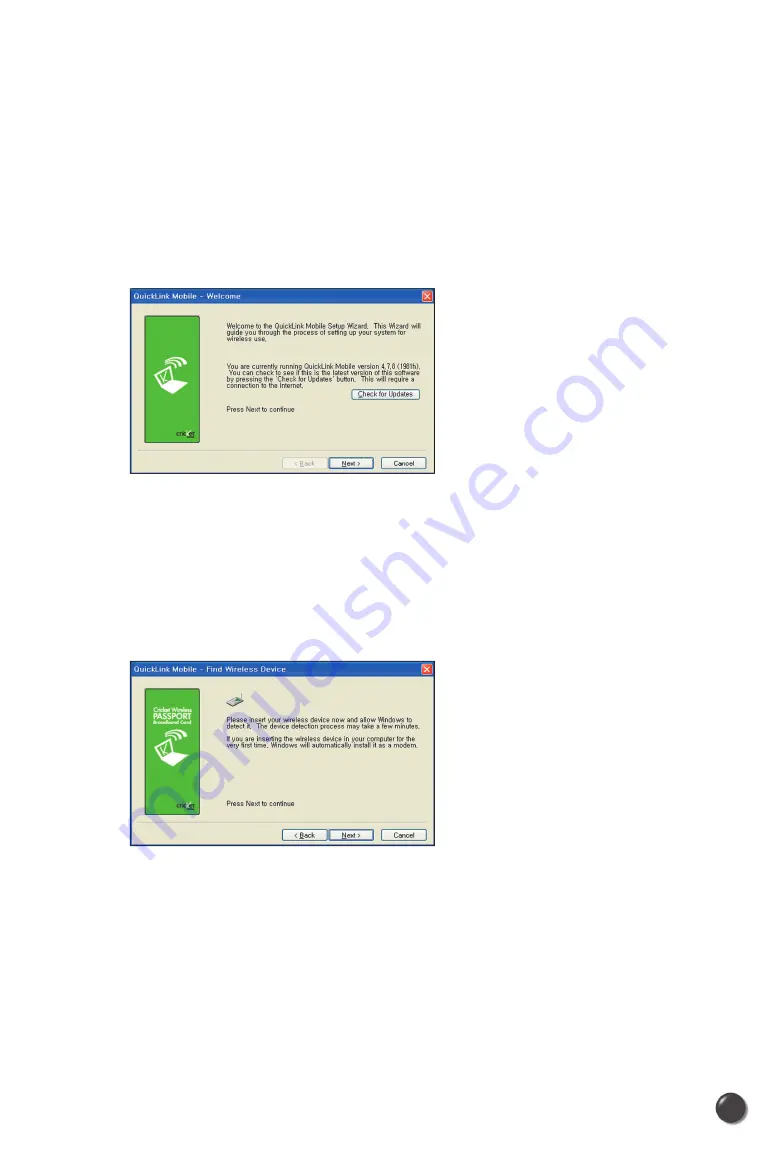
2.2 QuickLink Mobile Setup Wizard
After you have successfully completed the installation process of QuickLink
Mobile, you are ready to start QuickLink Mobile program and begin your initial
setup. The steps in the Setup Wizard are critical to the proper operation of
QuickLink Mobile.
STEP 1:
On first-run of QuickLink Mobile the Setup Wizard will automatically run.
The “Welcome” screen appears.
If you have an Internet connection, it is recommended that you check to see if you are
running the latest version of QuickLink Mobile. Click the “Check for Updates” button to
perform this check.
Click “Next” to continue.
STEP 2:
USB device users would insert their USB device now, and wait for Windows
to detect and install drivers for the device.
Note
: If the Card has already been activated, the screen above will not
appear. You will need to use the “Activate” menu in the connection manager
window under Tools> Activation.
7
6