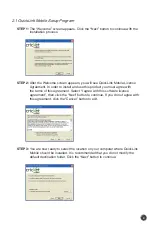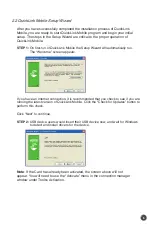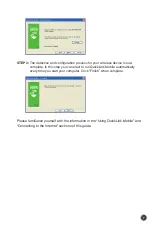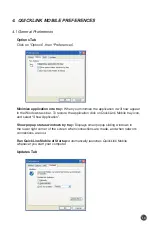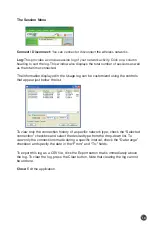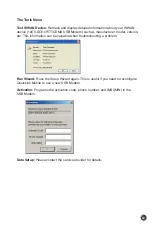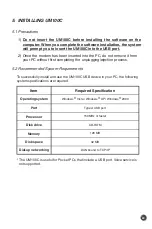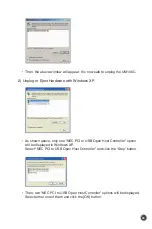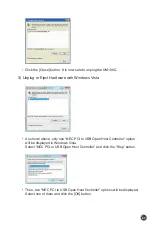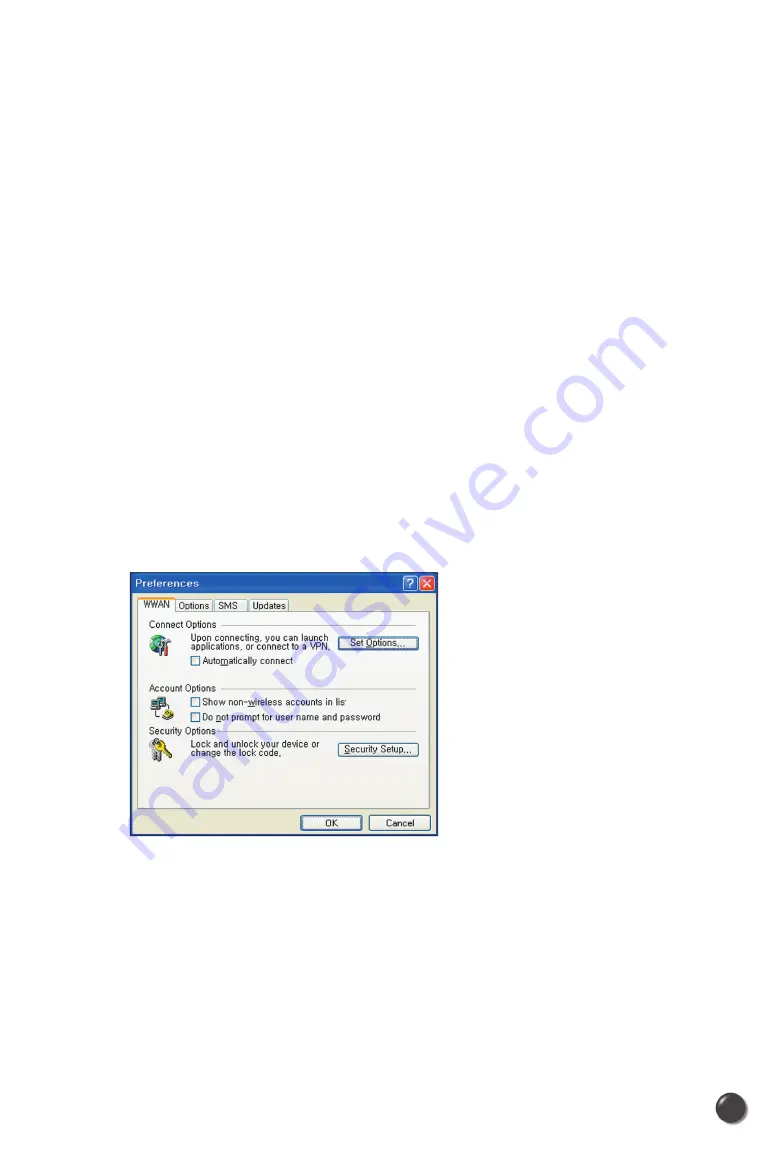
14
This feature allows QuickLink Mobile to automatically check for software updates.
If an update is available, you will be notified of its size and approximate download
times.
You will be given the choice to download or cancel. If you select download, a
display appears that shows the progress as the update is downloading with the
option to cancel if desired. You do not need to download the updates wirelessly;
you can use any connection to the Internet.
Note
: If you download the updates wirelessly, normal usage charges apply.
You can allow the software to automatically check for updates, daily, weekly
(default), or monthly. It only checks when the application is running and when it
detects that you are connected and able to access the Internet. If desired, you
can select “Manually” and the software will only check for updates when you
select “Update Now” (pictured above), or when you select “Help”, then “Check for
Updates” from QuickLink Mobile’s main screen.
4.2 WWAN Specific Settings
WWAN Preferences
Click on “Options”, then “Preferences”.
WWAN Options
Set Options . . . :
This is used to set various WWAN connection settings. See below.
Automatically Connect:
If desired, you can select to have QuickLink Mobile
automatically connect at application startup.