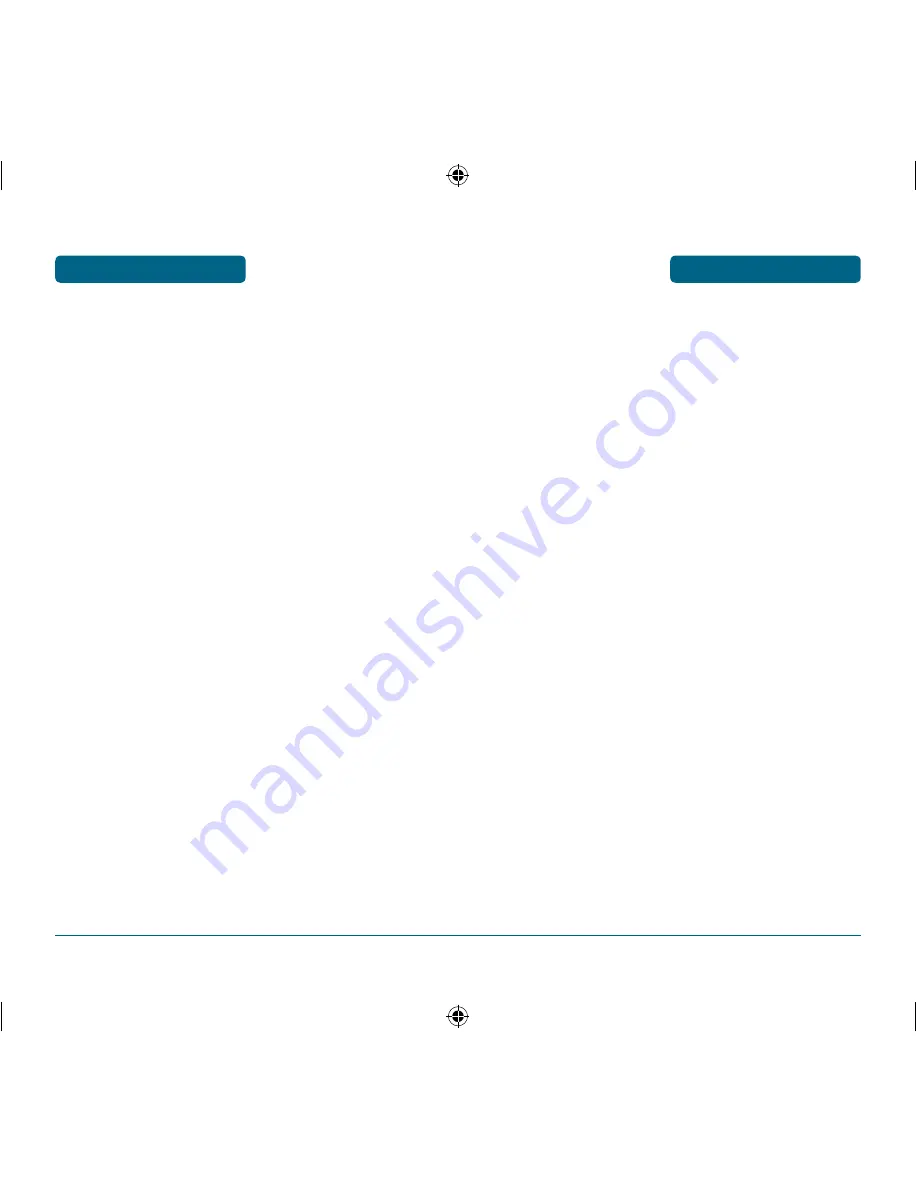
SAFETY INFORMATION FOR
WIRELESS HANDHELD PHONES
SAFETY INFORMATION
PRECAUTIONS
Your Handheld Portable Telephone is a high quality piece of
equipment. Before operating, read all instructions and cautionary
markings on the product, battery and adapter/charger.
Failure to follow the directions below could result in serious bodily
injury and/or property damage due to battery liquid leakage, fire
or rupture.
•
Do not use or store this equipment in a place where it will be
exposed to high temperatures, such as near an open flame or
heat-emitting equipment.
•
Do not drop your device or subject it to severe shock. When
not using, lay down the unit to avoid possible damage due to
instability.
•
Do not expose this equipment to rain or spilled beverages.
•
Do not use unauthorized accessories.
•
Do not disassemble the phone or its accessories. If service or
repair is required, return unit to an authorized UTStarcom
cellular service center. If unit is disassembled, the risk of electric
shock or fire may result.
147
SAFETY INFORMATION
SAFETY INFORMATION FOR
WIRELESS HANDHELD PHONES
OTHER SAFETY GUIDELINES
AIRCRAFT
FCC regulations prohibit using your phone while in the air. Turn your
phone OFF before boarding an aircraft. Always request and obtain
prior consent and approval of an authorized airline representative
before using your phone aboard an aircraft. Always follow the
instructions of the airline representative whenever using your phone
aboard an aircraft, to prevent any possible interference with airborne
electronic equipment.
BLASTING AREAS
To avoid interfering with blasting operations, turn your phone OFF
when in a “blasting area” or in areas posted: “Turn off twoway
radio.” Obey all signs and instructions.
POTENTIALLY EXPLOSIVE ATMOSPHERES
Turn your phone OFF when in any area with a potentially explosive
atmosphere and obey all signs and instructions. Sparks in such areas
could cause an explosion or fire resulting in bodily injury or even
death.
Areas with a potentially explosive atmosphere are often, but not
always, clearly marked. They include fueling areas such as gas
stations; below deck on boats; fuel or chemical transfer or storage
facilities; vehicles using liquefied petroleum gas (such as propane or
butane); areas where the air contains chemicals or particles, such as
grain, dust, or metal powders; and any other area where you would
normally be advised to turn off your vehicle’s engine.
146
070320_CDM-8955_EN_M_Centennial.indd 146-147
2007.3.23 8:13:19 PM
Summary of Contents for CDM8955
Page 1: ...OM8955 5U010350001 REV01 CENTENNIAL...
Page 2: ...User Guide CDM 8955...












































