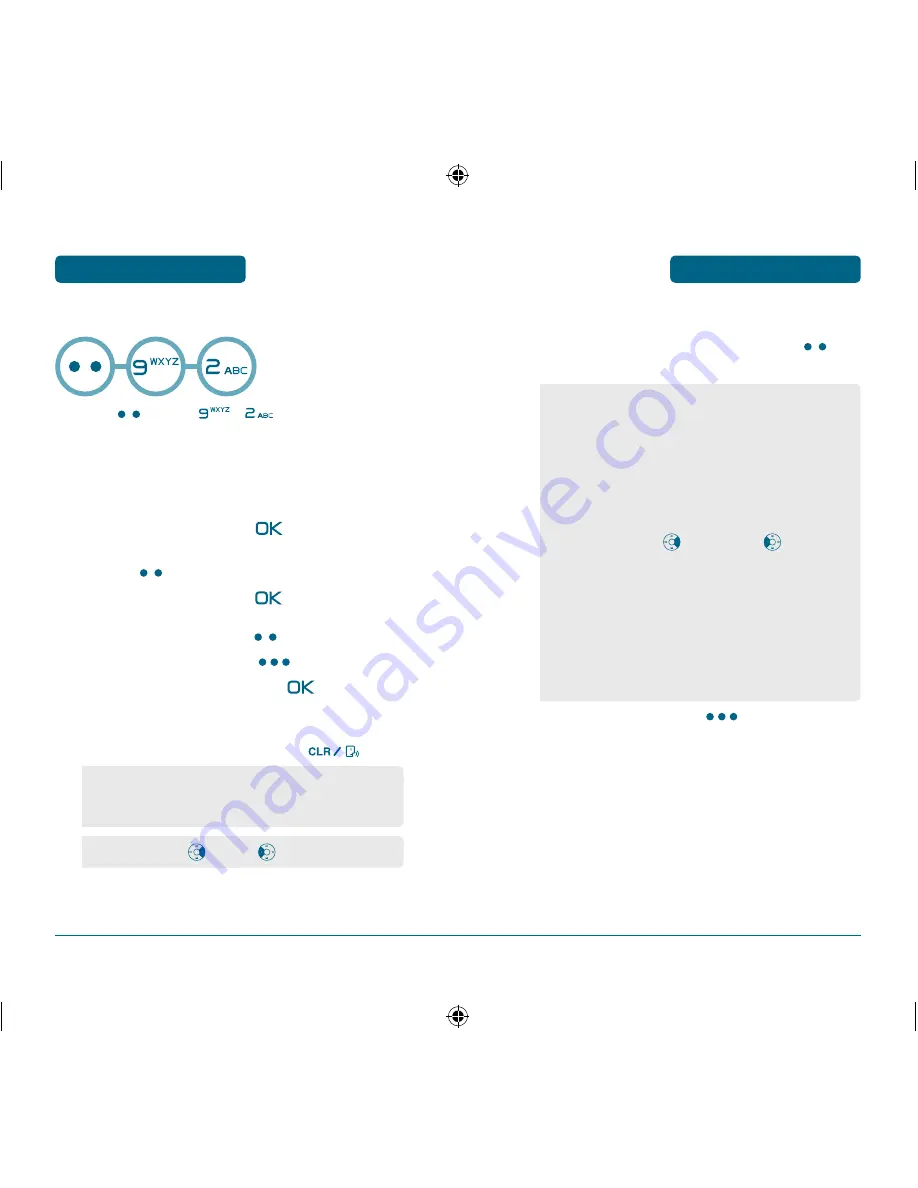
CAMERA
MENU FUNCTION
115
MENU FUNCTION
CAMERA
114
H
TAKE VIDEO
Press
[MENU]
,
.
Point the camera lens at your subject. You can
check the picture framing through the main display
screen.
3.1 To take the video, press
[REC].
3.2 To pause/resume the video record,
press
[PAUSE/RESUME].
3.3 To stop recording, press
[STOP].
4.1 To save the video, press
[SAVE].
4.2 To erase the video, press
[ERASE].
4.3 To send video message, press
[SEND].
Please refer to page 125 for more details on
“GO VIDEO”.
4.4 To return to picture mode, press
.
•
ZOOM Control:
zoom in/
zoom out
CAMCORDER MODE OPTIONS
To access the camcorder mode options, press
[MENU].
To enter Review Mode, press
[GALLERY].
From there you can view the captured video,
view a running count of stored video and more.
•
If you receive an incoming call while taking a video,
the camera mode will turn off. You may not receive a
warning before the incoming call.
•
Self Portrait:
Take a video of yourself by checking the
view on the Sub LCD.
•
Movie Light:
To activate the movie flash function.
(Off/Always On)
•
Self Timer:
To activate the camera’s timer function.
(Off/5 Seconds/10 Seconds)
•
Color Effect:
To select color effects. (Normal/Gray/
Sepia/Negative)
•
Image Controls...:
1. Brightness: Press
(0~+2) or press
(0~-2) to
select brightness control.
2. White Balance: To select a white tone balance. (Auto/
Sunny/Cloudy/Tungsten/Fluorescent)
•
Settings...:
1. Quality: To select a picture quality. (High/Medium/Low)
2. Cun Sound: To select a shutter sound. (Off, Default,
“Action”/”Cut”, ”Ready”/”Stop”)
•
Camera Mode:
To switch from video mode to camera
mode.
070320_CDM-8955_EN_M_Centennial.indd 114-115
2007.3.23 8:12:59 PM
Summary of Contents for CDM8955
Page 1: ...OM8955 5U010350001 REV01 CENTENNIAL...
Page 2: ...User Guide CDM 8955...
















































