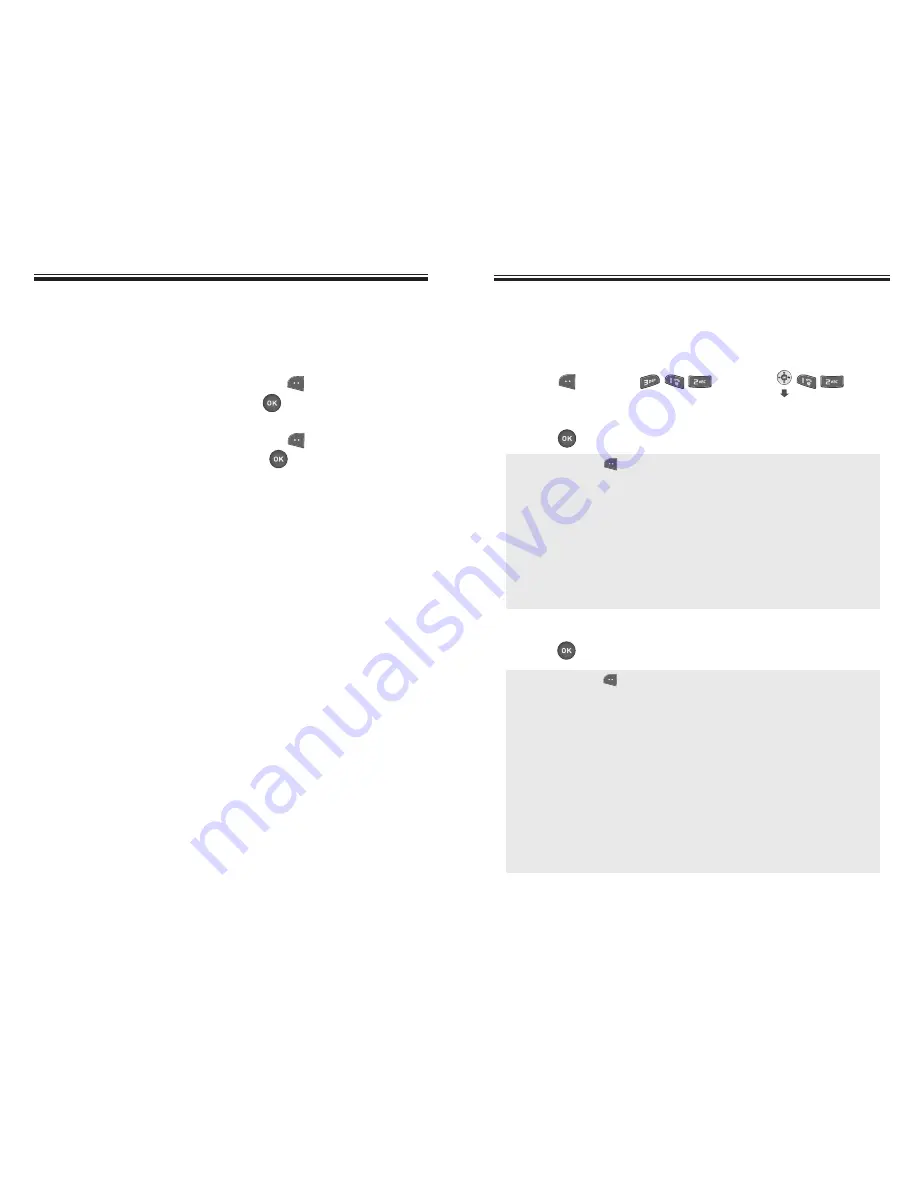
NEW MSG
NEW MSG
NEW PIX MSG
To send a new picture message:
1. Press [MENU] or press .
2. Under “Send To”, input the phone number and
press
[OK].
3. Under “Message”, input a message text and
press
[OK].
Chapter 6 - Page 109
Page 108 - Chapter 6
NEW MSG
NEW MSG
5. Under “Priority”, select “Normal” or “High”.
6. Under “Insert Signature”, select “On” or “Off”.
7. To send the text message, press
[MENU],
select the “Send”, then press
[OK].
To save the text message, press
[MENU],
select “Save Msg”, then press
[OK].
●
By pressing [MENU], the user can choose from the
following:
1. Find:
Allows the user to search for a number stored in
the phone book.
2. Save to Contact:
Stores the phone number the message
is being sent.
3. Msg Group:
Allows the user to select all the phone
numbers in a “Msg Group”.
4. Online Album:
Upload pictures using digital album.
(Pix Place/Digital Album)
●
By pressing [MENU], the user can choose from the
following:
1. New Pix:
To take a new photo.
2. Saved/Delete Pix:
To insert a saved photo or delete an
existing photo.
3. Voice Record:
To record a voice memo.
4. Insert Q.Text:
Inserts pre-programmed text into a
Pix Msg.
5. Insert/Delete Sound:
Insert/delete sound in Pix Msg.
6. Insert/Delete Slide:
Insert/delete other Pix messages
(To insert a maximum of 3 picture
message).
7. Slide Duration:
To select a slide duration time.






























