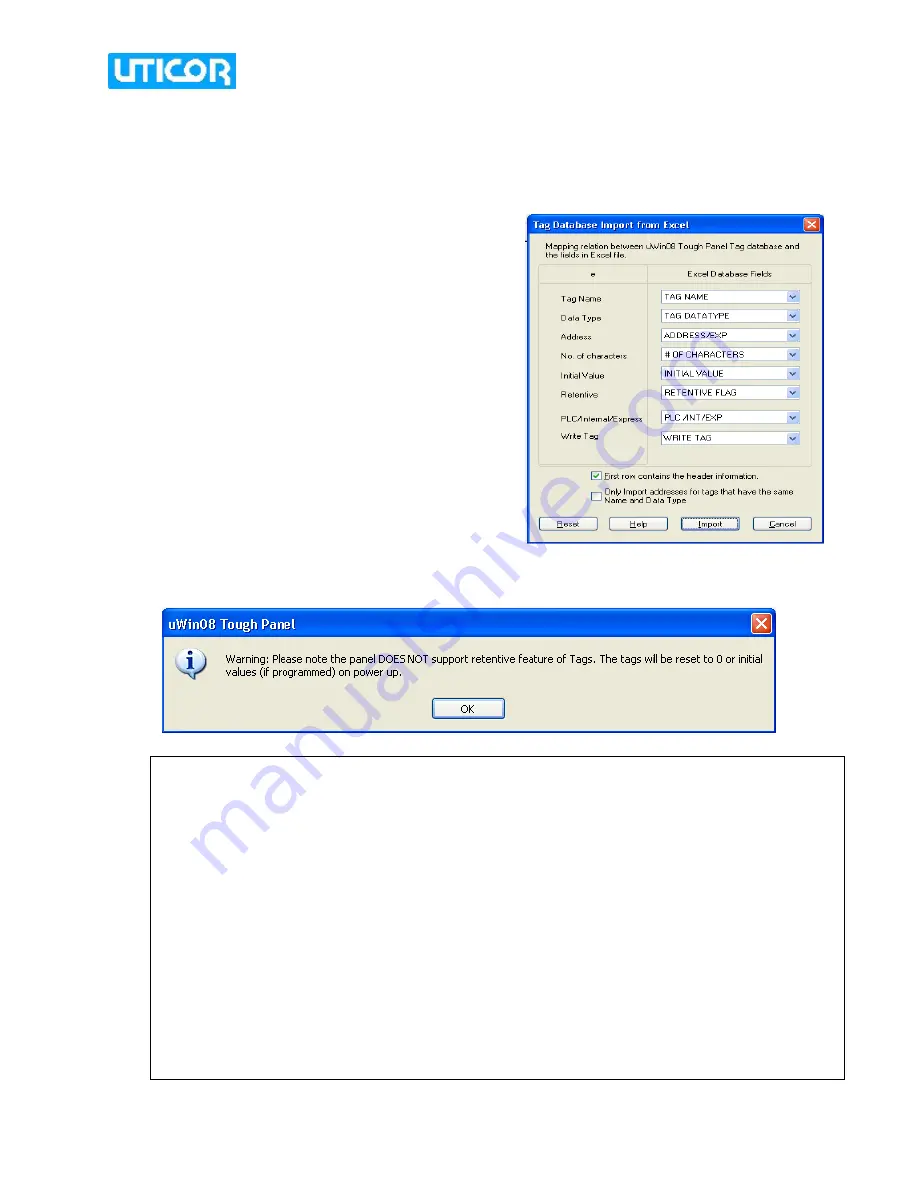
April 2010
[9]
5.
Now, that you have entered the project information, Click
OK
to save the project. You
may click on
Clear
to clear the Project details and start again.
Exit
can be used to quit
without saving the Project.
6.
A dialog box appears (as shown on the right)
asking you to confirm that the correct fields are
being imported to the tag database.
7.
Press
Import
to accept. A friendly Warning appears, before you can start programming.
Pre-programmed PLS tags:
Importing the Pre-programmed PRLS tag database is a very convenient way to assign PLS-
tags to the panel objects. The following section describes how to access and view the PLS
tags, before you start creating objects.
1.
The PLS tags are imported on startup. To view the tags, in the uWin Main
Programming window, click on
Setup> Tag Database
. This would display the tags
names along with their Register addresses. Click
OK
to exit the dialog.
2.
If for some reason, you could not import the pre-programmed PLS tags, while
entering the Project information, you can do so later by accessing the Main Menu >
Setup>Import Tags> Excel format. Then in the „Read tags from Excel‟ dialog box
that appears, browse to the uWin program Folder and select the
TPRLS_TAGS.xls
excel file. This would import the tags and hence provide for a very convenient and
confusion-free programming of PLS-related objects.














