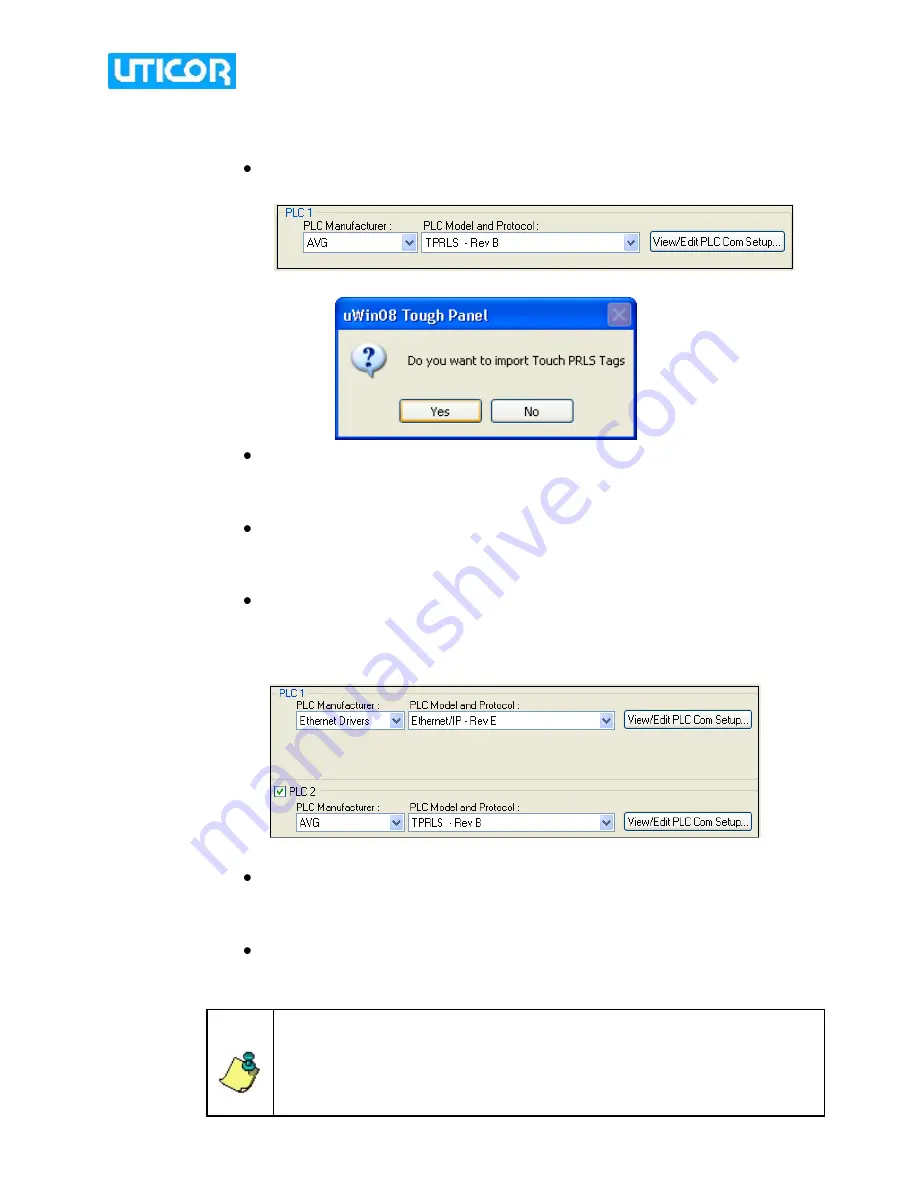
April 2010
[8]
4.
Select Driver
i.
When using TPRLS as standalone unit, i.e. no PLC is connected to the TPRLS:
Under
PLC1
, select “AVG” as the
PLC manufacturer
. Click on the drop
down list for
PLC type and protocol
. Select TPRLS-Rev B.
The following dialog box appears:
Click
Yes
to automatically import all the pre-programmed TouchPRLS
tags from the TPRLS_Tags.xls Excel file located in the uWin software
folder.
The
PLC2
checkbox should remain unchecked.
ii.
When the TPRLS
is connected to a PLC:
Under
PLC1,
Select the
Manufacturer, Model type and the protocol
of
the PLC that the TPRLS is communicating with. In this example, Ethernet
IP protocol is selected. Click on
View /Edit PLC COM setup
to add the
PLC details - the PLC type and its IP address.
Under
PLC2,
select “AVG” as the
PLC manufacturer
. Click on the drop
down list for
PLC type and protocol
. Select TPRLS-Rev B. A dialog
box would appear, asking you to confirm and import TouchPRLS tags.
Click
Yes
to automatically import all the pre-programmed TouchPRLS
tags from the TPRLS_Tags.xls Excel file located in the uWin software
folder.
Important Note:
All the PLCs that can communicate with the TPRLS
are listed under
PLC1
. The
PLC 2
section has limited PLC options.
Hence, when using both, it is beneficial to select the PLC type under
PLC1 and the AVG TPRLS under PLC2.














