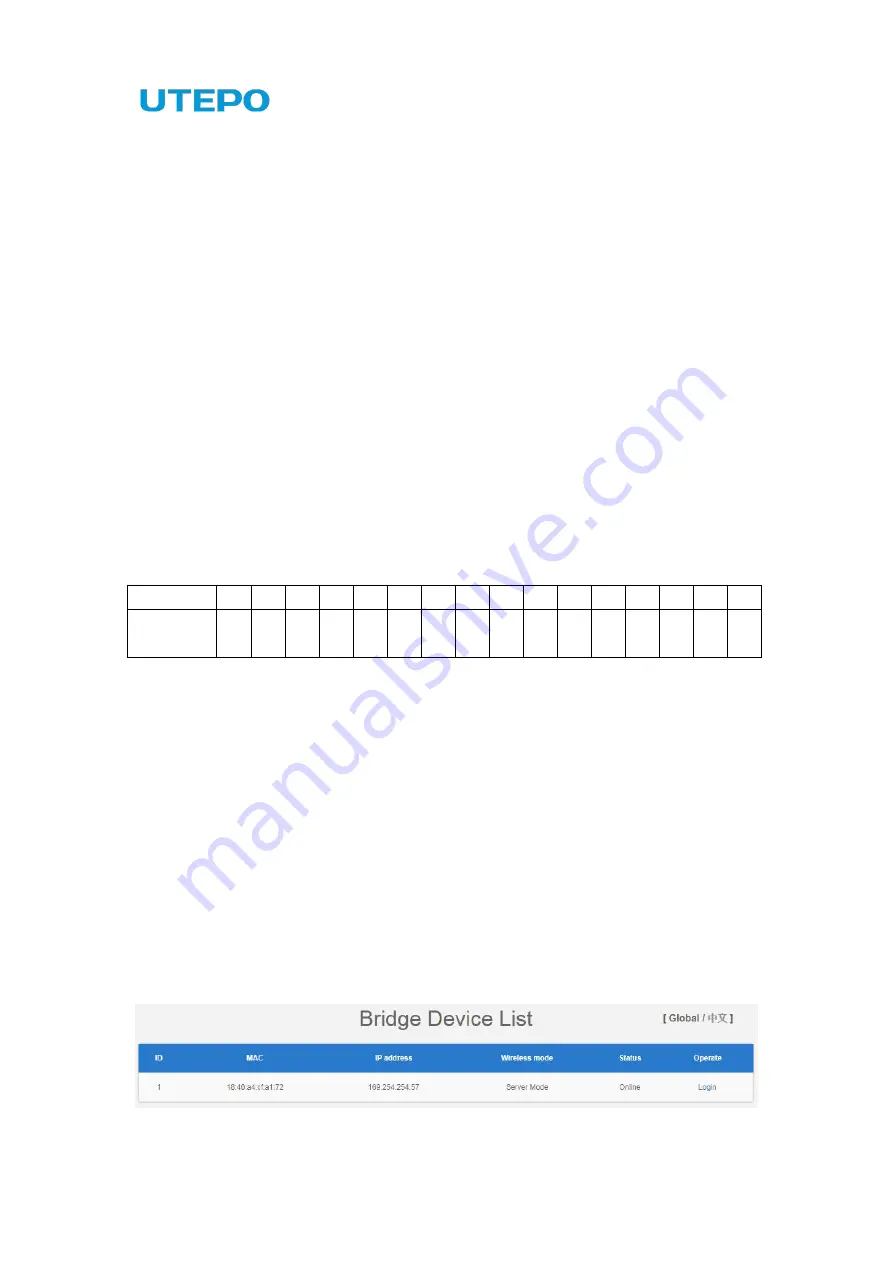
3. Pairing Configuration
(1) Point-to-point Pairing
①
Configure one to bridge access point, and the other one to bridge client.
②
Short pressing the “Digital Switch / Reset”, Channel 1 would be added by short
pressing (Value Circulation: 0-9-A-F).
③
Set the same channel value for both two devices, then finished the pairing.
(2) Point-to-multipoint Pairing
①
Configure one to bridge access point, and the another to bridge client.
②
Short pressing the “Digital Switch / Reset”, Channel 1 would be added by short
pressing (Value Circulation: 0-9-A-F).
③
Set the same channel value for both two devices, then finished the pairing.
④
The max number of Client for 1 AP is 8.
(3) Radio Channel Comparison Table
Value
0
1
2
3
4
5
6
7
8
9
A
b
C
d
E
F
Channel
No.
1
2
3
4
5
6
7
8
9
10 11 28 32 36 40 44
Note: Please connect the device with the standard power cable in the package. The
device supports powered by PoE, which is convenient for wring deployment.
WEB Management
Login Steps for WEB Management:
1. Please connect the PC to the LAN port of the device.
2. Set static IP address as 169.254.254.253/16 to the PC
3. Open the browser and input the IP address 169.254.254.254 to enter the login UI.
4. Enter the bridge device list, which shows the bridges under same LAN. Click
corresponding address to login the device.
Summary of Contents for CP5-450
Page 1: ...CP5 450 User Manual ...




















