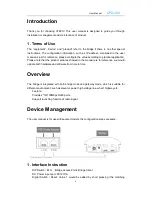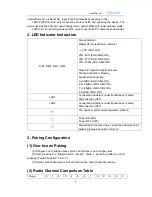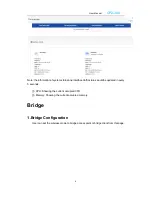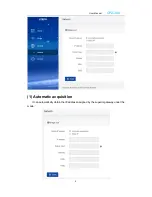User Manual
CP2-300
3
Introduction
Thank you for choosing UTEPO! This user manual is designed to guide you through
installation, management and maintenance of product.
1. Terms of Use
The
“equipment”, “device” and “product” refer to the bridge if there is no other special
instructions. The configuration information, such as IP address, mentioned in the user
manual is just for reference, please configure the value according to practical application.
Please note that the product pictures showed in the manual are for reference, we would
update both hardware and software from time to time.
Overview
The bridge is integrated with both bridge mode and gateway mode, which is suitable for
different environment, such as elevator, power high voltage line, wharf, highway etc.
Feature:
Provide 2*10/100Mbps RJ45 ports.
Support launching function of radio signal.
Device Management
The user manual is for use with several models, the configuration steps are same.
1. Interface Instruction
DIP Switch
(
M S
)
: Bridge Access Point, Bridge Client
DC: Power input port, DC12V/1A.
Digital Switch / Reset: Value 1 would be added by short pressing (the matching