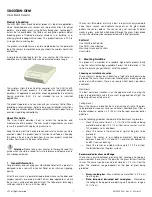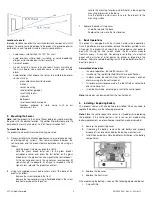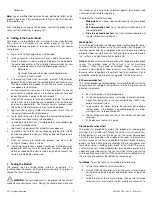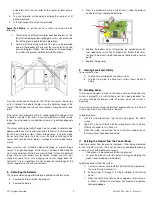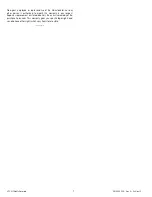UTC. All Rights Reserved.
5
P/N 0000000 – Rev. A – 06 Nov 12
D.
Enter the Premise Passphrase and click Done. The currently
installed sensors/security zones appear.
E.
Tap the zone you want to delete and follow the instructions
provided by the Control Panel to delete the sensor and
security zone from the current system.
12.
Maintenance
This product is design for a long service life. Even though the control
panel indicates when to service this product, several annual and
random/as required checks are recommended.
Annual - Glass Break Functional Test
Random - visual check for LED flash during a Wake Up Test
- Wireless Signal Strength
The control panel indications are Trouble and Low Battery.
Trouble - the product has an internal fault indication, which
requires technical service.
Low Battery - batteries are low and must be replaced to maintain
proper operation.
In General
To keep your product in good working order:
o
Vacuum the product cover once a month to remove
accumulated dust.
o
Never use detergents or solvents to clean the product.
Chemicals can permanently damage or temporarily
contaminate the sensor.
o
Avoid spraying air fresheners, hair spray, paint, or other
aerosols near the product.
o
Do not paint the product. Paint will seal the sensor opening and
interfere with proper sensor operation.
Wireless Signal Strength
After adding the product to the control panel and installing this product,
test the signal strength between the control panel and its added
sensors/security zones:
A.
Be sure steps A through D in Section 6, “Adding to the Control
Panel” have been performed.
B.
When the Technician Settings menu appears, select Sensors &
Zones > Sensor Diagnostics.
C.
When the currently installed sensors/ security zones appear,
tap the zone you want to test for connectivity and follow the
instructions from the control panel.
The Sensor Diagnostic for <Security Zone name> appears as the
system detects the current signal strength between the selected sensor
and the control panel.
Trouble
Refer to Section 13 for trouble shooting guidance.
Low Battery
Replace the batteries per Section 5 - Installing / Replacing Battery.
13.
Troubleshooting
Product does not power up properly or reports low battery
o
Be sure the battery is fully seated within the battery
compartment and the polarity is correct.
o
Check the battery voltage (3.0 VDC nominal).
Control Panel does not respond
o
Use a wireless RF Sniffer to confirm that the product is sending
messages for activation.
o
Be sure the product is enrolled into the control panel properly.
o
Be sure you are using a compatible control panel.
Tamper condition does not restore
o
Be sure the product is installed properly onto the mounting
plate and the mounting plate has a magnet.
o
Be sure there are no trouble indications at the detector.
o
Be sure you are using a compatible control panel.
If a tamper alarm occurs
o
Be sure you are using a compatible control panel.
o
Be sure the control panel is in sensor test mode during sensor
testing.
Alarm/open condition does not restore
o
Be sure the smoke or heat has cleared at the product.
o
Be sure you are using a compatible control panel.
14.
Specifications
Compatible panels
-
Power
One CR123 battery
Battery type
3.0 VDC Lithium
Duracell, Panasonic, Sanyo
Standby Current
25
µ
A (typically)
Battery Life
5 years (typically)
Glass Break Sensor
Microphone Omni-directional 360
o
Detection Range
20 ft. (6 m) x 360
o
Min. Distance from Glass
4 ft. (1.2 m)
Glass Thickness
Plate
Tempered
Wired
Laminated
3/32 to 1/4 in. (2.4 to 6.4 mm)
1/8 to 1/4 in. (3.2 to 6.4 mm)
1/4 in. (6.4 mm)
1/8 to 1/4 in. (3.2 to 6.4 mm)
RF Wireless Frequency
2.4 GHz
Weight w/battery
0.28 lbs / 0.13 kg
Dimensions
3.13"H x 4.25"W x 1.31”D
(80mm x 108mm x 33mm)
Storage temperature
-4 to 140°F (-20 to 60°C)
Operating environment
14 to 120°F (-10 to 50°C)
Relative Humidity
10 to 95% non-condensing