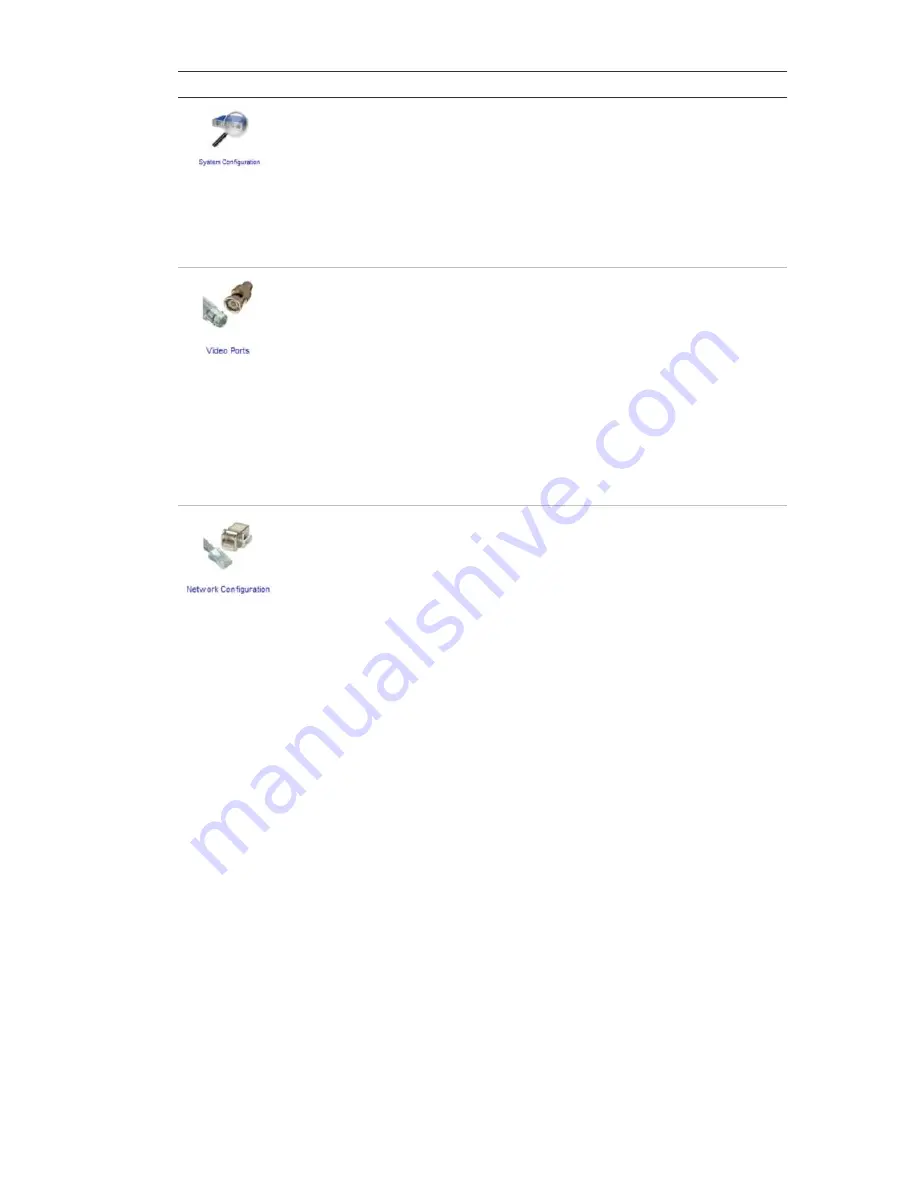
Icon Function
Description
System configuration
Displays information on the system configuration and
status. The items listed are:
• Equipment name
• Serial number of the device
• Software revision
• U-boot revision
• Software recovery revision
Video ports
Displays information on the video ports status and
configuration. The items listed are:
• Label
• TCP port
• Format. Shows PAL or NTCP
• Size
• FPS. Frame rate
• Bandwidth
• Status. Normal status is displayed in green.
Abnormal status is displayed in red.
Network interfaces
Displays information on the network configuration and
status. The items listed are:
• Type
• IP/Mask
• Cable status
• Tx packets
• Tx errors
• MAC address
• Default Gateway
• Ethernet configuration
• Rx packets
• Rx errors
Configuring the camera and network
Use this menu to configure the camera and network parameters.
Using the mouse, click the
Administration
option in the menu toolbar. The
screen displays five icons. By default, the Network Configuration screen is
shown. Clicking each icon will display a different screen that allow you to
configure different parameters. See Figure 7 on page 16.
The system will prompt you to reboot in order for any changes made to take
effect. Click
Restart
in the toolbar to reboot the system.
UltraView IP Box Day/Night Range Camera User Manual
15




















