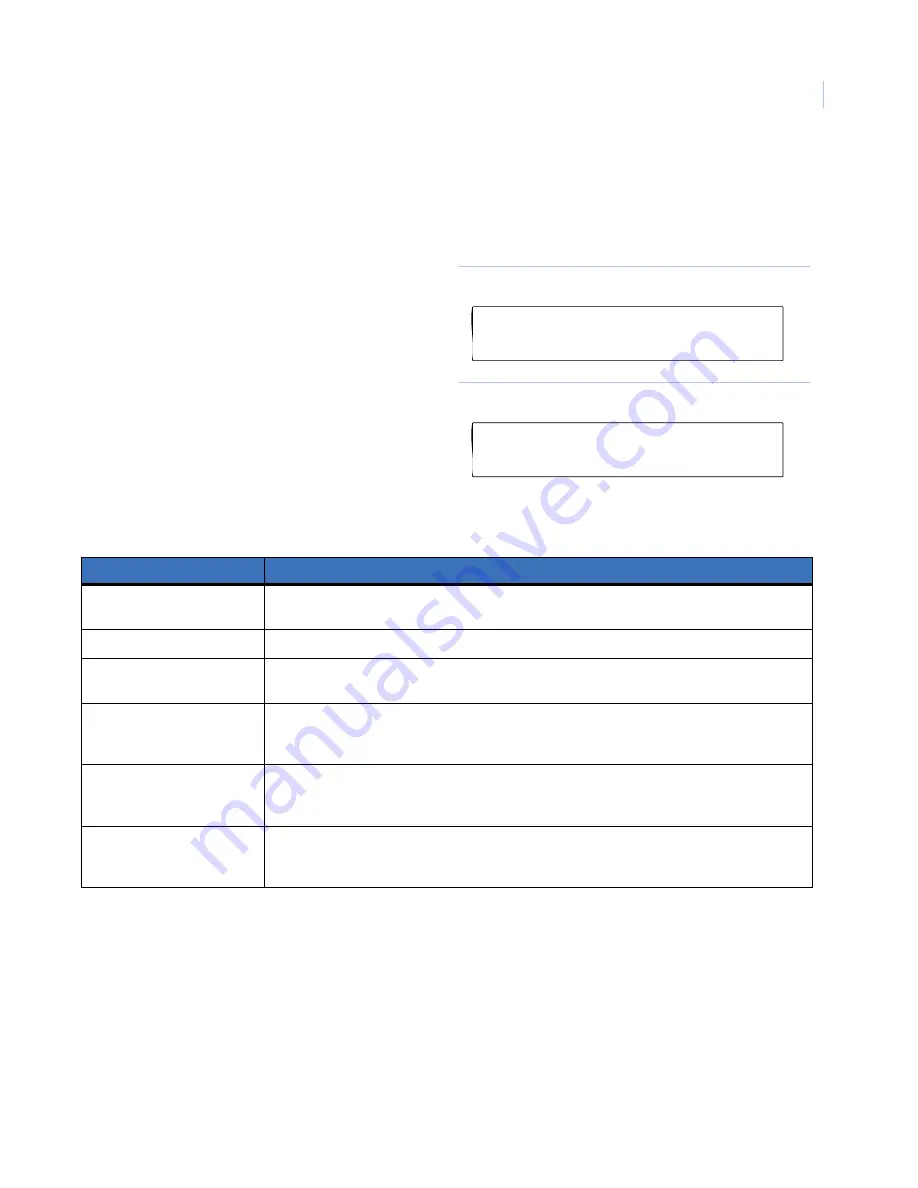
11
Relay option
The reader has an open collector output available (violet wire) that can be activated by several events.
To set the event, do the following:
describes the options.
2. Press
Menu
to toggle between the options. Press
Enter
to exit and save the displayed option.
1. From the display in
, enter
8
and
press
Enter
to access option 8.
The default display shows
Door Relay
).
Figure 27. Smart reader menu display
Figure 28. Door relay display
Table 4.
Protocol options
Protocol
Description
Door relay
Activates (active low) when a valid card is presented to a door and the event flag and
output controller have been set properly. Only available online.
Tamper O/P
Activates (active low) when a RAS tamper is present. Available online and offline.
Mag stripe data present
Activates (active low) when a magnetic stripe (smart card) is presented to a Track 2
magnetic stripe interface. Only available offline.
Credit relay pulsed
Activates (active low) as pulse when a credit transaction is successfully completed.
Duration is 10 msec. to 2.55 seconds, set in relay time factor. The reader has to be set up
as a credit activated device.
Credit relay timed
Activates (active low) for a set duration when a credit transaction is successfully
completed. Duration is 1 second to 65535 seconds multiplied by the relay time factor.
The reader has to be set up as a credit activated device.
Credit relay latched
Activates when a smart card with valid data is badged and the credit transaction is
successfully completed. When the text card is presented, the output will deactivate.
The reader has to be set up as a credit device.
Smart Reader AL-1191/AL-1193
0-Exit, Menu:
Door Relay
*-Change, #-Exit






















