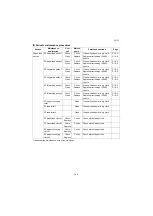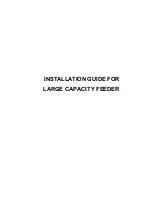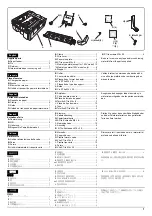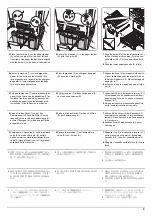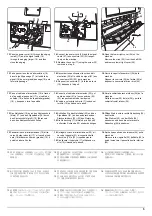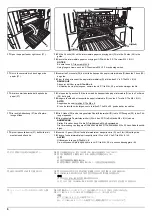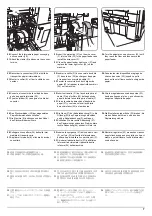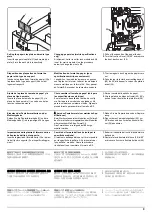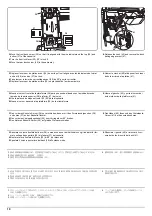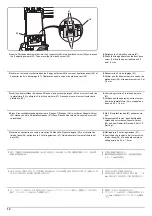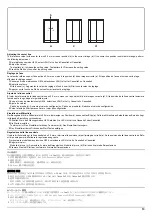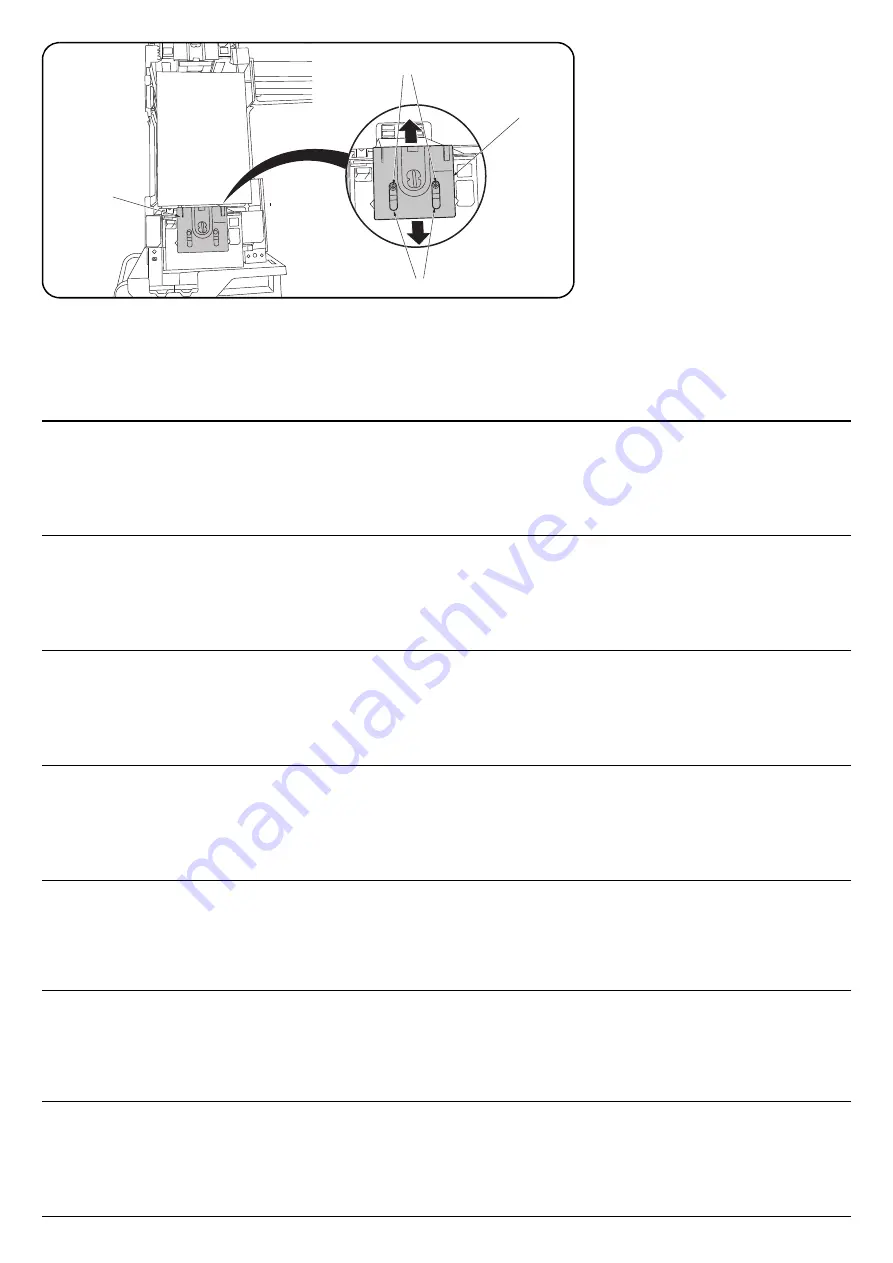
12
36
46
47
36
3.
Insert a Philips-head screwdriver into the 2 long slots (46) in the front deck cursor (36) and loosen
the 2 adjusting screws (47). Then move the front deck cursor (36).
4.
Retighten the 2 adjusting screws (47).
5.
Check that the gap between the front deck
cursor (36) and the paper is between 0.5
and 1.5 mm.
3.
Insérer un tournevis cruciforme dans les 2 longues fentes (46) du curseur de platine avant (36) et
desserrer les 2 vis de réglage (47). Déplacer ensuite le curseur de platine avant (36).
4.
Resserrer les 2 vis de réglage (47).
5.
Vérifier que l'écartement entre le curseur de
platine avant (36) et le papier est entre 0,5 et
1,5 mm.
3.
Inserte un destornillador de cabeza Philips en las dos ranuras largas (46) en el cursor frontal de
la plataforma (36) y afloje los 2 tornillos de ajuste (47). Después, mueva el cursor frontal de la
plataforma (36).
4.
Vuelva a apretar los 2 tornillos de ajuste
(47).
5.
Verifique que la separación entre el cursor
frontal de la plataforma (36) y el papel sea
de entre 0,5 y 1,5 mm.
3.
Einen Kreuzschlitzschraubendreher in die 2 langen Öffnungen (46) im vorderen Konsole-Cursor
(36) stecken und die 2 Einstellschrauben (47) lösen. Danach den vorderen Konsole-Cursor (36)
verschieben.
4.
Die 2 Einstellschrauben (47) wieder anzie-
hen.
5.
Vergewissern Sie sich, dass der Abstand
zwischen dem vorderen Konsole-Cursor
(36) und dem Papier im Bereich 0,5 bis 1,5
mm liegt.
3.
Inserire un cacciavite con testa a croce tipo Philips nelle 2 fessure lunghe (46) nel cursore fron-
tale del deck (36) e allentare le 2 viti di regolazione (47). Quindi spostare il cursore frontale del
deck (36).
4.
Ristringere le 2 viti di regolazione (47).
5.
Controllare che lo spazio tra il cursore fron-
tale del deck (36) e la carta sia compreso
nella gamma tra 0,5 e 1,5 mm.
3.
デッキカーソル前 (36) の 2 箇所の長穴 (46) からプラスドライバー挿入し、調整ビス (47)2 本を
緩め、
デッキカーソル前 (36) を移動させる。
4.
調整ビス (47)2 本を締め付ける。
5.
デッキカーソル前 (36) と用紙の隙間が 0.5
~ 1.5mm の範囲内になっていることを確認
する
3.
将十字螺丝刀从堆纸板前部游标 (36) 的 2 处长孔 (46) 处插入,拧松 2 颗调节螺丝 (47),移动堆
纸板前部游标 (36)。
4.
拧紧 2 颗调节螺丝 (47)。
5.
确认堆纸板前部游标 (36) 与纸张的间隙在
0.5 ~ 1.5mm 的范围内。
3.
데크커서 앞 (36) 2 곳의 긴 구멍 (46) 에서 플러스 드라이버를 넣어 조정나사 (47) 2 개를 느슨하
게 하고 데크커서 앞 (46) 을 이동시킵니다 .
4.
조정나사 (47) 2 개를 조입니다 .
5.
데크커서 앞 (36) 과 용지의 틈이 0.5 ~ 1.5
mm 범위내가 되어 있는 것을 확인합니다 .
Summary of Contents for PF 740
Page 1: ...Service Manual Paper Feeder 3 PF 740B Rev 2 0 Date 28 10 2013 3NFSM062 ...
Page 2: ...Service Manual Paper Feeder 3 PF 740B Rev 2 0 Date 28 05 2013 3NFSM062 ...
Page 5: ...This page is intentionally left blank ...
Page 11: ...This page is intentionally left blank ...
Page 16: ...3NF 1 1 3 1 1 3 Machine cross section Figure 1 1 2 Paper path ...
Page 17: ...3NF 1 1 4 This page is intentionally left blank ...
Page 57: ...3NF 1 3 30 This page is intentionally left blank ...
Page 99: ...3NF 2 2 4 This page is intentionally left blank ...
Page 105: ...3NF 2 3 6 This page is intentionally left blank ...
Page 109: ...1 1 INSTALLATION GUIDE INSTALLATION GUIDE FOR LARGE CAPACITY FEEDER ...