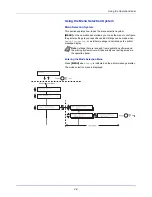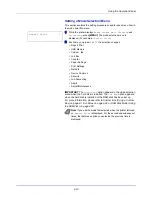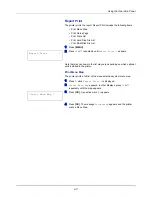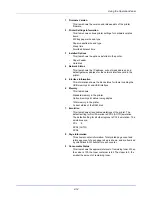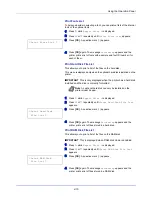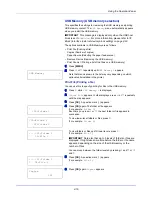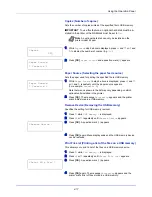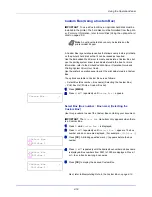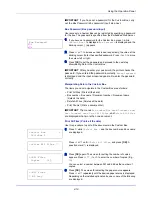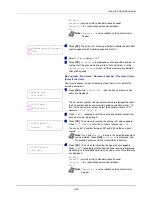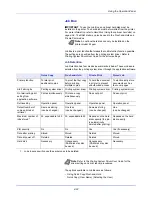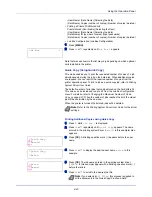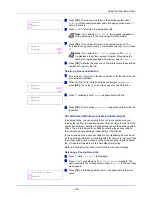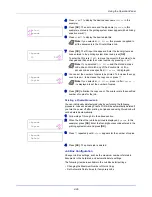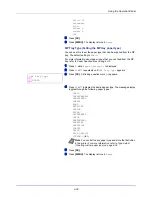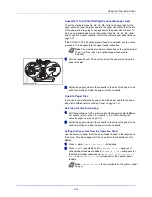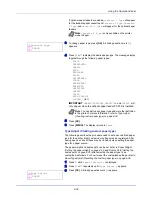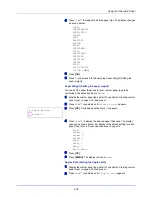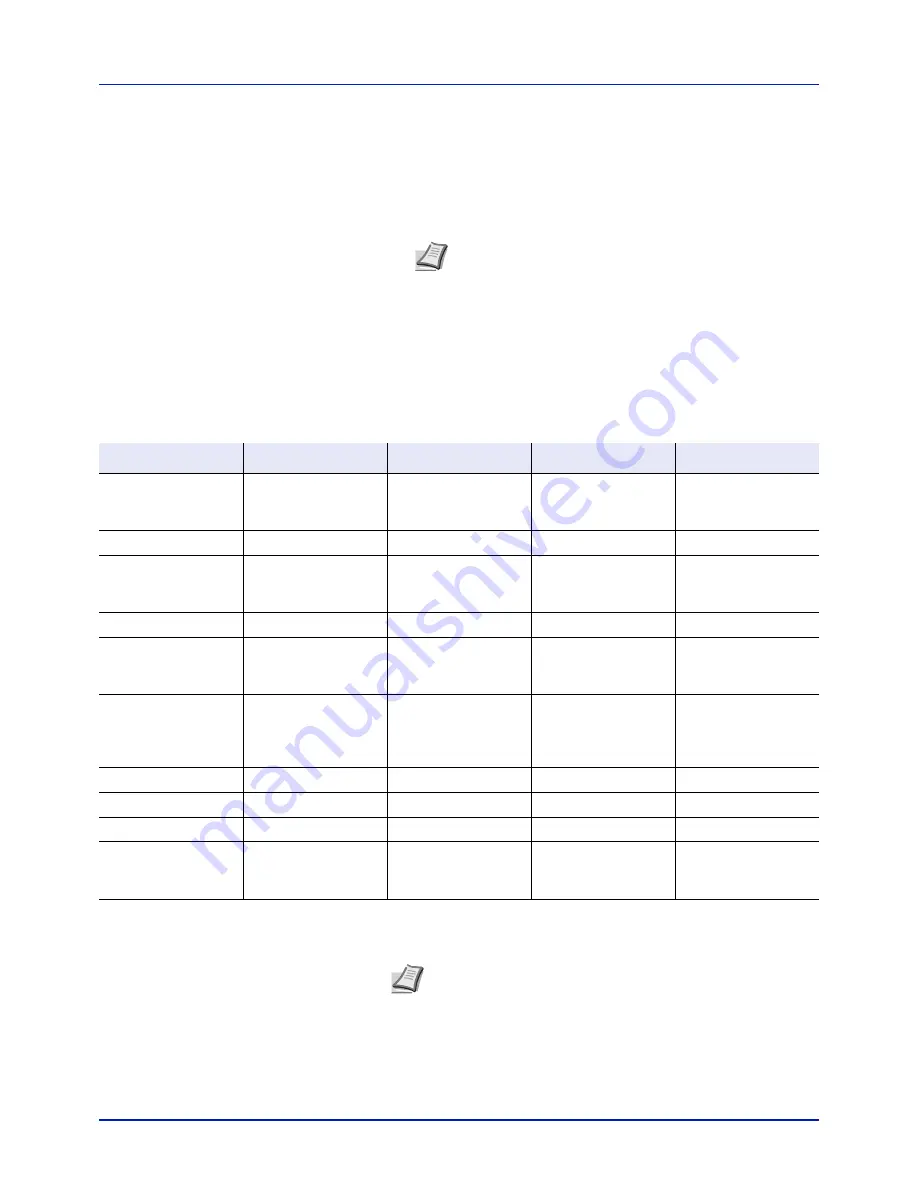
Using the Operation Panel
4-22
Job Box
IMPORTANT
To use the Job Box, an optional hard disk must be
installed in the printer. The hard disk must be formatted from the printer.
For more information, refer to
Hard Disk (Using the optional hard disk) on
page 4-56
. The RAM disk may also be used in the Proof-and-Hold and
Private Print modes.
Job Box is a print function that makes the Job Retention function possible.
Job Retention
Job Retention has four modes as summarized below. These modes are
The options available in Job Box are as follows:
• Using Quick Copy/Proof-and-Hold
Quick Copy (User Name) (Selecting the User)
Note
An optional hard disk can only be installed on the
printer model 26 ppm
.
Quick Copy
Proof-and-Hold
Private Print
Stored Job
Primary function
To later print
additional copies
To proof the first copy
before printing
multiple copies
To hold the document
in printer to prevent
unauthorized access
To electronically store
documents such as
fax cover pages
On terminating print
setting from
application software
Prints simultaneously
Prints one copy
simultaneously
Does not print
Does not print
Retrieved by
Operation panel
Operation panel
Operation panel
Operation panel
Default number of
copies printed at
retrieval
Same as storing
(can be changed)
One less
(can be changed)
Same as storing
(can be changed)
One
(can be changed)
Maximum number of
jobs stored
†
32, expandable to 50
32, expandable to 50
Depends on the hard
disk capacity (the job
is automatically
deleted after printing)
Depends on the hard
disk capacity
PIN security
No
No
Yes
Yes (if necessary)
Data after printing
Stored
Stored
Deleted
Stored
Data at power off
Deleted
Deleted
Deleted
Stored
Hard disk
Necessary
Unnecessary
(RAM disk may also
be used)
Unnecessary
(RAM disk may also
be used)
Necessary
†. Jobs in excess will cause the earlier ones to be deleted.
The settings are specified from the print
ing system
driver. Refer to
Printing System Driver
User Guide
for the driver settings.
selected from the print
ing system
driver through the application software:
Start storing by
ing system
drive
r Printing system driver Printing system driver Printing system driver
Note
Refer to the
ing System
Driver User Guide
for the
driver
settings and print (save) procedures.
Summary of Contents for CLP 3721
Page 1: ...DOCUMENT CONSULTING instruction manual colour printer CLP 3721 3726 ...
Page 2: ......
Page 21: ...xviii ...
Page 41: ...Printing Operation 2 16 ...
Page 59: ...Handling Paper 3 18 ...
Page 149: ...Using the Operation Panel 4 90 ...
Page 173: ...Troubleshooting 6 16 ...
Page 187: ...Appendix A 14 ...
Page 191: ...Glossary Glossary 4 ...
Page 195: ...Index 4 ...
Page 196: ......
Page 197: ...UTAX GmbH Ohechaussee 235 22848 Norderstedt Germany ...