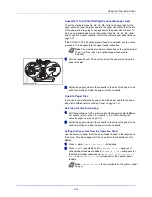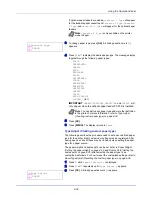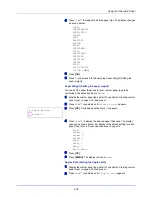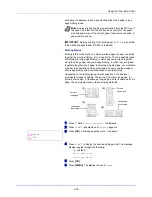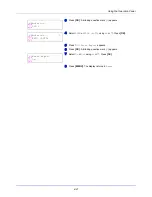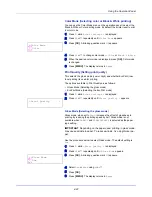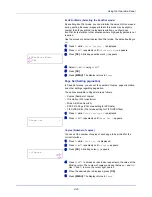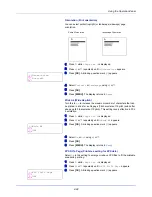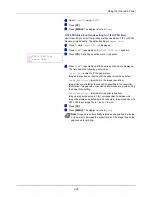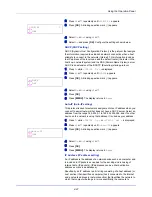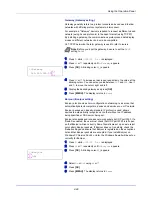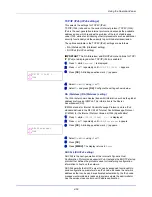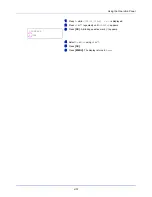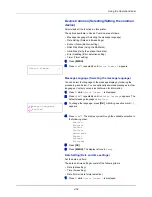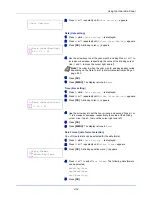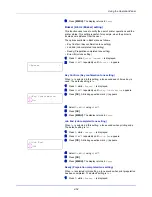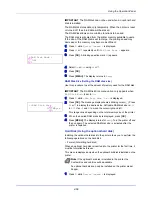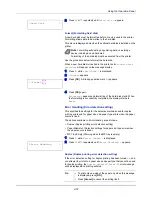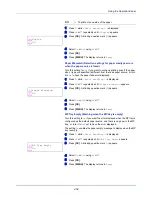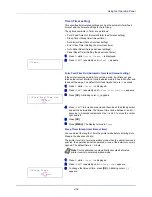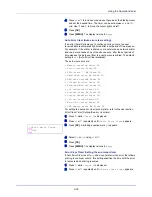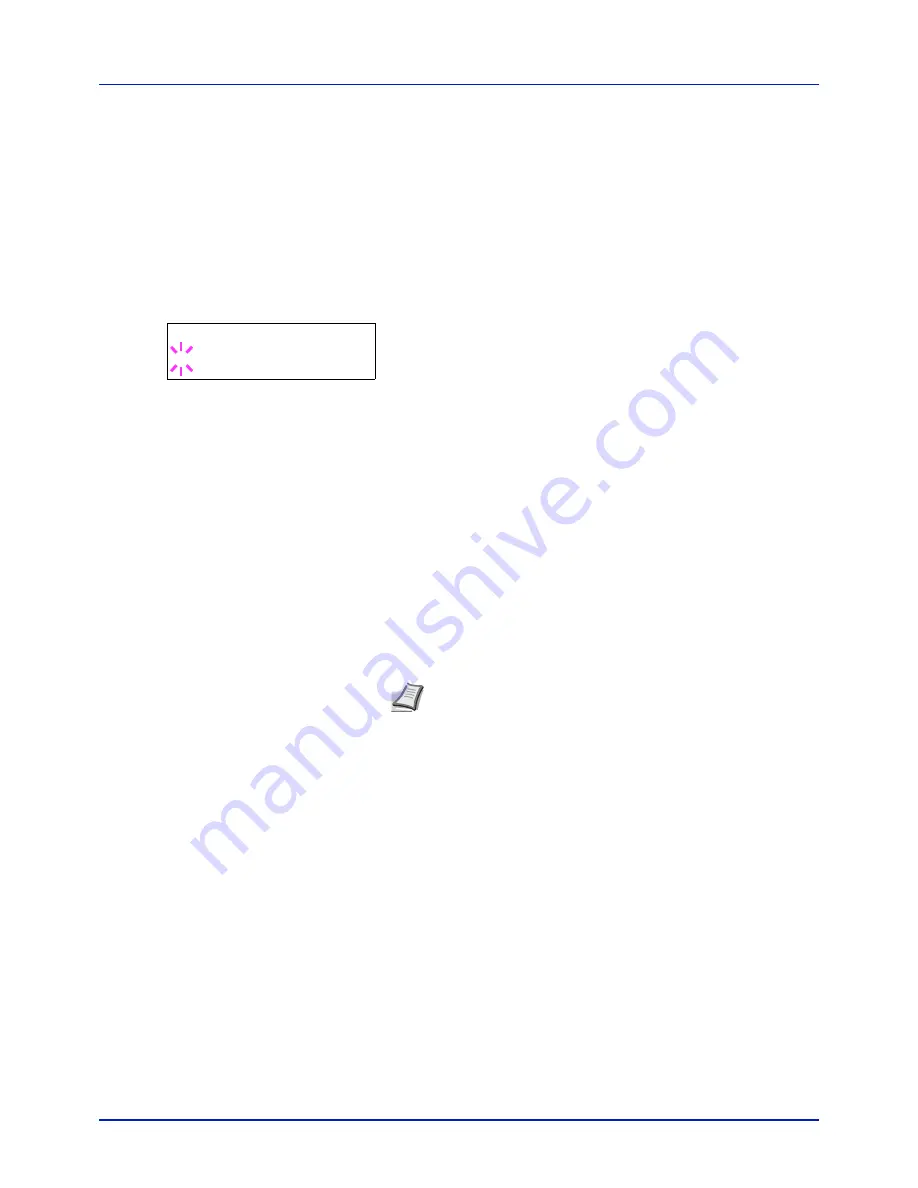
4-45
Using the Operation Panel
4
Select
On
or
Off
using
U
or
V
.
5
Press
[OK]
.
6
Press
[MENU]
. The display returns to
Ready
.
TIFF/JPEG Size (Print mode setting for TIFF/JPEG files)
Use this setting to select the printing method used when TIFF or JPEG
files are printed directly. The default setting is
Paper Size
.
1
Press
Z
while
>Page Set >
is displayed.
2
Press
U
or
V
repeatedly until
>>TIFF/JPEG Size
appears.
3
Press
[OK]
. A blinking question mark (
?
) appears.
4
Press
U
or
V
repeatedly until the desired print mode is displayed.
The list shows the following print modes:
Paper Size
(scaled to fit the paper size)
Images are resized so that they fill the paper size when printed.
Image Resolution
(matched to the image resolution)
Image files are printed at the resolution specified in the resolution
information. Images with no resolution information are printed using
the Paper Size setting.
Print Resolution
(matched to the print resolution)
Images are printed using a 1-to-1 correspondence between the
image file pixels and printed dots. For example, the printed size of a
600 × 300-pixel image file is 1 inch × 1/2 inch.
5
Press
[OK]
.
6
Press
[MENU]
. The display returns to
Ready
.
>>TIFF/JPEG Size
? Paper Size
Note
Images are automatically rotated during printing to provide
a closer match between the aspect ratios of the image file and the
paper used for printing.
Summary of Contents for CLP 3721
Page 1: ...DOCUMENT CONSULTING instruction manual colour printer CLP 3721 3726 ...
Page 2: ......
Page 21: ...xviii ...
Page 41: ...Printing Operation 2 16 ...
Page 59: ...Handling Paper 3 18 ...
Page 149: ...Using the Operation Panel 4 90 ...
Page 173: ...Troubleshooting 6 16 ...
Page 187: ...Appendix A 14 ...
Page 191: ...Glossary Glossary 4 ...
Page 195: ...Index 4 ...
Page 196: ......
Page 197: ...UTAX GmbH Ohechaussee 235 22848 Norderstedt Germany ...