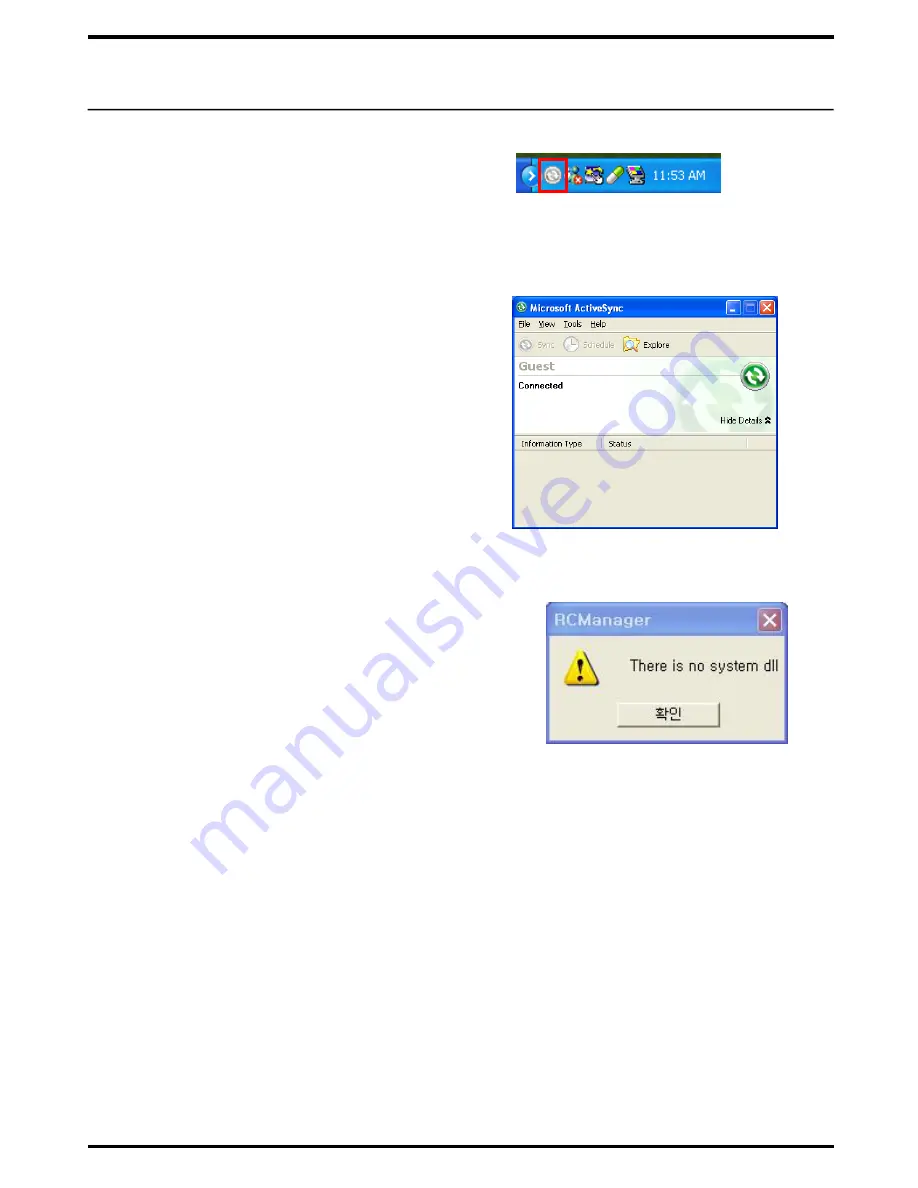
7.
Upon completion, the
ActiveSync
icon
will appear in the Window Tray on your PC.
7
※ If UIPC Editor is executed without ActiveSync being
installed, the error window will pop up. Please install
MS ActiveSync before using UIPC Editor.
※ Window Vista users must install Window Mobile Device Center instead of ActiveSync.
Window Mobile Device Center can be found at and downloaded from the Microsoft web site.
8.
On the following screen, select the [
Search
]
menu to view folders and files stored in
UX3500.
As long as UX3500 is connected properly to
your PC, you can send data that are
processed on UIPC Editor.






















