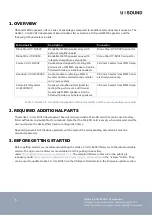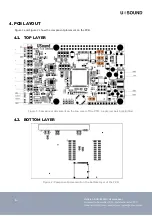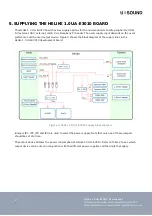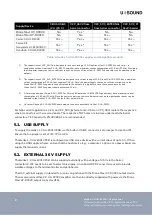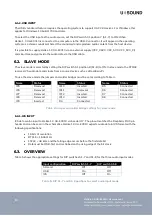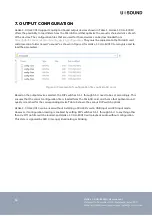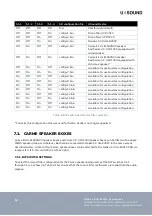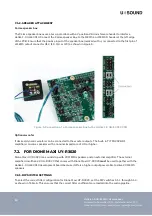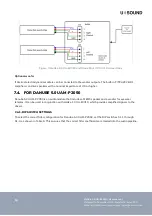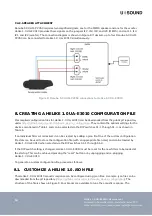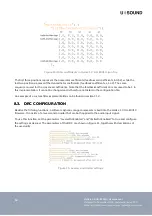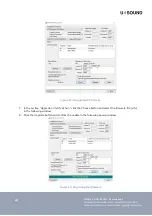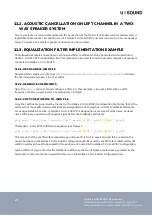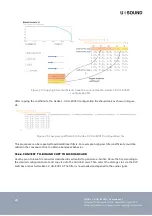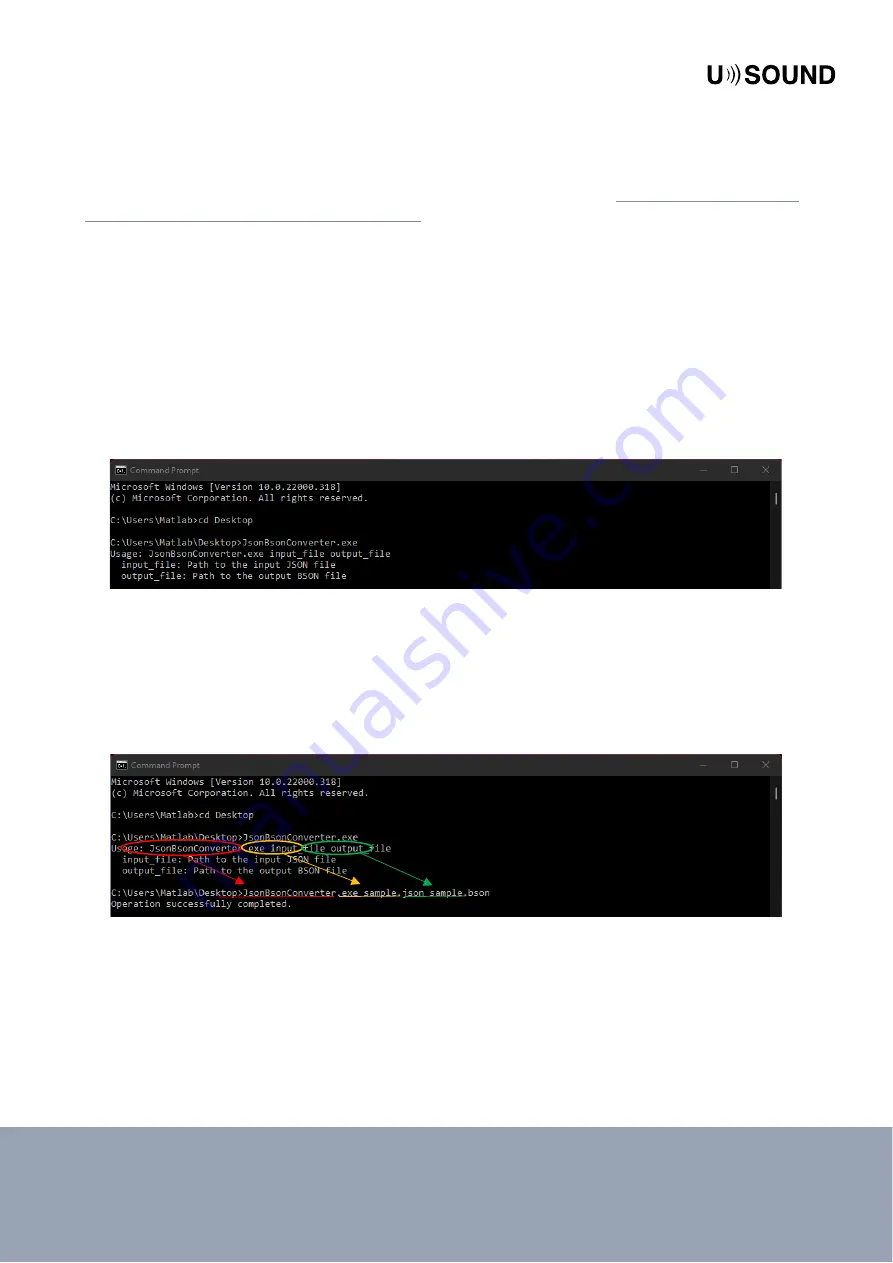
19
Helike 1.0 UA-E3010 | User manual
Released in November 2020, updated in June 2022
USound GmbH | www.usound.com | [email protected]
8.4.
CONVERT .JSON FILE TO .BIN FILE
Helike 1.0 UA-E3010 reads filter configurations in .bin format from the MicroSD card. To convert the
created .json file to the .bin format a .json to .bson converter tool is available at
tech/audio_device_configuration/tree/master/tools
. To make a conversion with the tool, download and unzip
the files. You should now have two files in your extraction directory:
•
JsonBsonConverter.exe
•
MongoDB.Bson.dll
To execute the converter, follow these steps:
1.
Open the Windows command line.
2.
Navigate to the path where the JsonBsonConverter.exe file is located.
3.
Start the JsonBsonConverter.exe by typing the file name and pressing enter. You should see the
tool responding with usage instructions, as shown in Figure 12.
Figure 12: Command line prompt when executing JsonBsonConverter.exe
4.
To execute the script and convert a file, a .json input file and a .bson output file must be specified,
as shown in Figure 13. To do so, enter the command in the format
JsonBsonConverter.exe [input_file] [output file]
Take care to enter the in- and output file names in the same command line row
.
Figure 13: Specifying input and output file in the JsonBsonConverter.exe tool
5.
Hit enter to execute the command. The message “Operation successfully completed” should be
displayed.
As the last step the created .bson file must be converted to a .bin file. To do so, open the .bson file with a
text editor and save it with the file name corresponding to one of the custom filter slots (e.g., config-8.bin).
Alternatively, you can rename the file in your file browser.