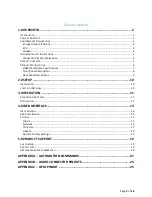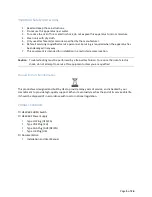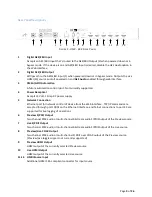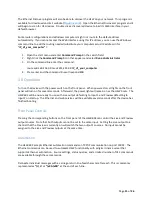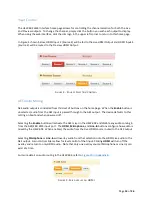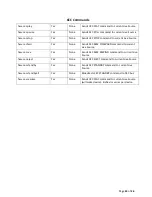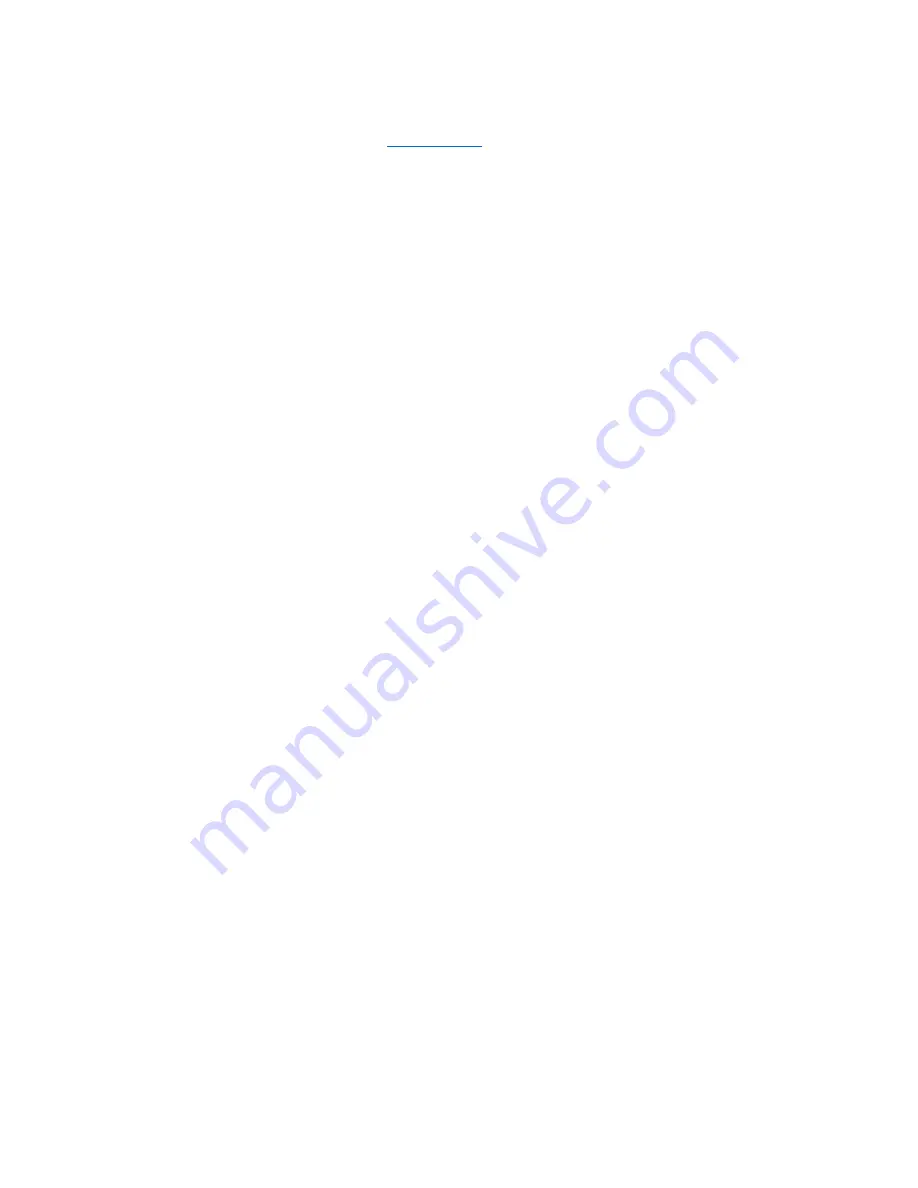
Page
11
of
26
The Ethernet Discover program will also be able to discover the HSW on your network. This program is
available for download on USL’s website (
ftp.uslinc.com
). Open the Ethernet Discoverer program and it
will begin to scan for USL devices. Double click a discovered device to load its Web Interface in your
default browser.
Some router configurations and Windows computers might not route to the defaul address
automatically. If you cannot access the Web Interface using this IP address, you can use the Windows
command line to add the routing needed (substitute your computers actual IP address in for
“
IP_of_your_computer”
):
1.
Open the start menu and enter
Command Prompt
in the search field.
2.
Right click the
Command Prompt
icon that appears and select
Run as Administrator
.
3.
On the command line enter the command:
route add 169.254.0.0 mask 255.255.0.0
IP_of_your_computer
4.
Press enter and the command line will respond
OK
.
3.0
Operation
Turn on the device with the power switch on the front panel. When powered on, all lights on the front
panel will turn on for several seconds. Afterward, the power light will remain on as the HSW boots. The
HSW-‐602 will be now ready to use, with Live output defaulting to Input 1 and Preview defaulting to
Input 2 on startup. The Ethernet and web services will be available several seconds after the device has
finished booting.
Front Panel Controls
Pressing the corresponding buttons on the front panel of the HSW-‐602 can control the Live and Preview
output sources. Note that both outputs cannot be set to the same input. Setting the Live output to a
channel that the Preview is currently on will switch the two output’s sources. An input cannot be
assigned to the Live and Preview outputs at the same time.
Automation
The HSW-‐602 accepts Ethernet automation commands on TCP/IP communication on port 10001. The
Ethernet commands can be used to automate HSW functionality with a digital cinema server that
supports Ethernet automation. Source settings, status queries, and a limited number of CEC commands
are available through these commands.
Delineate individual messages with a carriage-‐return line-‐feed character after each. This is commonly
represented as
“\r\n
” or
“\x0A\x0D
” at the end of each line.