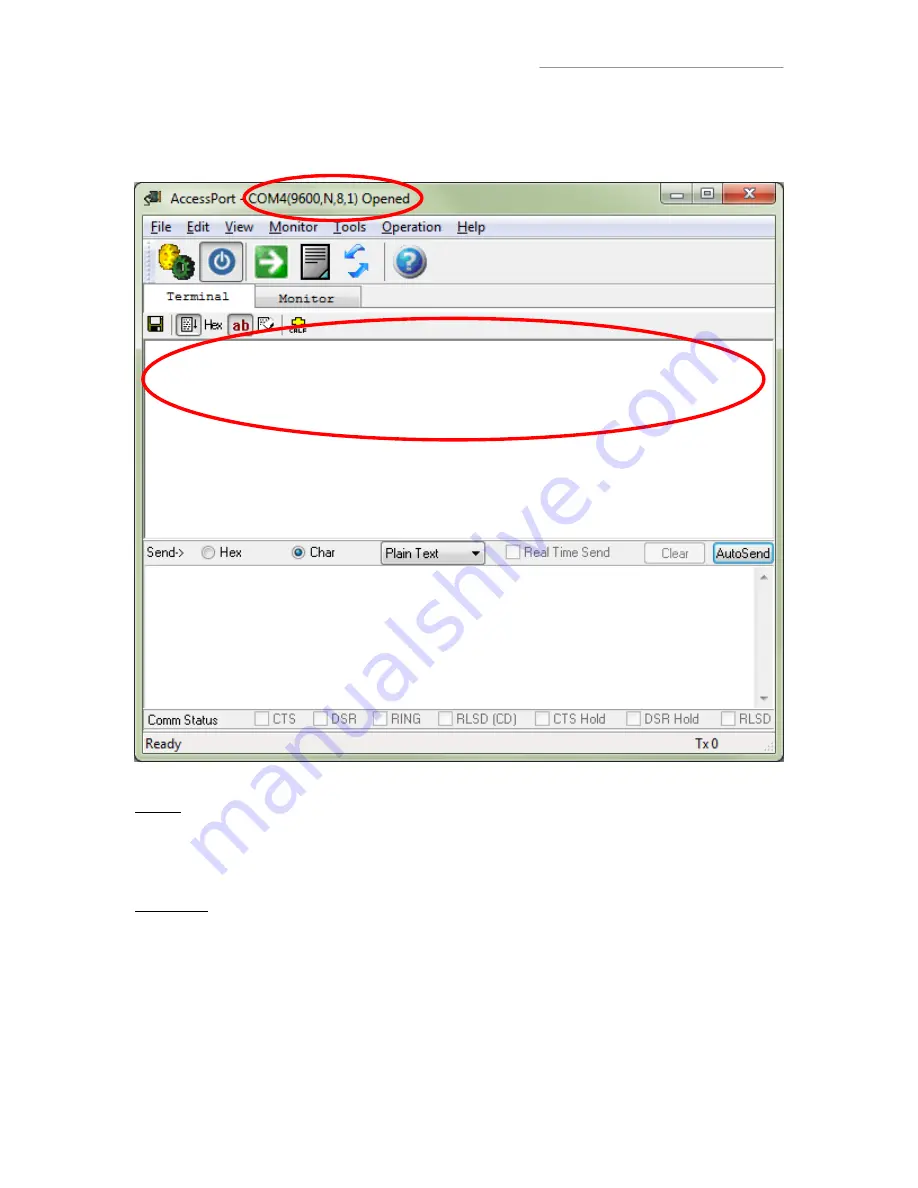
www.usconverters.com
8
USconverters.com
Copyright © All rights reserved
In the receive window for the second radio you should now be able to receive what you send
out from the first radio, and vice versa.
Notice:
If the transmission does not automatically start you might need to move the two YSC10U
radios at least 5 feet apart from each other, or in some cases you can simply touch the antenna
and the transmission will start. This is due to interference if the radios are too close together or if
there is a lot of environmental interference or noise.
Inside the YSC10U radios are two SMD LED lights for TX and RX indicating when communication
is present. To monitor these lights simply open the enclosure by carefully taking off the top cover
of the enclosure.
LED lights:
YSC30L only: The LED light on top of the YSC30L should flash green when the radio is receiving
data (weak green flash barely noticeable), and it should flash red while transmitting data.
this is a test this is a test this is a test this is a test this is a test this
is a test this is a test this is a test this is a test this is a test this is a
test this is a test






























