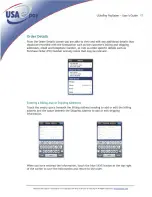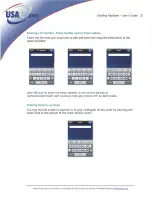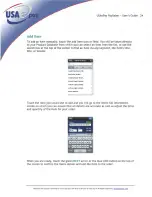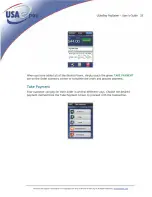USAePay PaySaber ~ User’s Guide 5
Technical and support information are Copyright USA ePay a division of GorCorp ® All Rights Reserved.
Overview
PaySaber is a certified credit card payment device for the iPhone or iPod Touch. The
PaySaber works through the USAePay Payment Gateway. USAePay is an ECI and Retail
certified gateway on the First Data, TSYS, Chase Paymentech and Global platforms.
The gateway is also certified on multiple eCheck and ACH processors. The USAePay
gateway is Level 1 PCI certified and supports such features as the Customer Billing
Database, Fraud Stopper Center, detailed Graphs and Reports, Custom Reports,
Multicurrency Processing, and QuickBooks integration.
Why Use the PaySaber?
•
Keep retail rates low by swiping your customer's cards. Swiping a card insures
better transaction fees & chargeback protection.
•
Create orders in your retail environment fast by scanning your items' barcodes:
the PaySaber is a complete point-of-sale system.
•
Give your customers what they want: easily print and email receipts. The SBR
includes a fast thermal printer for traditional receipts.
Getting Started
Downloading the USAePay/PaySaber apps from the Apple® Store and install it on your
iPhone or iPod Touch. Once you have installed the USAePay app on your iPhone or iPod
Touch, touch the USAePay icon to get started.
Summary of Contents for PaySaber
Page 1: ......
Page 6: ......
Page 9: ......
Page 10: ......
Page 11: ......
Page 12: ......
Page 13: ......
Page 14: ......
Page 15: ......
Page 16: ......
Page 17: ......
Page 18: ......
Page 19: ......
Page 20: ......
Page 21: ......
Page 22: ......
Page 23: ......
Page 24: ......
Page 25: ......
Page 26: ......
Page 27: ......
Page 28: ......
Page 29: ......
Page 30: ......
Page 31: ......
Page 32: ......
Page 33: ......
Page 34: ......
Page 35: ......
Page 36: ......
Page 37: ......
Page 38: ......
Page 39: ......
Page 40: ......
Page 41: ......
Page 42: ......
Page 43: ......
Page 44: ......
Page 45: ......
Page 46: ......
Page 47: ......
Page 48: ......
Page 49: ......
Page 50: ......
Page 51: ......
Page 52: ......
Page 53: ......
Page 54: ......
Page 55: ......
Page 56: ......
Page 57: ......
Page 58: ......
Page 62: ......
Page 66: ......