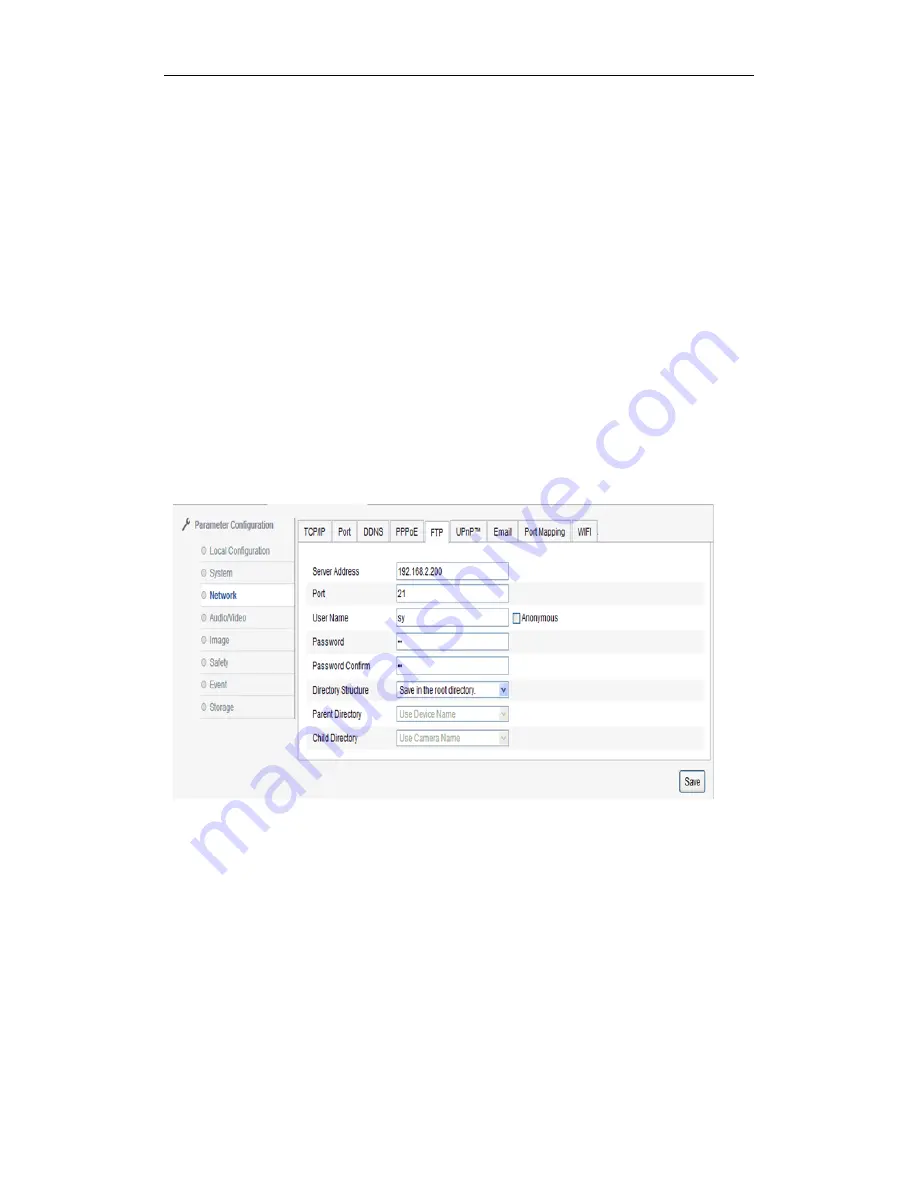
18
Server address, port is the corresponding ones in FTP server. Directory structure could be
set save path of file, “save in the root directory”, “save in the parent directory”, “save in the child
directory”, choosing parent directory including “use device name", "use device number” “use
device IP address”, child directory includes “use camera name", "use camera number”
After modifying related parameters, need to click “save" to save settings
Note
:
PPPoE configuration enable default gateway is invalid
;
Parameter in network settings is
modified, need to reboot device.
Network→FTP
By setting FTP parameter, user could upload snapshot file to FTP server. See picture 3.2.6-10
Server address, port is the corresponding ones in FTP server. Directory structure could be
set save path of file, “save in the root directory”, “save in the parent directory”, “save in the child
directory”, choosing parent directory including “use device name", "use device number” “use
device IP address”, child directory includes “use camera name", "use camera number”
After modifying related parameters, need to click “save" to save settings
Picture 3.2.6-10 FTP setting
Network→UpnP






























