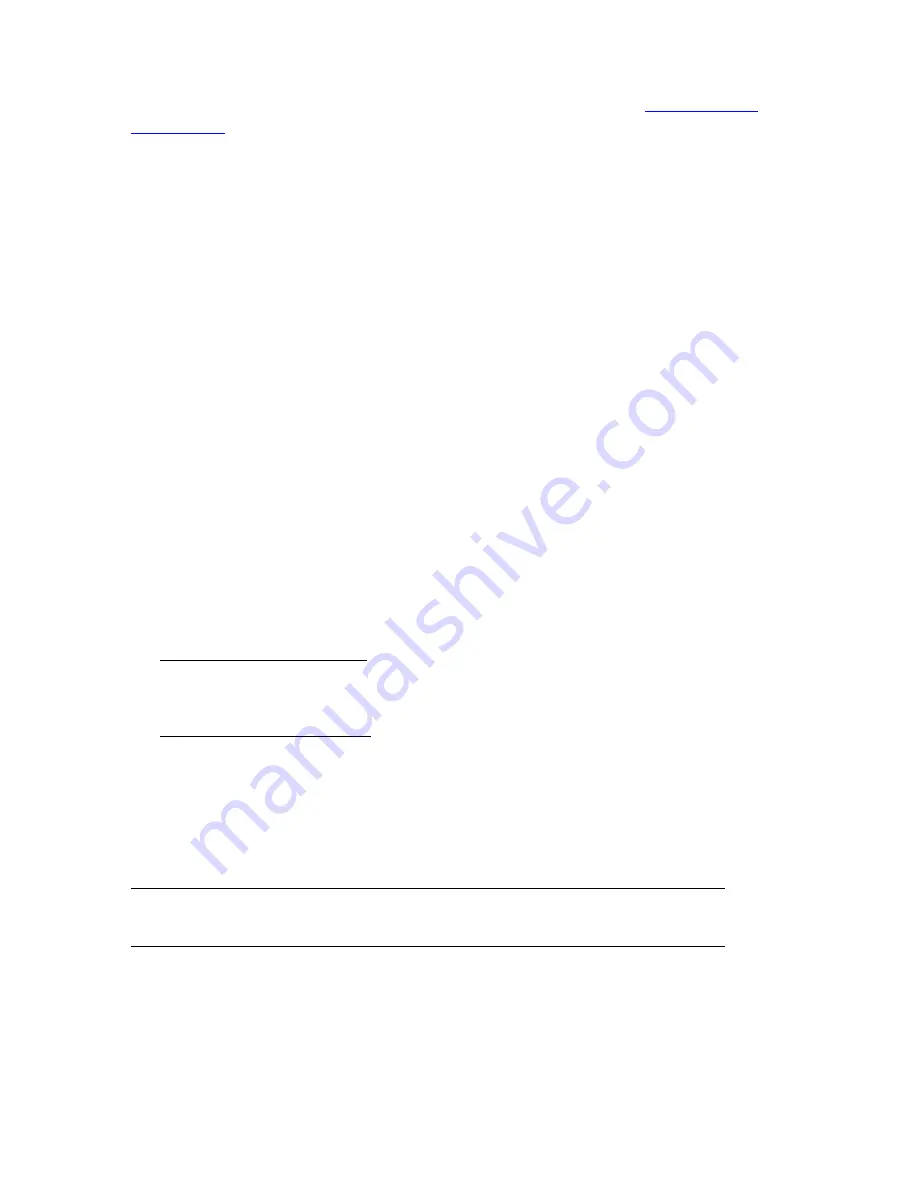
4
English
C o n g ra t u l a t i o n s .
You have successfully completed the installation procedure. You
can verify your Internet connection by registering your Wireless Router at
www.usr.com/
productreg/
.
C o n n e c t W i re l e s s D e v i c e s
1. Ensure that each wireless device that will be connected to the network is set to infra-
structure mode. For instruction in changing your adapter’s wireless mode, see your
wireless device’s documentation.
2. Set the Network name or SSID in the wireless device’s settings to the
Network name
that is used in the router.
3. Make sure that the wireless security settings for the wireless device match those that
you set on the router. For instruction in changing your adapter’s wireless security set-
tings, see your wireless device’s documentation.
Tr o u b l e s h o o t i n g
This basic procedure addresses a number of symptoms that you might experience with
your router:
1. Verify the power cord and all the Ethernet cables are connected correctly. This
includes the cables connecting the router, the modem, and all the computers in the
network. See the Installation illustrations on page 2.
2. Ensure that the power outlet to which the router is connected is a live outlet.
3. Refer to the LED descriptions in this guide and then check the LEDs on the router to
make sure you are receiving power and all ports are functioning. See the LED descrip-
tions on page 1.
4. For wireless connections only: Low link quality or range can be caused by environ-
mental interference, such as lead-based paint and concrete walls, or some electronic
items, such as 2.4GHz phones. Try to move the antenna of the router or reposition
the wireless clients to improve the link quality.
5. For wireless connections only: Verify that each device connecting to the router is set
to Infrastructure mode. Set the Network name or SSID in the wireless device’s set-
tings to the
Network name
that is used in the router, and verify that you are using the
same wireless security type. Refer to your wireless device’s documentation to deter-
mine how to change these settings.
6. Reboot your DSL or Cable modem. Wait for the modem to completely reboot.
7. Press the
Reset
button on the back of your router for 1 second to reboot your router.
Wait for the router to completely reboot.
8. Restart your computer. Wait for the computer to completely restart and try to access
the Internet.
9. If you still have trouble using the router, see the “Troubleshooting” section of the
User
Guide
on the USRobotics Installation CD-ROM.
N o t e :
Pressing and holding the
Reset
button for 7 seconds will restore your
router to the factory default.
Summary of Contents for WIRELESS ROUTER 5466
Page 2: ......
Page 4: ......
Page 10: ...6 English...
Page 16: ...12 Fran ais...
Page 22: ...18 Deutsch...
Page 28: ...24 Italiano...
Page 34: ...30 Espa ol...
Page 40: ...36 Nederlands...
Page 46: ...42 T rk e...
Page 52: ...48...
Page 54: ......
Page 55: ......
Page 56: ...Printed in Xxxx...









































