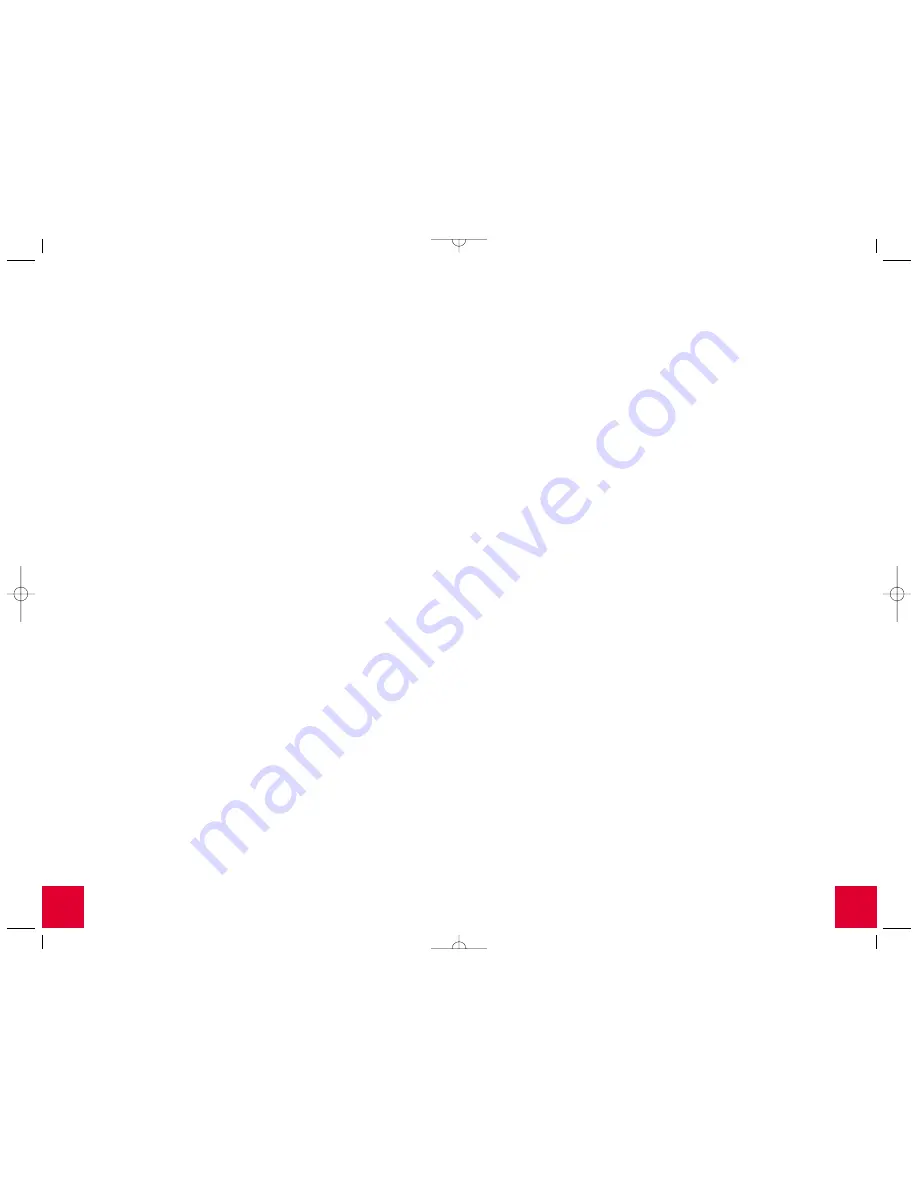
15
14
and click
Properties
. Select
Internet Protocol
and click
Properties
. Click
the
DNS
tab and enter the same DNS address as the one listed under the
LAN connection.
Windows Me Users:
Click Windows
Start
,
Settings
, and then C
ontrol
Panel
. Double-click
Add/Remove Programs
and then click the Windows
Setup
tab. Select
Communications
and then click
Details
. Select
Internet
Connection Sharing
and click
OK
. Click
Apply
and the Home Networking
Wizard will launch. Click
Next
and then select
Yes this computer uses the
following
. Select the direct connection to the Internet from the drop-down
menu and click
Next
. When prompted, create a Home Networking Setup
disk to be used for the configuration of Internet sharing in Windows 95,
98FE, 98SE, and Me. After you have created the disk, click
Next
. Click
Finish
to complete the configuration of Home Networking. You will then
need to restart your computer.
Enabling File and Print Sharing
To enable file and print sharing over the wireless network, perform the
following steps on each machine that has a Wireless Access PC Card or
PCI Adapter installed.
Windows 95/98FE/98SE/Me Users:
Click Windows
Start
,
Settings
, and
then
Control Panel
. Double-click
Network
and then click the
File and Print
Sharing
button. Select both boxes in the File and Print Sharing window
and then click
OK
. File and print sharing is now enabled.
Note:
If your computer is connected directly to the Internet, there is a security
risk if you are not using a firewall program or some form of hardware firewall.
Windows 2000/NT Users:
Note:
After the Wireless PC Card or PCI Adapter is installed in Windows NT, you
should run the Service Pack that came with Windows NT. You will then need to
restart your computer.
File and print sharing are automatically enabled in Windows NTand 2000.
Enabling Internet Sharing
To enable Internet sharing over the wireless network, perform the
following steps on each machine that has a Wireless Access PC Card
or PCI Adapter installed.
Windows 95 and 98FE Users:
Go to the following Web site to download
the necessary software for Internet sharing:
http://www.usr.com/wireless
Windows 98SE Users:
Click Windows
Start
,
Settings
, and then
Control
Panel
. Double-click
Add/Remove Programs
and then click the Windows
Setup
tab. Select
Internet Tools
and then click
Details
. Select
Internet
Connection Sharing
and click
OK
. Click
Apply
, and the Internet Connection
Sharing Wizard will launch. Click
Next
, select the Wireless Access PC Card
or PCI Adapter to connect to the Internet, and click
Next
. Click
Next
to create
a Client Configuration Disk, insert a blank disk into the 3.5-inch disk drive,
and click
OK
. This disk will be used to configure Internet sharing in
Windows 95, 98FE, and 98SE. Click
Finish
to complete the configuration
of Internet sharing. You will then need to restart your computer.
Windows 2000 Users:
There must be two Wireless PC Cards or PCI
Adapters installed in order to use Internet sharing. Click Windows
Start
,
Settings
, and then
Network
and
Dial-up Connections
. Right-click the LAN
connection used to connect to the Internet and click
Properties
. Click the
Sharing
tab. Click the box in this window to enable Internet sharing and
click
Apply
. Right-click the LAN connection in the list and click
Properties
.
Select
Internet Protocol
and click
Properties
. Click the
DNS
tab, write
down the DNS address that is listed, and return to the Networking and
Dial-up Connections window. Right-click the wireless adapter in the list
Summary of Contents for USR2410
Page 12: ...21 Printed in Taiwan ...












