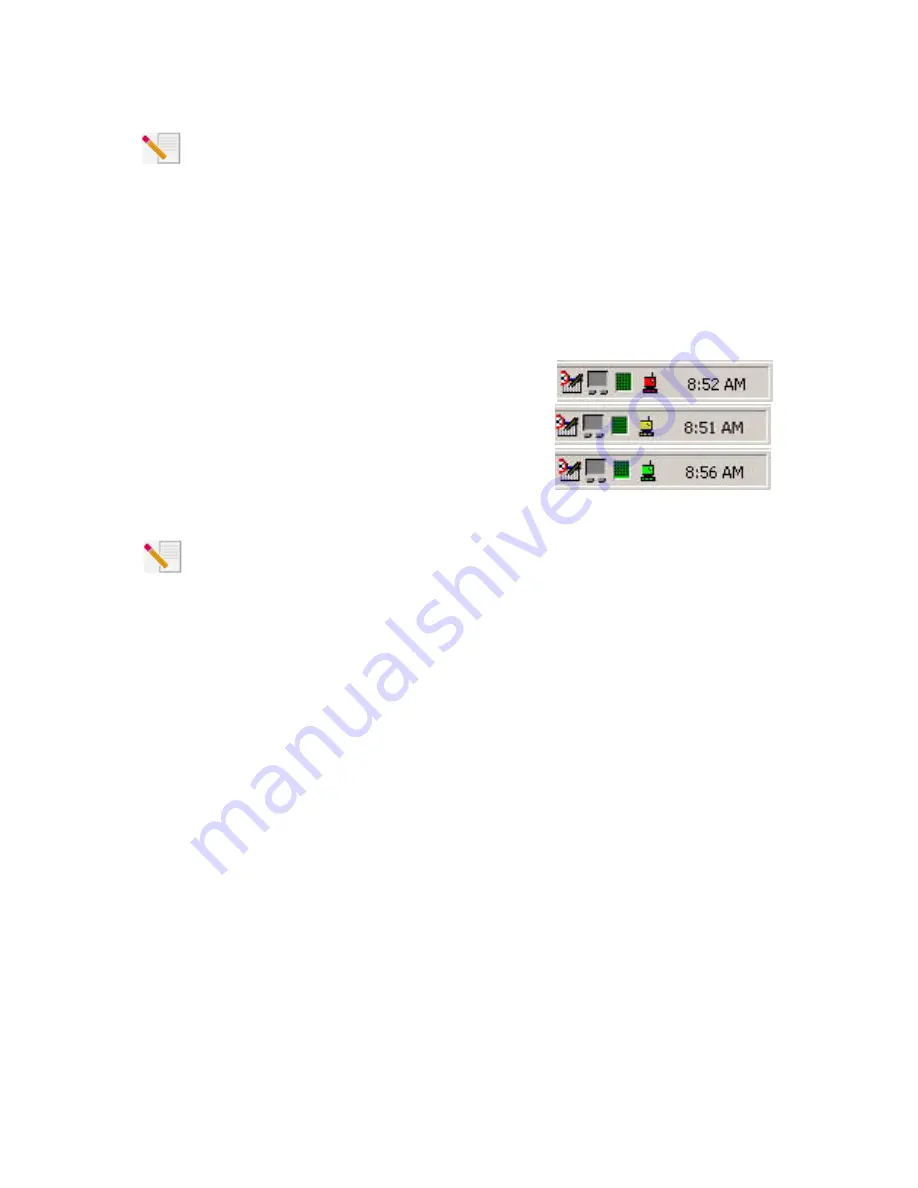
Note:
You may be prompted for your Windows Operating System CD-ROM. Insert your
Windows Operating System CD-ROM into the CD-ROM drive. When Windows is finished
copying files, remove the Windows Operating System CD-ROM.
Congratulations
,
You have finished installing your hardware and your drivers! Reboot your
machine and you will now see a small icon for the Configuration Utility in the system tray by your
clock.
The Configuration Utility is used to change or verify the configuration information that relates to
your 11 Mbps Wireless USB Adapter.
The Configuration Utility icon will be colored to indicate the
status of your wireless network: red for disconnected, yellow
for connected with weak quality, and green for connected with
good quality.
Note:
Each 11 Mbps Wireless USB Adapter you want to connect to the wireless network
must be on the same channel. Access the Configuration Utility to verify and, if necessary,
change the selected channel.
You must now configure each computer that has a 11 Mbps Wireless USB Adapter in order to
share Internet connectivity, files, and a printer. Refer to the "Enabling File and Print Sharing" and
the "Enabling Internet Sharing" sections of this guide or refer to the User Guide on the Installa-
tion CD-ROM for this information.
The 11 Mbps Wireless USB Adapters are set to
Infrastructure - Access Point
by default.
AdHoc -
Peer to Peer
mode is used for peer-to-peer network configurations.
Infrastructure - Access Point
mode is used to add a Wireless Access Point to the wireless network configuration. Each 11 Mbps
Wireless USB Adapter in the wireless network must have the correct mode selected within the
Configuration Utility.
It is recommended that you take this opportunity to register your 11 Mbps Wireless USB Adapter.
Insert the Installation CD-ROM in the CD-ROM drive and follow the on-screen instructions.
For troubleshooting and support information, refer to the Troubleshooting section in this guide,
to the User Guide on the U.S. Robotics Installation CD-ROM, or to the U.S. Robotics Website.
Summary of Contents for USR1120
Page 1: ...11 Mbps Wireless USB Adapter Companion Reference Guide R24 0271 00 ...
Page 2: ......
Page 11: ...Printed in Taiwan ...











