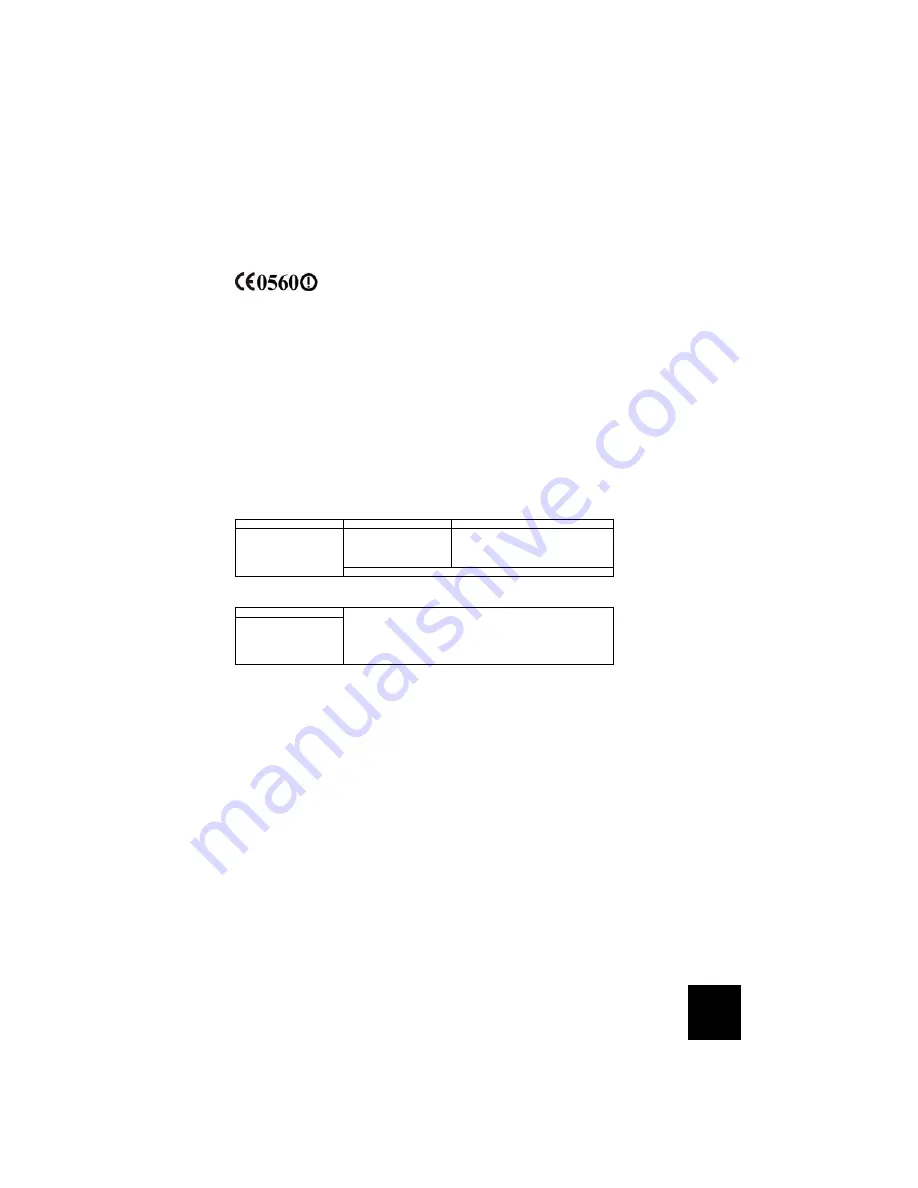
17
17
Regulatory Information
Manufacturer’s Declarations of Conformity
CE Declaration of Conformity
We, U.S. Robotics Corporation of 935 National Parkway, Schaumburg, Illinois, 60173-5157,USA, declare
under our sole responsibility that the U.S. Robotics
SureConnect
ADSL Wireless Gateway to which this
declaration relates is in conformity with the following standards and/or other normative documents:
EN300 328-2
EN301 489-1
EN301 489-17
EN60950
EN55022
EN55024
This equipment complies with Article 3.1(a) of Directive 1999/5/EC for the protection of the health and
safety of the user.
We, U.S. Robotics Corporation, hereby declare that this product is in compliance with the essential
requirements and other relevant provisions of Directive 1999/5/EC.
This product can be used in the following countries:
Germany, Austria, Belgium, Switzerland, Netherlands, Luxembourg, Italy, France, UK, Ireland, Spain,
Portugal, Sweden, Norway, Denmark, Finland, Iceland, and Greece
Regarding IEEE 802.11g we currently have the following information about restrictions in the R&TTE
countries:
This device complies with the European requirements governing exposure to electromagnetic
radiation. This equipment should be installed and operated with minimum distance 20 cm between the
radiator and your body. This wireless device is a transmitter/receiver and has been designed and
manufactured to comply with the exposure limits recommended by the Council of the European Union
and the International Commission on Non-Ionizing Radiation Protection (ICNIRP, 1999) for the entire
population. The exposure standard for portable equipment uses the "Specific Absorption Rate" as unit
of measure. The maximum SAR value of this wireless device measured in the conformity
test is 1.08 W/kg.
EU Detachable Antenna Information
This USR wireless device has been designed to operate with the antenna included in this package only.
Together this device and antenna combination has been tested and approved by a European Agency
conforming with the European R&TTE directive 1999/5/EC to meet the radiated power level
requirement of 100mW e.i.r.p. Replacement of this antenna must only done with an authorized USR
component that has been designed and tested with the unit to the requirements of directive 1999/5/
EC. Please refer to the USR web site to get product antenna ordering information.
In Europe:
FRS Europe BV.
Draaibrugweg 2
1332 AC Almer
The Netherlands
Go to http://www.usr.com to see the most recent channel restriction information.
Country
frequency band
max. output power
France
2454-2483.5 MHz
10 mW EIRP outdoor
Operating Channels:
IEEE 802.11g compliant
11 channels (US, Canada)
13 channels (ETSI)
14 channels (Japan)
Summary of Contents for sureconnect
Page 2: ......
Page 4: ...2 ...
Page 22: ...20 20 ...
Page 24: ...22 ...
Page 42: ...40 40 ...
Page 44: ...42 ...
Page 64: ...62 ...
Page 82: ...80 80 935 National Parkway Schaumburg IL 60173 U S A ...
Page 84: ...82 ...
Page 104: ...102 ...
Page 123: ...121 ...
Page 124: ...122 Printed in Taiwan ...
















































