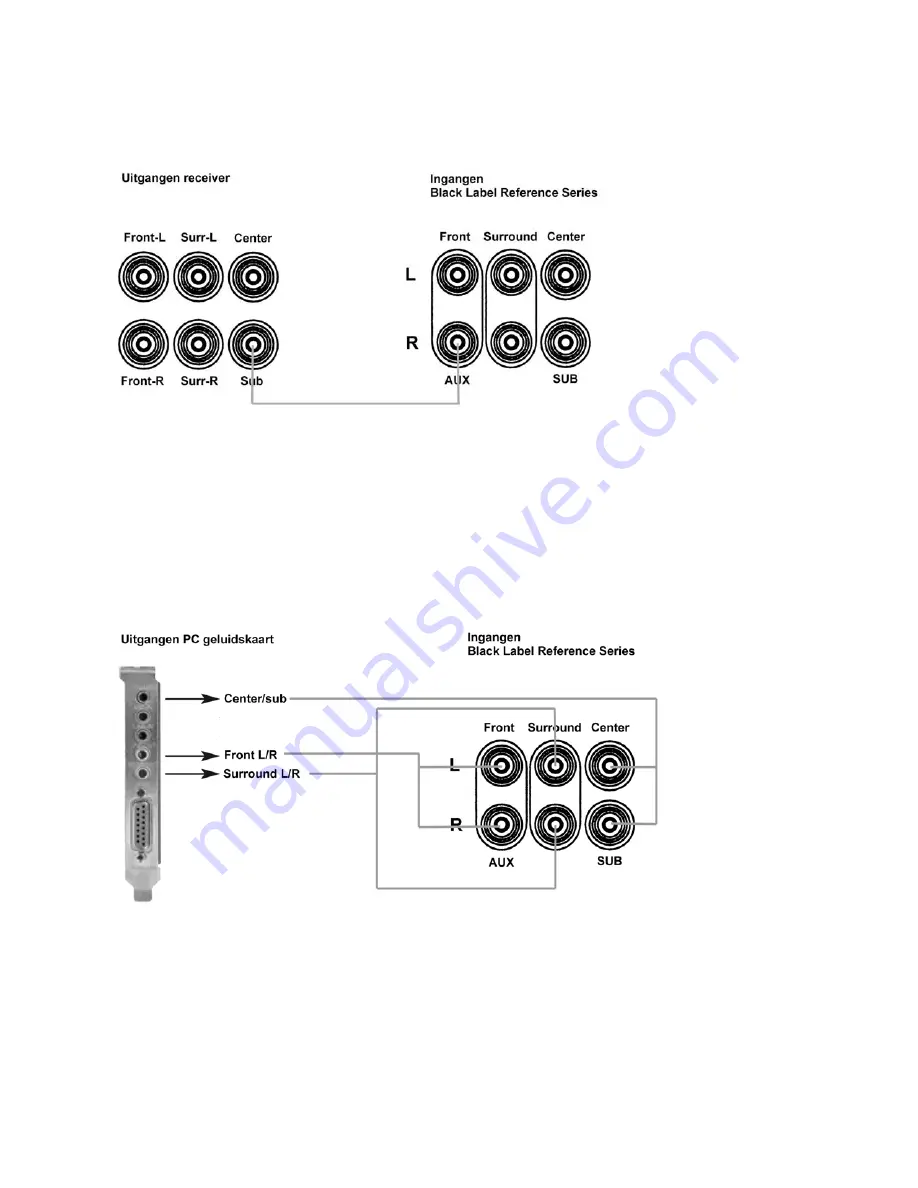
US Blaster Black Reference Series User Guide
9
6.3 Using the USB 4022 as a subwoofer
You can also use the USB 4022 as a subwoofer for your current audio installation. You have to
connect the subwoofer output from your receiver (Sub Pre-Out) to the Aux input on the center unit
(NOT the Sub input!). We recommend that you use a good quality connecting cable between the
receiver and the center unit of the USB 4022. Special cables are for sale in the shops for this
(Interlinks).
Connection diagram for use a subwoofer
6.4 Connecting a PC sound card to the USB 4022
You can connect your computer to the USB 4022 if your sound card has suitable outputs for the
various sound channels. Most computer sound cards have combined line outputs for the left and right
channel in one Jack-output. In this case you will, therefore, have to use connecting cables where the
combined signal is split up into two separate channels. Such cables are available in the shops. In the
diagram below you can see how you can connect the sound card in your computer to the USB 4022.
Connection diagram outputs PC Sound card to the USB 4022
Summary of Contents for USB 4022
Page 1: ......






























