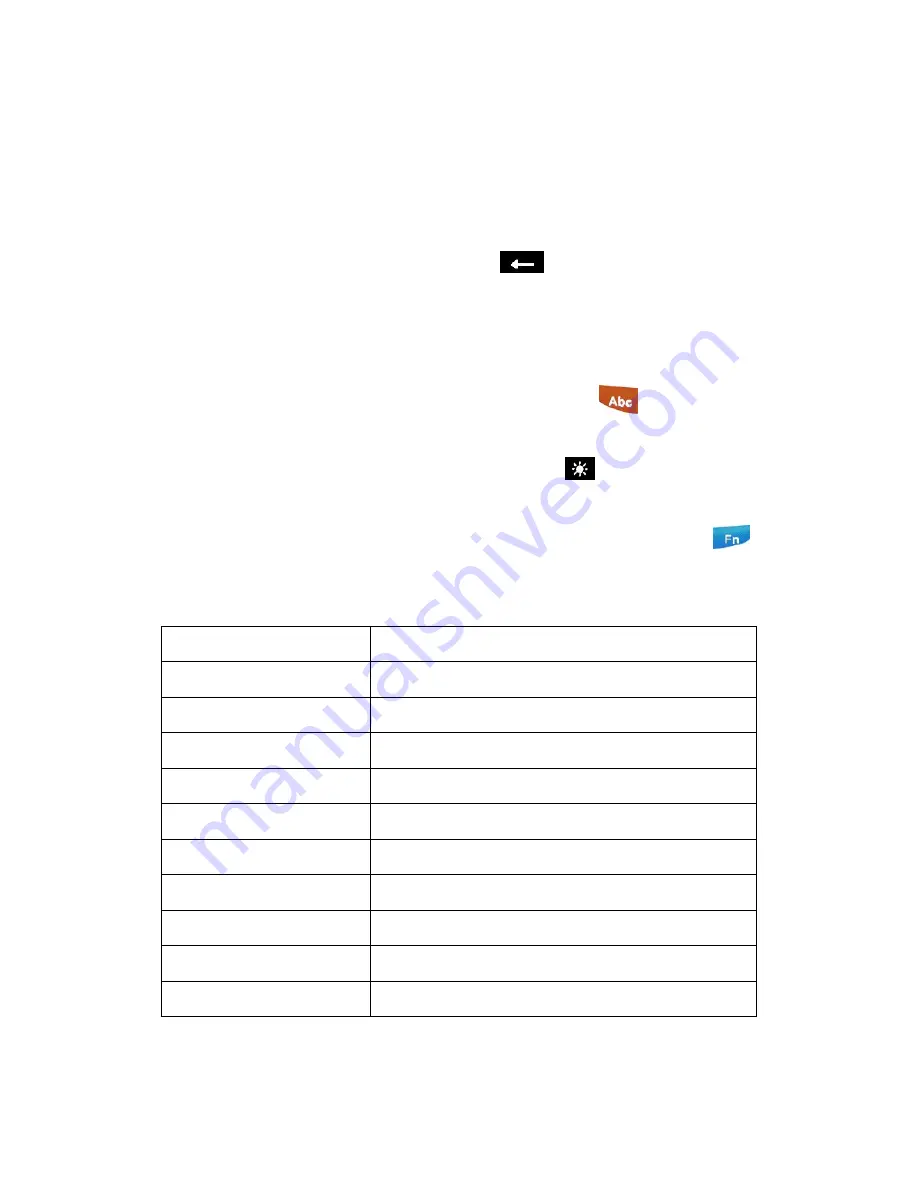
15
key on a computer keyboard.
5.
ESC key:
You can press the
ESC
key to perform operations such as
cancel and exit.
6.
Enter key:
You can press the
Enter
key for confirmation or to
switch to next line.
7.
Backspace key:
You can press
to delete the previous
character.
8.
Alphanumeric keys:
You can input numbers or letters based on the
current input mode.
9.
Alphanumeric switching key: You can press
to switch to
another input mode.
10.
Keyboard backlight key:
You can press
to turn on/off the
keyboard backlight.
11.
Function key:
You can use a key combination by pressing
,
releasing it, and then pressing another key.
The key combinations are as follows: =
Fn + 0
F10
Fn + 1
F1
Fn + 2
F2
Fn + 3
F3
Fn + 4
F4
Fn + 5
F5
Fn + 6
F6
Fn + 7
F7
Fn + 8
F8
Fn + 9
F9
Fn + Tab
Reset scanner






























