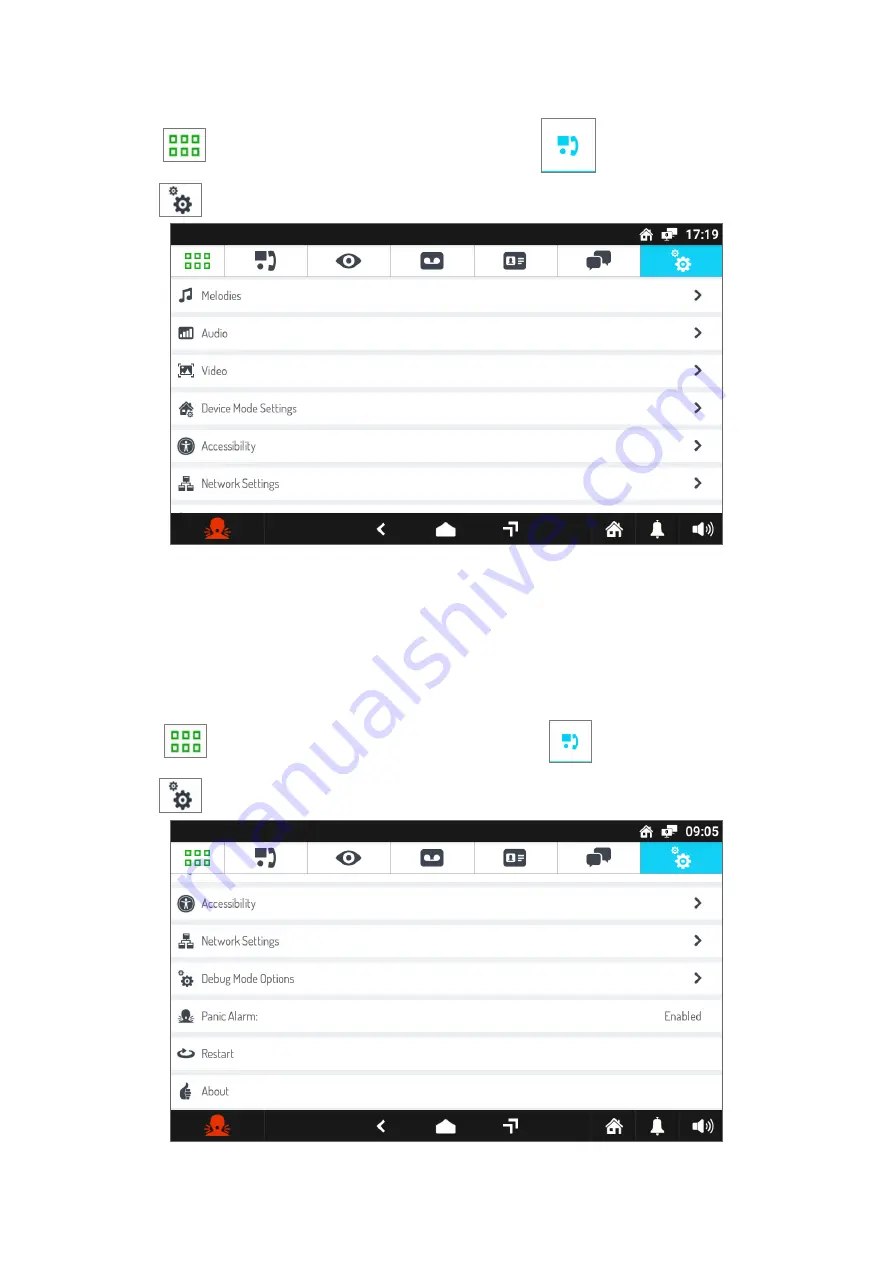
30
DS1761-026
1.2.6 Network settings
The following menu item allows displaying the network settings of the video door phone.
•
Switch on the screen by tapping it any point or by pressing the Home button.
•
Press the
icon to access the Top Page and then the
icon for the video door phone
application.
•
Press the
icon in the upper right corner to access the video door phone configurations page:
•
Select the
Network Settings
, then click on Device Status. He comes a window is displayed where the
network parameters relating to the video door entry phone are listed.
WARNING!
The parameters can only be read and not edited.
1.2.7 How to enable or disable the Panic icon
To enable or disable the Panic icon, follow the procedure below:
•
Switch on the screen by tapping it any point or by pressing the Home button.
•
Press the
icon to access the Top Page and then the
icon for the video door phone
application.
•
Press the
icon in the upper right corner to access the video door phone configurations page:
•
Tap the writing
Panic Alarm
(the current setting is shown on the right). A pop-up window opens where
you can choose whether to enable or disable the Panic Alarm.

















