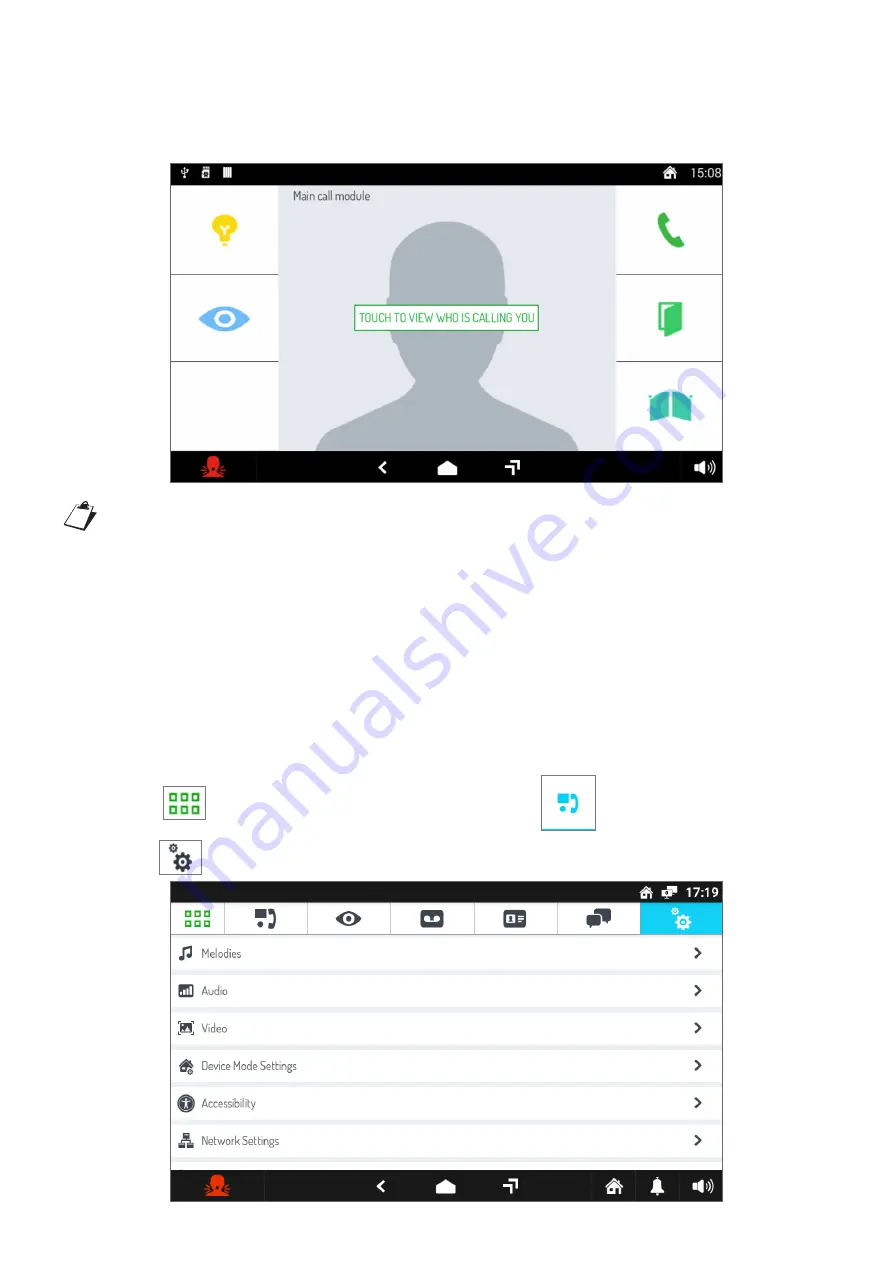
20
DS1761-026
1.2.3.1 Large buttons mode
To activate the following mode, follow the procedure indicated:
•
Press the Video Appearance on Call parameter (see previous paragraph) and select Big Buttons mode.
•
When the following mode is activated, the call screens are displayed in 4:3 mode and the button icons
appear larger than in the standard mode.
In Large buttons mode, the following functions will not be available when receiving calls:
– the button for rejecting calls;
– the button for temporarily changing the graphical user interface in 16:9 mode.
All other features remain unchanged.
The screen shown refers to a door phone call from a door station to an apartment in which more than one
IP video door phone are present. The caller’s image is not displayed automatically. Tap on the screen to
view. If there is only one IP video door phone in the apartment with the
large button
mode active, the
image will be displayed automatically as in normal mode.
1.2.4 Device Mode Settings
To display the video door phone operating modes, follow the procedure below:
•
Switch on the screen by tapping it any point or by pressing the Home button.
•
Press the
icon to access the Top Page and then the
icon for the video door phone
application.
•
Press the
icon in the upper right corner to access the video door phone configurations page:



























