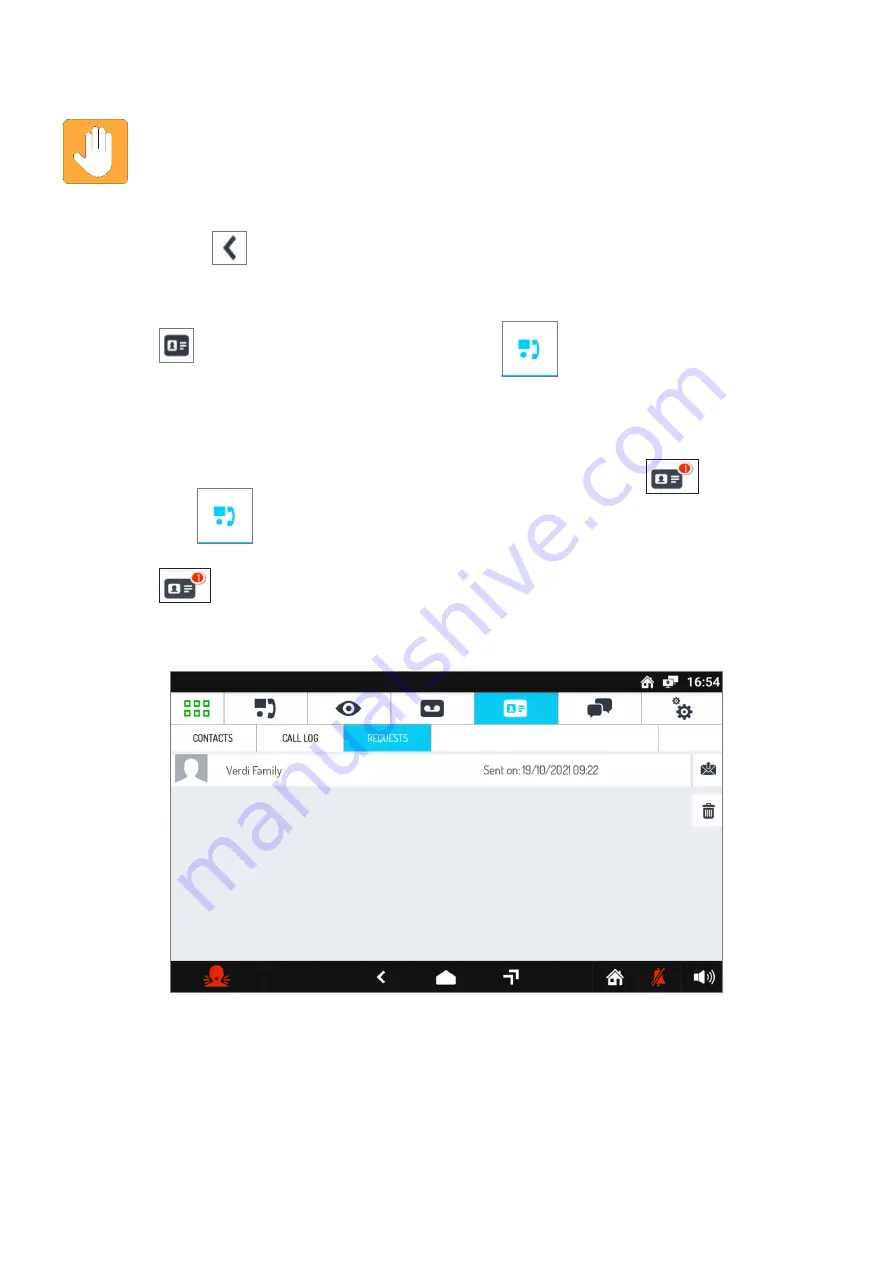
26
DS1741-004
•
After filling in all fields, press the
SEND REQUEST
icon to send the recipient a request to add him/her
to the directory. Confirm the sending request in the pop-up window that is displayed.
IMPORTANT:
Adding a new contact to your address book is not automatic. For confidentiality
reasons, the request must first be approved by the person that you wish to add, using the
procedure described in section 3 How to accept contact requests. In addition, the person who
has authorised the addition of the contact may, even at a later stage, revoke the authorisation,
by deleting the corresponding contact from your address book.
By tapping the icon
in the lower left corner you will go back to the address book.
2.24.1 How to resend a contact request
If a contact request has not been answered, you can try resending it, without having to re-enter all the
data.
•
Press the
icon in the Video Door Phone Main Page
.
•
Press the icon
REQUESTS
in the address book.
•
Select the request you want to resend from the list.
•
Press the icon RESEND and confirm your sending in the pop-up window that will open.
2.25 HOW TO ACCEPT CONTACT REQUESTS
New contact requests that are received are signalled by a red digit on the icon
of the video door
phone main page
.
To accept or reject new contact requests:
•
Press the
icon.
•
Press the
REQUESTS
icon.
•
The list of requests will open, showing requests in chronological order: received requests in red, sent
requests in black.






























