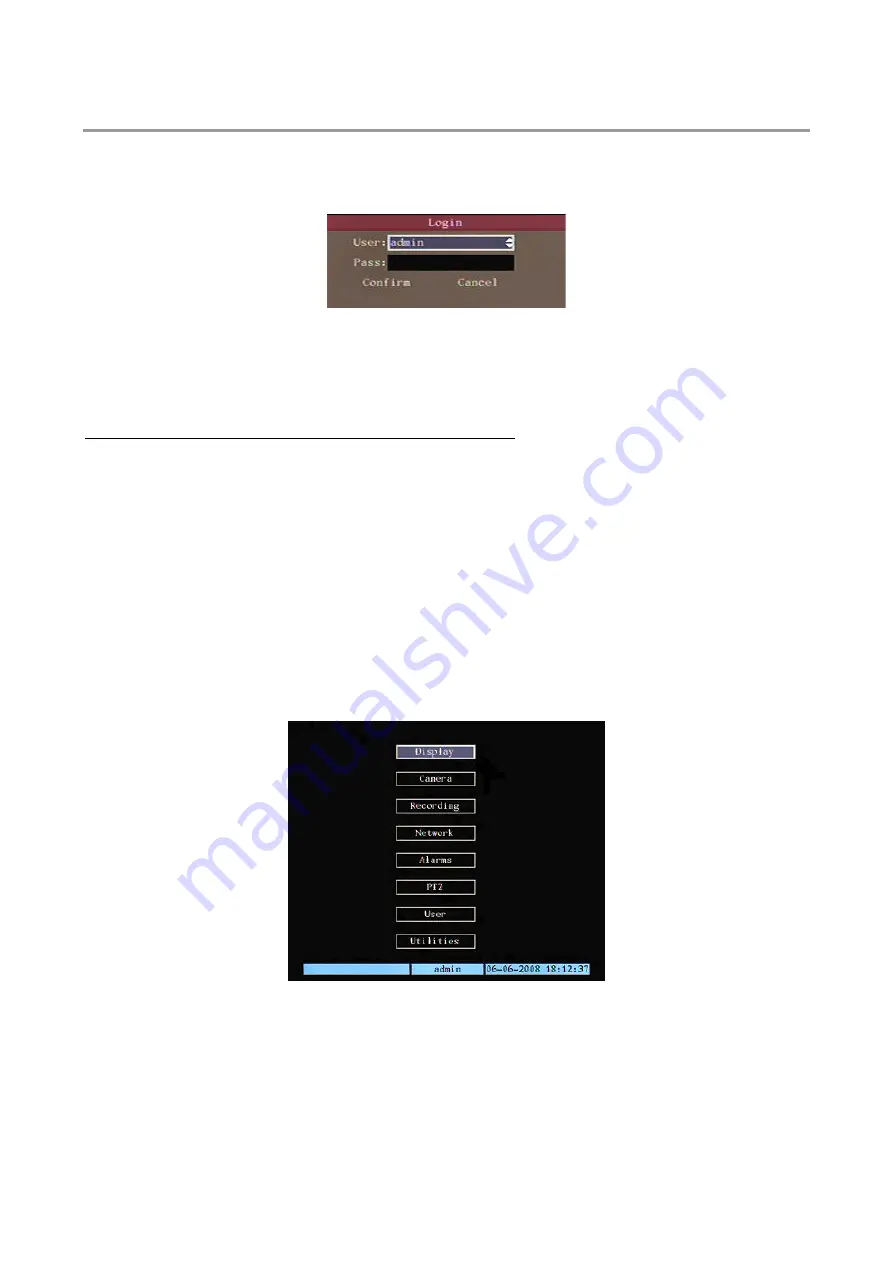
2 DVR
CONFIGURATION
Press “
MENU
” on the front panel of the DVR to access the configuration menu.
A password must be entered by default.
The following login window shown in the following figure will appear.
Figure 21: login page
rator are:
User
→
admin
he password can be edited.
The box contains a list of the default users. The features of the default administ
Password
→
12345
The “admin” user name cannot be edited. T
then press “SHIFT” followed by the number keys on the front panel and
ente
e d
nu.
A sequenc
pres
e
IMPORT
rusions.
ss “
SHIFT
” to go back to default functions. The STATUS
Do not lose or forget the programmed password.
•
Take note of the new password and keep it in a safe place.
•
It will not be possible to access the device in local mode (i.e. using the front panel) if an alphanumeric
password is chosen (using the dedicated software).
The following window will appear:
Press
◄►
“
” to point to the cursor to “
Password
”, and
r th
efault password. Now, press “
ENTER
” twice to confirm and access the me
e of three beeps lasting for approximately 3 seconds will be heard if the entered password is not correct. In this case,
s “
MENU
” and enter the password again.
ANT NOTE
•
THE DEFAULT PASSWORD IS “12345”.
•
It is advisable to change the default password to prevent int
•
To enter/edit the password, remember to press “
SHIFT
” (make sure that the STATUS LED lights up) followed
by the number keys. At the end of the operation, pre
LED will go out.
•
Figure 22: main menu
This page is characterised by a small rectangular window called “Active Frame”. Use the arrow buttons “
◄►▲▼
” to move the
frame from one icon to another.
Position the “Active Frame” on an icon and press “
ENTER
” to access the secondary menu.
DS1093-022
34






























