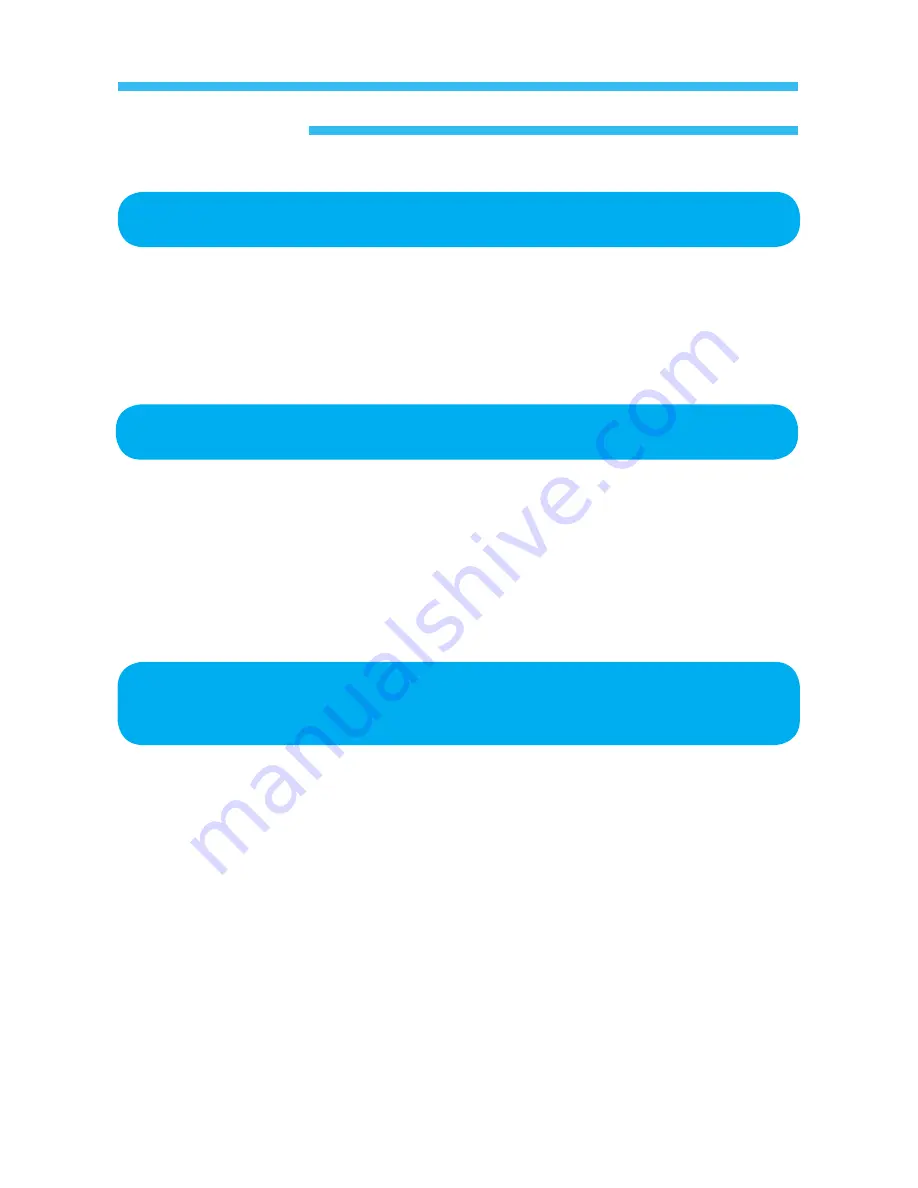
10
Safety In Flight
Remember the phone if used in the airplane can disturb functions of
electric wave equipment of the airplane.
Therefore, the use of the phone is illegal in the airplane.
Remember to turn the phone off always during flight.
Safety In Places Where Explosion Is
Predictable
In such places as gas stations or chemical factories where explosion is
predictable, the use of any electric wave equipment is illegal and prohibited.
Turn off the phone and avoid the use near any gas station.
Safety In Hospital
The mobile phone since designed to transmit electric waves can disturb
functions of electric or medical appliances.
Remember to turn the phone off always in hospital.
For Safe Operation

























