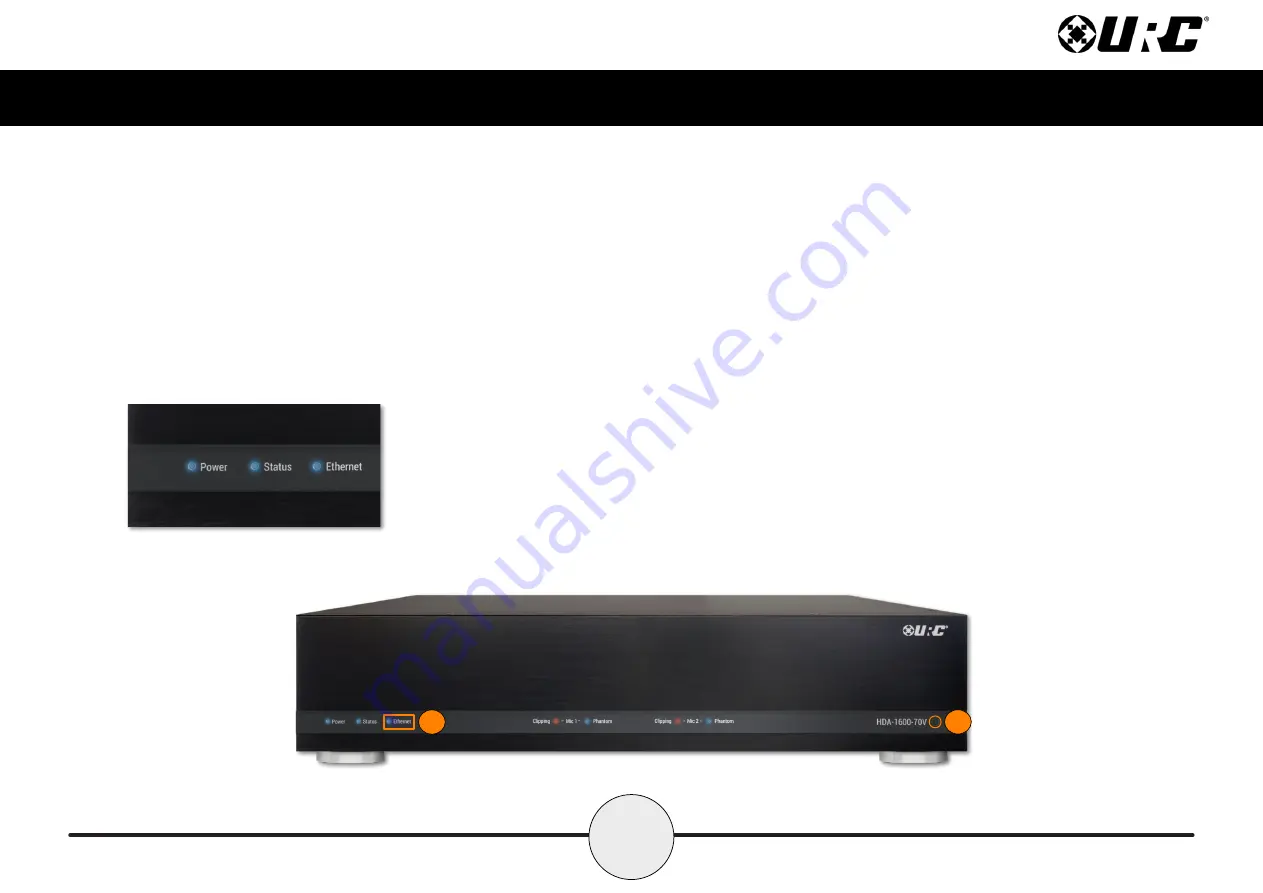
4
Total Control
HDA-1600-70V
Owner’s Manual
3. Ethernet LED:
Indicates one (1) of the following:
•
Solid Blue:
The device has received an IP address from the local network.
•
Blinking Blue:
The device is connected to the local network; however, it
has not received an IP address.
•
Off:
The device is not connected to the local network.
4. Reset:
Performs the following:
•
Single Press:
Tap the Rest button to
power cycle
the device.
•
Factory Reset:
Press-n-hold the reset button for 10 seconds or more.
This cannot be reversed, once the
device has been factory defaulted it
requires re-programming
.
3
4







































