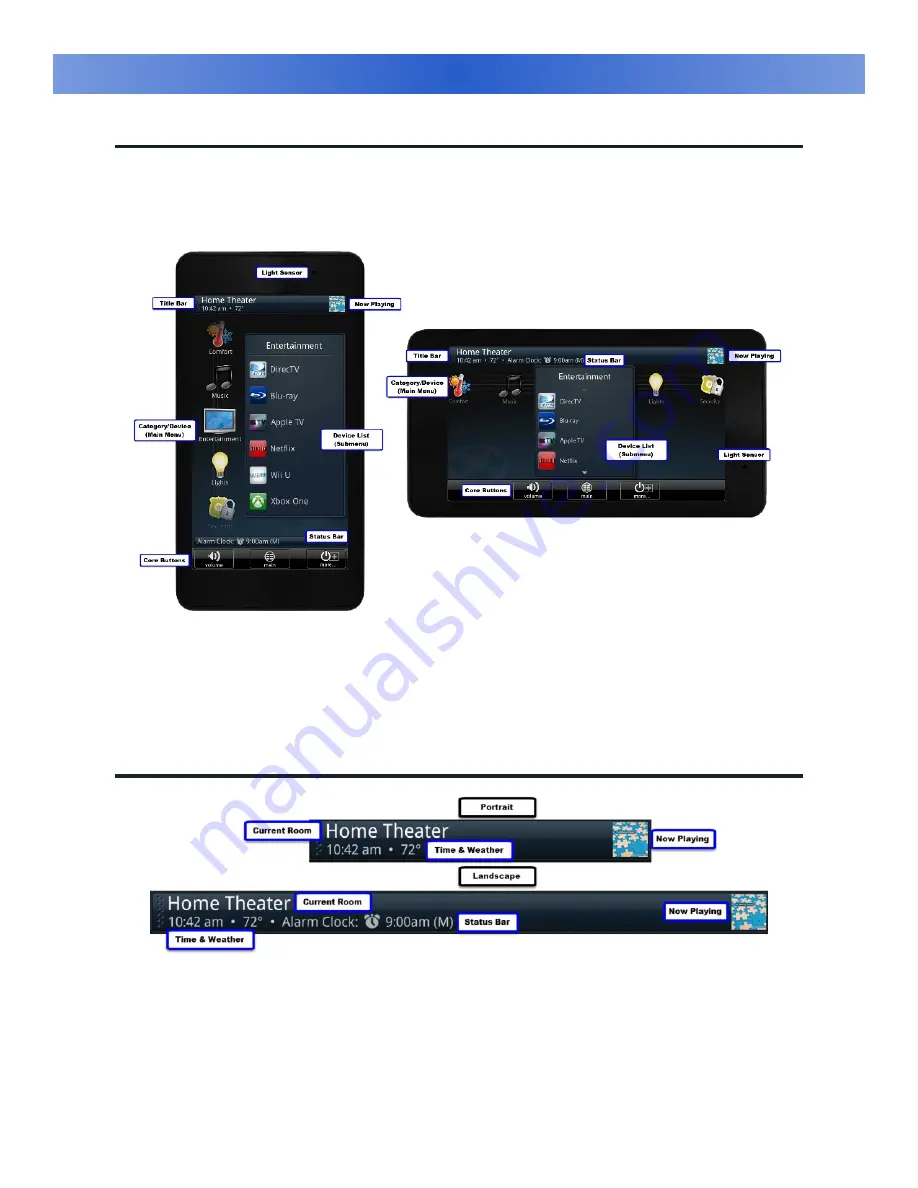
Page 3
Anatomy of the TKP-5500
The network keypad is comprised of various parts some of which is designed by the custom installer
programming the Total Control system. Navigation is accomplished by swiping (
Up/Down, Left/Right
) and
pressing a button for selection. The screen automatically illuminates at the touch of the screen and is ready
for navigation after being programmed.
Main Menu/Submenu
The
Main Menu
contains the
Category/Device Ribbon
which is dependant on the programming from the
custom installer. On this Ribbon various different activities can be located. Each activity opens a
Device
List
that allows the user to select a specific device and control it for that room (device list determined by
custom installer).
Title Bar
The
Title Bar
displays vital information of the Total Control system. It allows users to easily keep track of
“
what’s going on
” in all rooms. At the left the “
Current Room
” the keypad is controlling is displayed,
underneath that the “
Time & Date Module
” can be found, and at the right it shows “
Now Playing”
.
Scrolling the
Title Bar
to the right revels three separate icons that gives access to the
Time & Weather
Module
, the
Photo Viewer
, and the TKP-5500’s
Settings
menu.
TKP-5500
Summary of Contents for TKP-5500
Page 1: ...Owner s Manual TKP 5500 ...







































