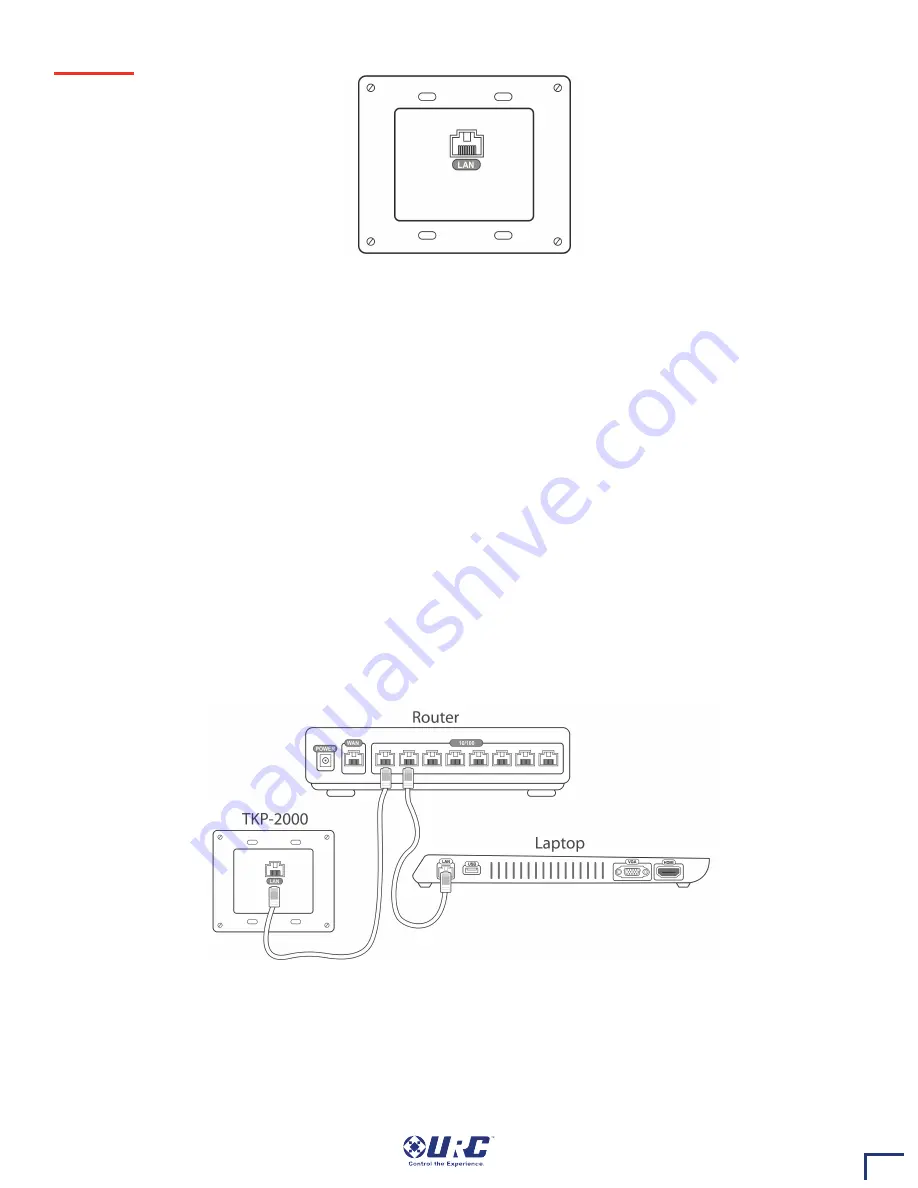
146
Back Panel
The rear of the TKP-2000 simply houses the RJ-45 Ethernet jack.
Ethernet Port:
Allows connection to the network. Requires 24V via PoE.
Physical Installation of the TKP-2000 and Accessories
The TKP-2000 In-Wall Touch-Screen is connected to the network using a single Cat5 Ethernet wire with POE. It
is installed into a standard two-gang box or low voltage ring using the included 6/32 mounting screws. The
button caps are installed under the bracket by first removing the bracket screws, placing the caps on the
buttons, and then replacing the bracket. Finally, the cover simply snaps over the top using magnets in the
cover.
Network Installation
1.
Connect an Ethernet cable (RJ45) from the network to the rear of the TKP-2000.
2.
Connect your laptop into the same network router as the TKP-2000.
3.
In the Accelerator software, use the Discover feature to locate the TKP-2000 on the Network.

























