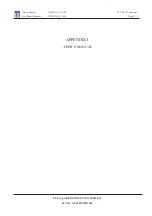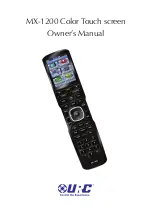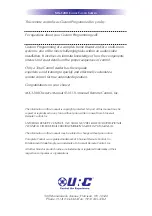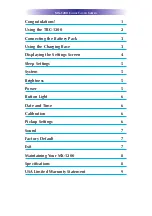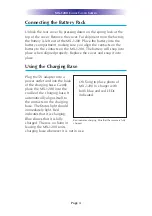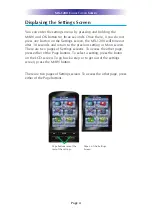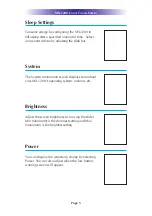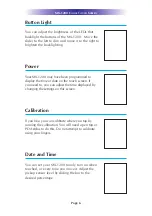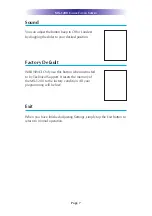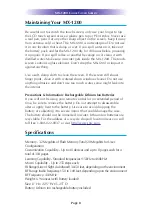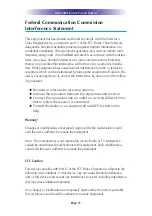Page 2
MX-1200 C
OLOR
T
OUCH
S
CREEN
The
4 way cursor
buttons
enable you
to both scroll lists of
artists, albums or
songs from your
Music Server on the
MX-1200 touch
screen or to navi-
gate TV guides and
menus with ease.
The
Main
button
always displays the
main menu pages.
The
Page
buttons
display additional
pages of controls.
The
Volume
and
Mute
buttons are
always available
regardless of what
screen is displayed.
Using the MX-1200
The MX-1200’s main pages display the activities and devices in
your system. Press the main page button to see what your choices
are. Large systems may have more than one page. Press either of
the Page buttons if you don’t see all your devices.
Gently press any screen button with your finger to select an activity
or a device. The screen will change to a display of the buttons you
need for that activity/device. The Page buttons may reveal addition-
al buttons for some devices and activities.
When you would like to control another device, press the main
page button and select a new device button.
Summary of Contents for MX-1200
Page 2: ...MX 1200 Color Touch screen Owner s Manual ...
Page 16: ......