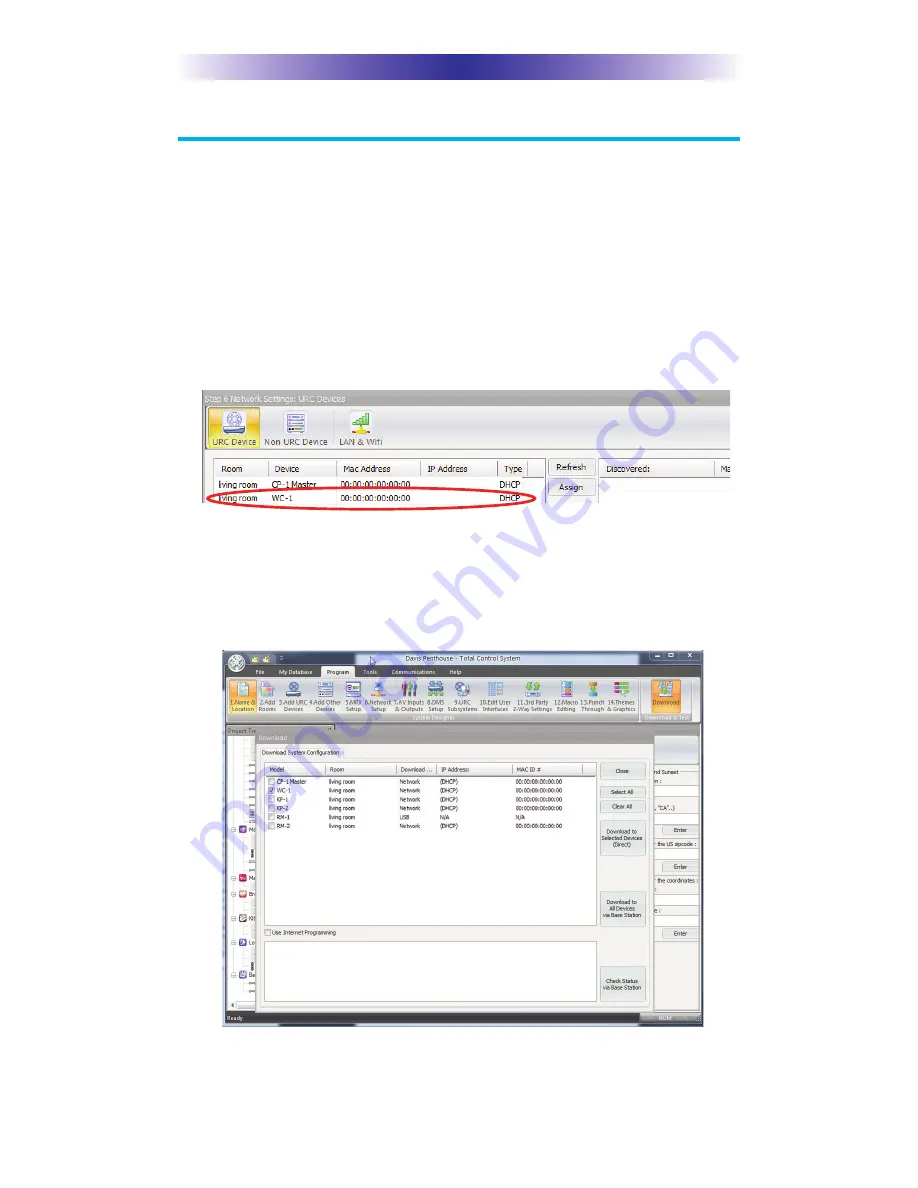
Page 6
WC-1 W
IRELESS
C
ONTROLLER
Network Discovery & Download
WARNING!! Before proceeding, a Custom Professional is required
to install and configure your WC-1.
1. Open a new or current project. In
Step 3: Add URC Devices
, add
an
WC-1
to a room included in your project which represents the
physical location of the unit.
2. In
Step 6: Network Setup,
discover the WC-1 using the same
process used for other Total Control network products in the
project.
3. Press the
Download
button within the Program menu.
4. Make sure to check the WC-1 checkbox, then press the
Download to Selected Devices (Direct)
button.






































