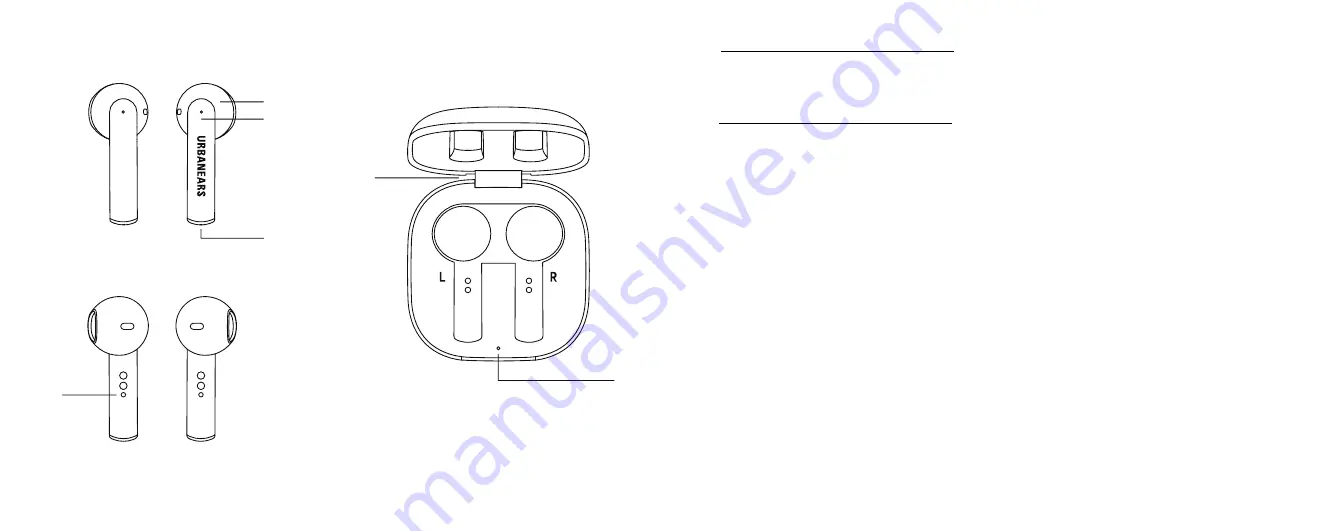
4
5
1
4
3
5
2
6
First time setup
1 Open the case and take the earbuds out.
2 Remove the protective plastic strips and put the earbuds
back in the case.
3 Take out the earbuds and put them in your ears.
4 Select Urbanears Luma from your device’s Bluetooth
®
menu.
Touch control
Double tap any earbud
Play/pause, answer a call
or hang up
Triple tap the left earbud
Previous song
Triple tap the right earbud
Next song
Press and hold (2s) any earbud
Voice assistant
Wireless charging case
Put your earbuds back into the case to recharge, a fully
charged case can recharge both earbuds up to 5 times.
The LED indicator on the case shows its battery level, from
green (full), through orange to red (low). Place the case on a
wireless charger or connect it to a USB power souce via the
included USB-C cable. When your earbuds are in the case,
they turn off. Taking them out will turn them on and try to
reconnect.
Overview
Earbuds
1 Touch control surface
2 Earbud LED indicator
3 Microphone for phone calls
4 Auto-pause sensor
Wireless charging case
5 Case battery LED
indicator
6 USB-C port for charging
More information can be found in the full user manual,
such as Bluetooth pairing with a second device and trouble
shooting. You can find it at urbanears.com
Pairing with another device
You can easily change from one connected device to another.
1 Open the Bluetooth menu on the device that your earbuds
are currently connected to and disconnect Urbanears Luma.
2 The earbuds are now in pairing mode and ready to connect.
3 Open the Bluetooth menu on the device you want to
connect to and select Urbanears Luma.
Resetting your earbuds
If you have problems pairing your earbuds or they become
erratic or unresponsive, perform a hardware reset.
1 Put your earbuds in the charging case.
2 Take out your earbuds of the case.
If the problem persists, perform a factory reset.
Note: This will delete all information about previous paired
devices.
1 Put your earbuds in the charging case.
2 While in the case, press and hold the touch control surface
on both earbuds for 10 seconds.
3 Take out the earbuds and put them in your ears.
4 Double tap both earbuds and they will be reset to factory
settings.
Pairing after factory reset
1 Open the Bluetooth menu on the device that your earbuds
were previously connected to and remove Urbanears Luma.
2 Take out the earbuds, wait for 5 seconds and put them in
your ears.
3 Select Urbanears Luma from your device’s Bluetooth menu.
English
Summary of Contents for 865293
Page 1: ...Urbanears Luma User guide...


















