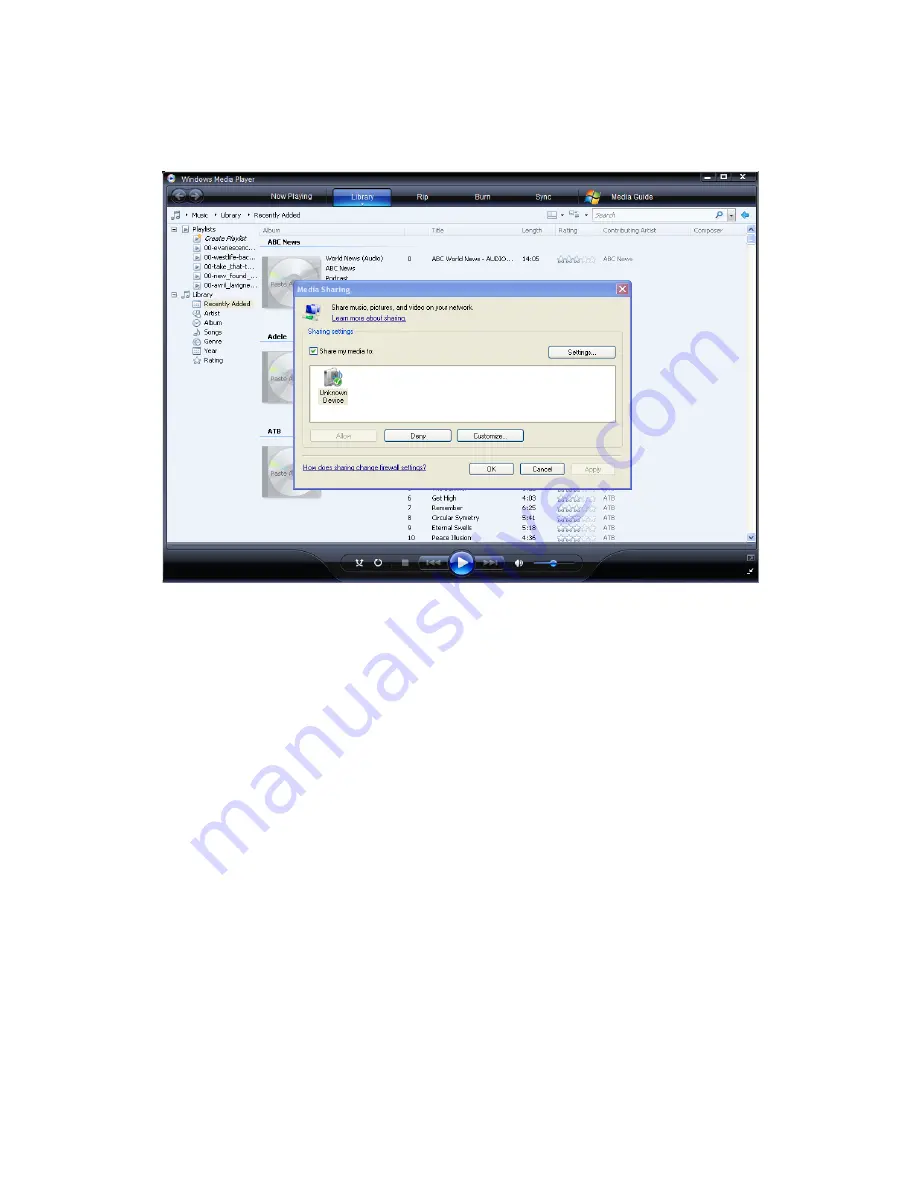
Click Library -> Media Sharing, then you can allow or deny devices to access the media
library. Click Allow to authorize your S120 to see your windows media library.
9.2 STREAMING MEDIA USING YOUR MEDIA CENTER
Have your S120 connect your to the home network via LAN or WLAN. Select Browser - > UPnP which
should now display the UPNP server you just shared press ENTER to view available Videos/ Music/
Photos.
NOTE: Make sure your player and your computer are on the same local area network and subnet.
Firewalls may prevent your player to communicating with your computer. If occurs, please open the
ports manually and add your player to the ‘trusted’ list, or disable the firewall temporarily to allow
access.
















