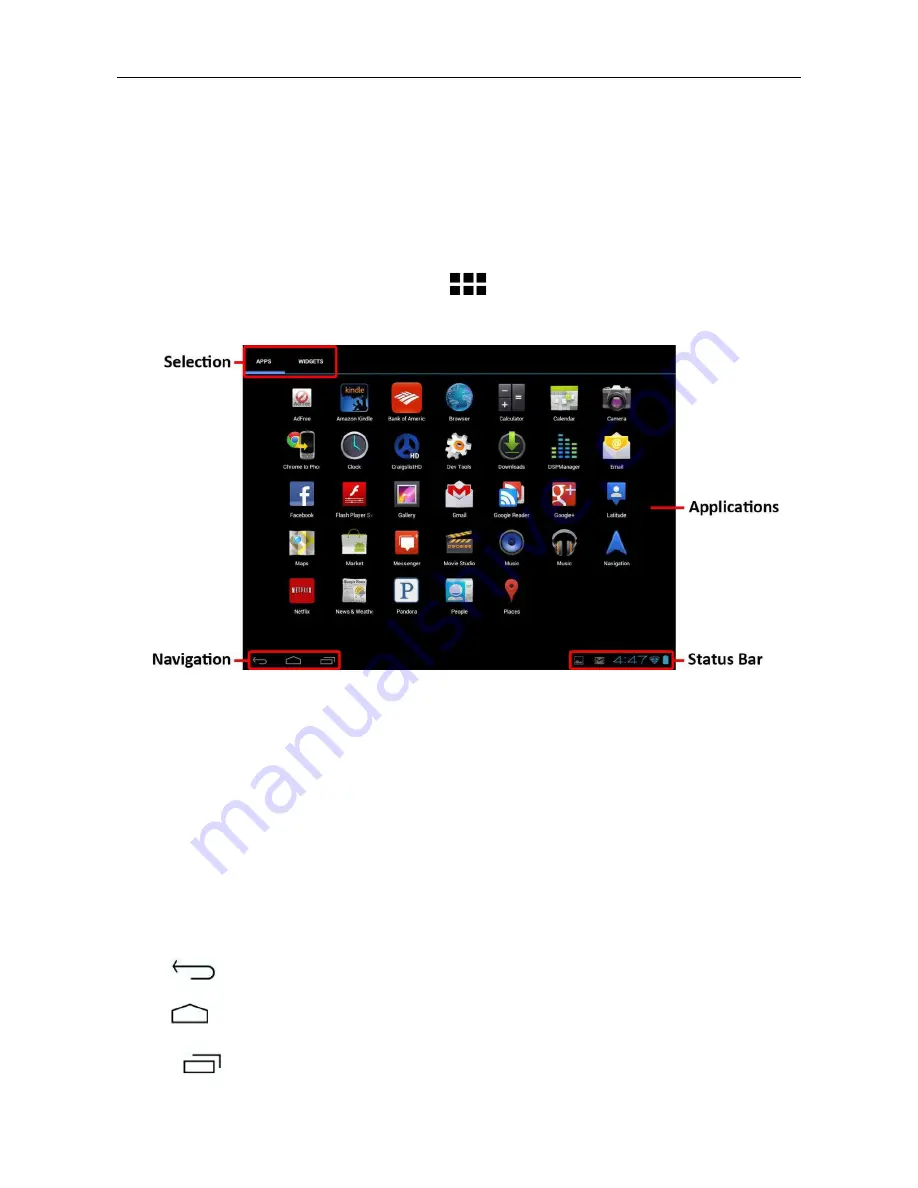
Tablet PC (Android4.x) A3 HD User Manual
Page 32-19
11. APPLICATIONS
A3HD supports a wide variety of applications. A small selection is pre-installed on the tablet and
available from the applications menu, but many more can be downloaded from various websites.
11.1 THE APPLICATIONS MENU
To open the Applications menu, touch the
icon at the top right of the Home screen.
•
Use the selection menu to choose between viewing installed applications and widgets.
•
If you have more applications than can fit onto one page, slide your finger left or right across the
screen to change the page.
•
The status bar displays system information, such as system time, wireless connectivity and
battery level. Touch it to expand and display more detailed information.
•
The
button moves back one step to the previous menu / page.
•
The
button returns immediately to the Android desktop.
•
The
button displays a menu of recently opened applications.














































